Having trouble logging in to the desktop version of sales-i? Please try the steps below for a quick fix.
Select from the options below to jump to a desired step:
Step 1: Visit our new login page
Step 2: Check your login credentials
Step 3: Contact your Power User
Step 6: Contact sales-i support
Step 1: Visit our new login page
First, ensure that you are visiting the correct login page for sales-i: login.sales-i.com
Please bookmark this page before you log in to sales-i.
If you have any pre-existing bookmarks saved for sales-i, you may need to remove and update them. See Step 5 for more information.
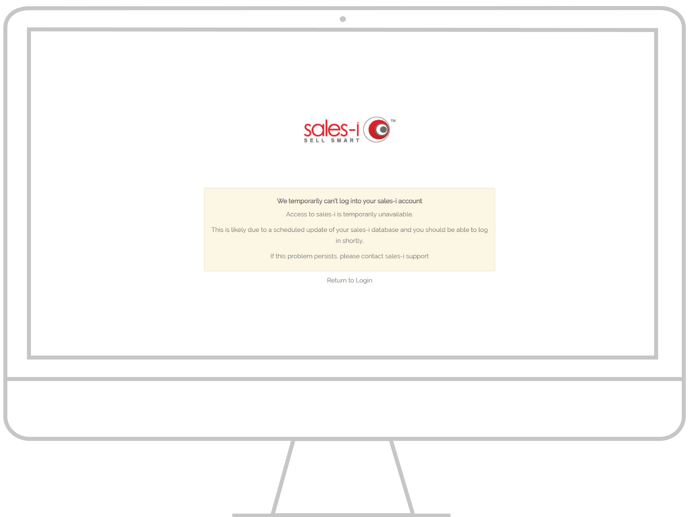
Step 2: Check your login credentials
It is important to ensure you are using the correct login credentials.
Check the username you have entered for any spelling errors, and try resetting your password.
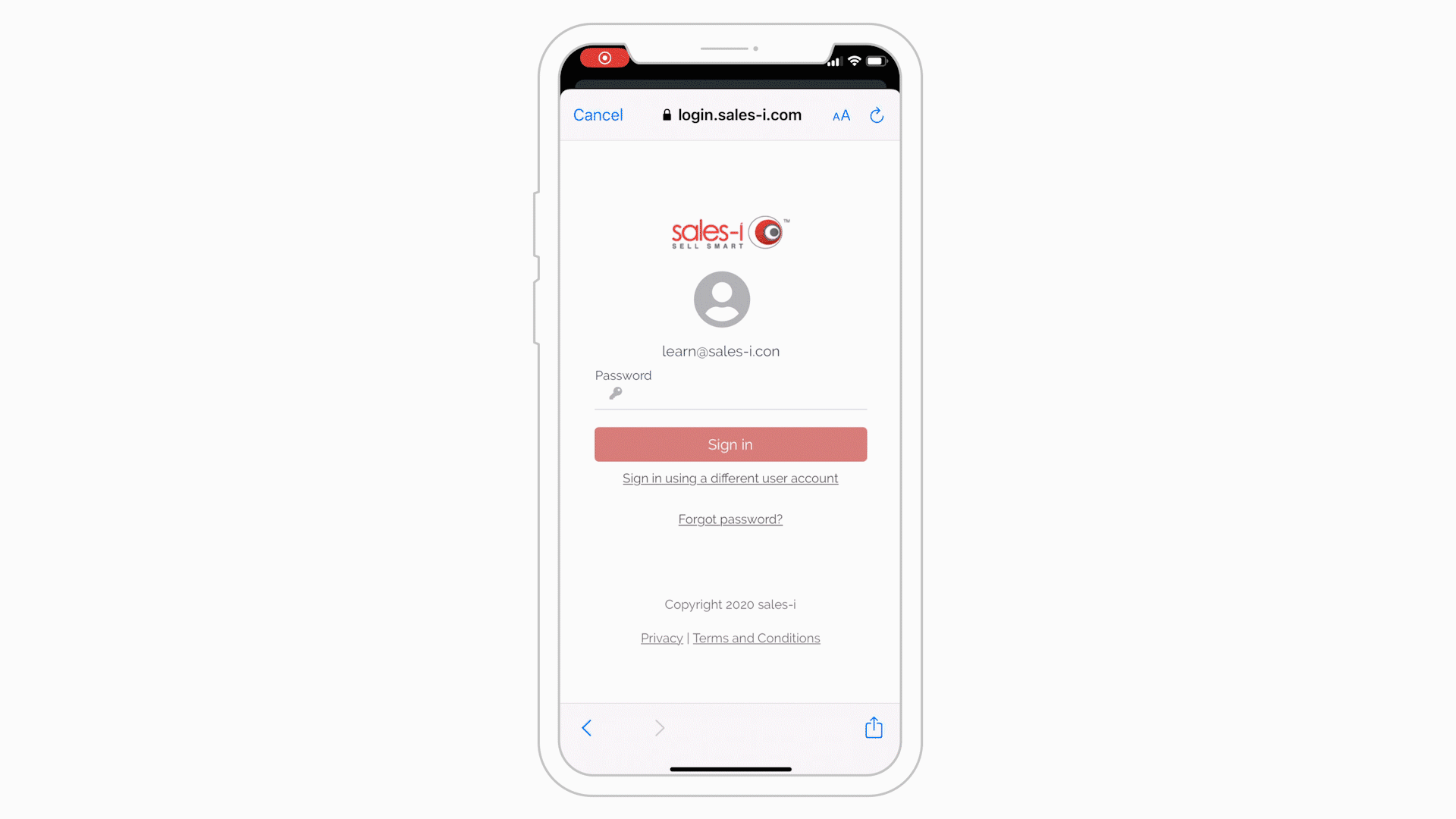
Step 3: Contact your Power User
Especially if this the first time you're logging in to sales-i.
There are settings a Power User can enable and/or check for your user account, such as...
- Ensuring your 'Status' is enabled
- Checking your user is 'Activated'
- Checking the correct Functions are switched on, and
- Updating your password for you

Step 4: Clear your cache
If you are visiting the correct login page but still cannot login, you may need to clear your browser cache. This can be done by following the below article:
www.sales-i.com/clear-browsers-cache
Ensure that you set the time range to all time and have Browsing History, Cookies & site data, and cached images & files selected.
Please note: If you are using Internet Explorer then you will need to restart your computer after clearing your cache.
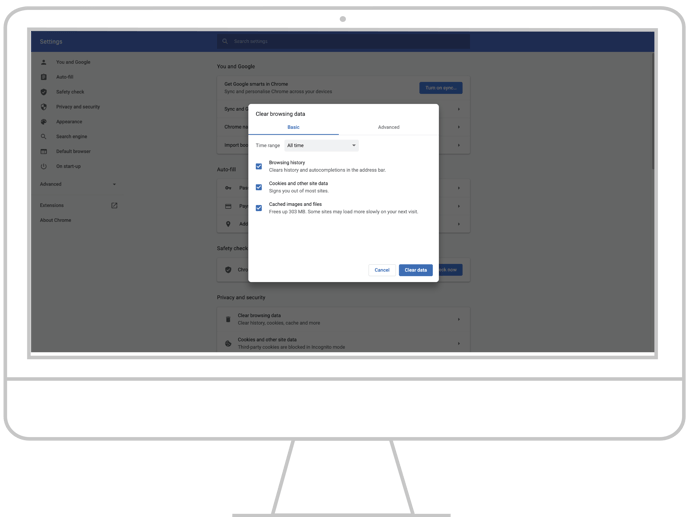
Step 5: Remove your Bookmarks
If you found that visiting the login page directly corrected your login issue, you may need to remove any existing bookmarks for sales-i that you have in your browser before updating them.
Unsure how to remove bookmarks? Follow the guides below:
Chrome | Safari | Internet Explorer | Firefox
How to remove bookmarks on Chrome -
- On your computer, open Chrome.
- At the top right, click More (an icon that resembles three dots).
- Click Bookmarks, and then click Bookmark Manager.
- Select the bookmark you want to edit.
- Click More (an icon that resembles three dots), to the far right of the bookmark.
- Click Delete. This will permanently delete the bookmark/all the bookmarks in that folder.
How to remove bookmarks on Safari -
- Open the Safari browser.
- Select Bookmarks from the toolbar at the top of the screen.
- Select Edit Bookmarks from the drop-down menu that appears.
- Click the bookmark you'd like to remove so it is highlighted, and then press Delete on your keyboard.
How to remove bookmarks on Microsoft Edge -
- Click on the Hub icon (in the top right of the browser window)
- Then click on the Favorites icon.
- Right-click on the favorite you want to remove, and click Remove.
How to remove bookmarks on Firefox -
- Open your Mozilla Firefox browser.
- Click the Bookmarks button from your toolbar. A dropdown menu will appear where you can select Show All Bookmarks
- Click the folder you wish to edit.
- Select the sales-i bookmark you want to delete.
- Select the cog icon.
Step 6: Contact sales-i support
You should now be able to log in. But if not, please contact our support team.
Please provide as much detail as possible (including any error messages) and screenshots.