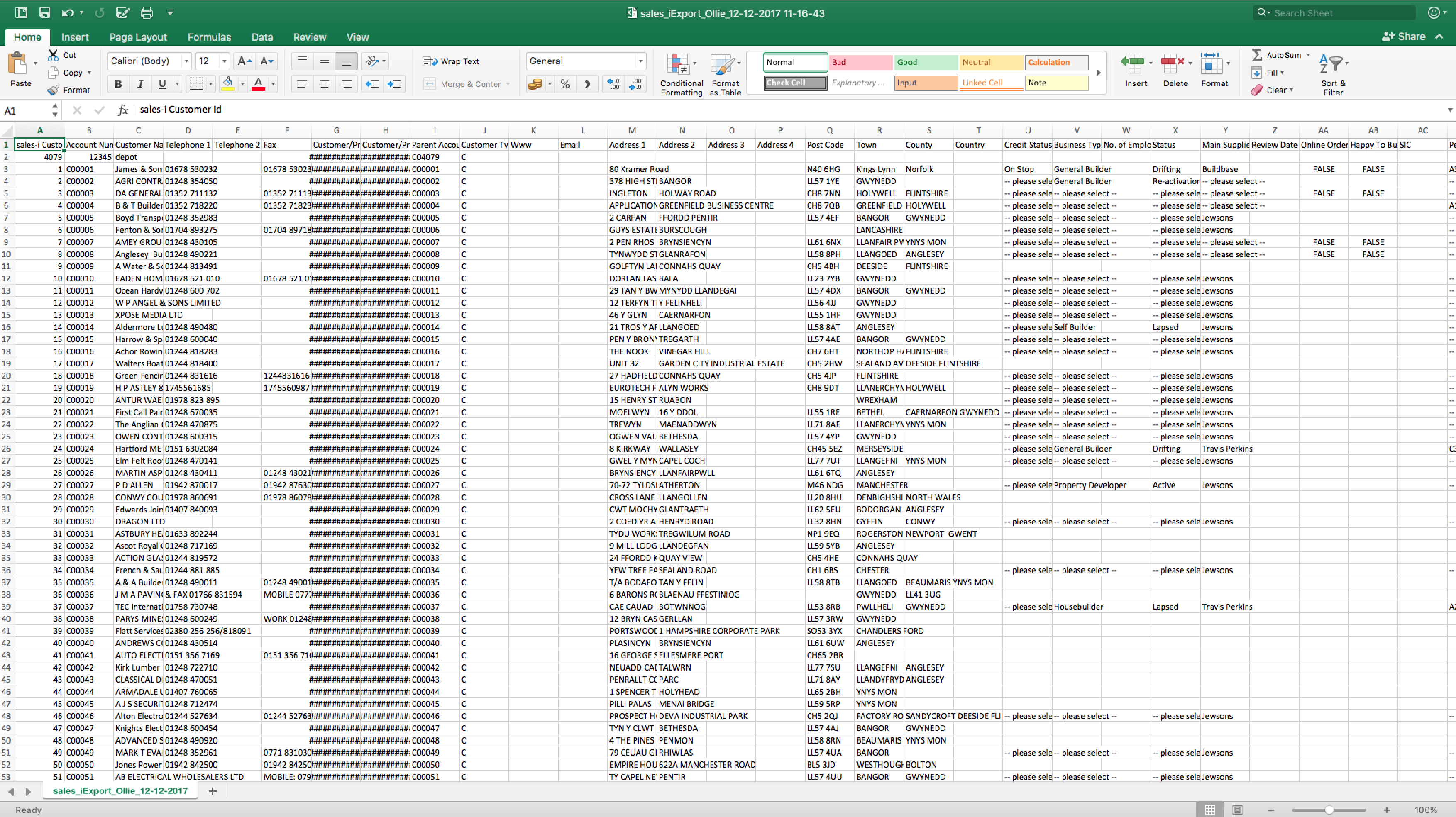This guide will show to export an excel sheet of any particular customer type's you may wish to.
Desktop
Download a PDF version
Step 1: Go to Control Panel
From the black navigation bar at the top of the screen, click Control Panel.
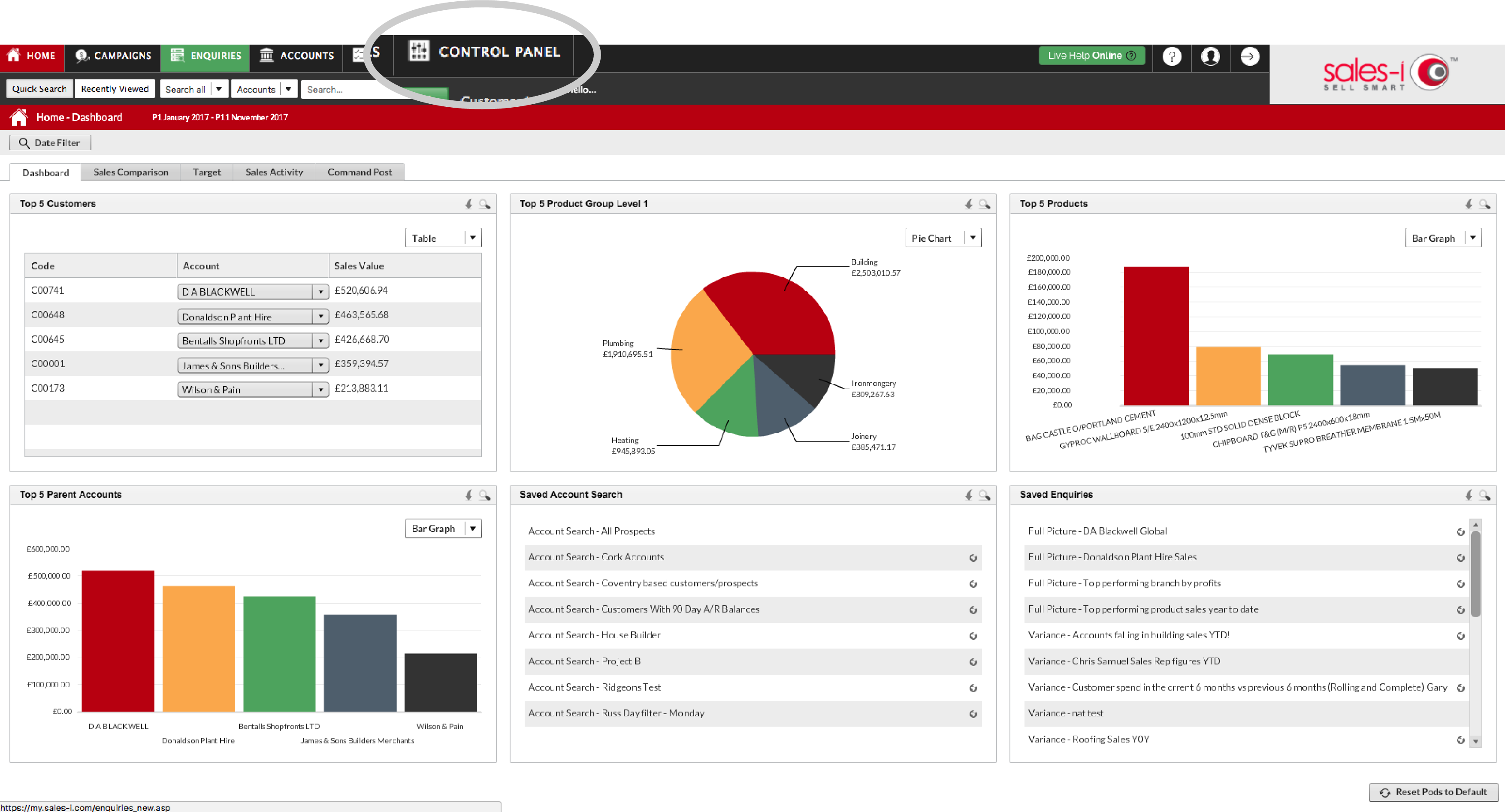
Step 2: Go To CRM
From the options on the left-hand side, click CRM.
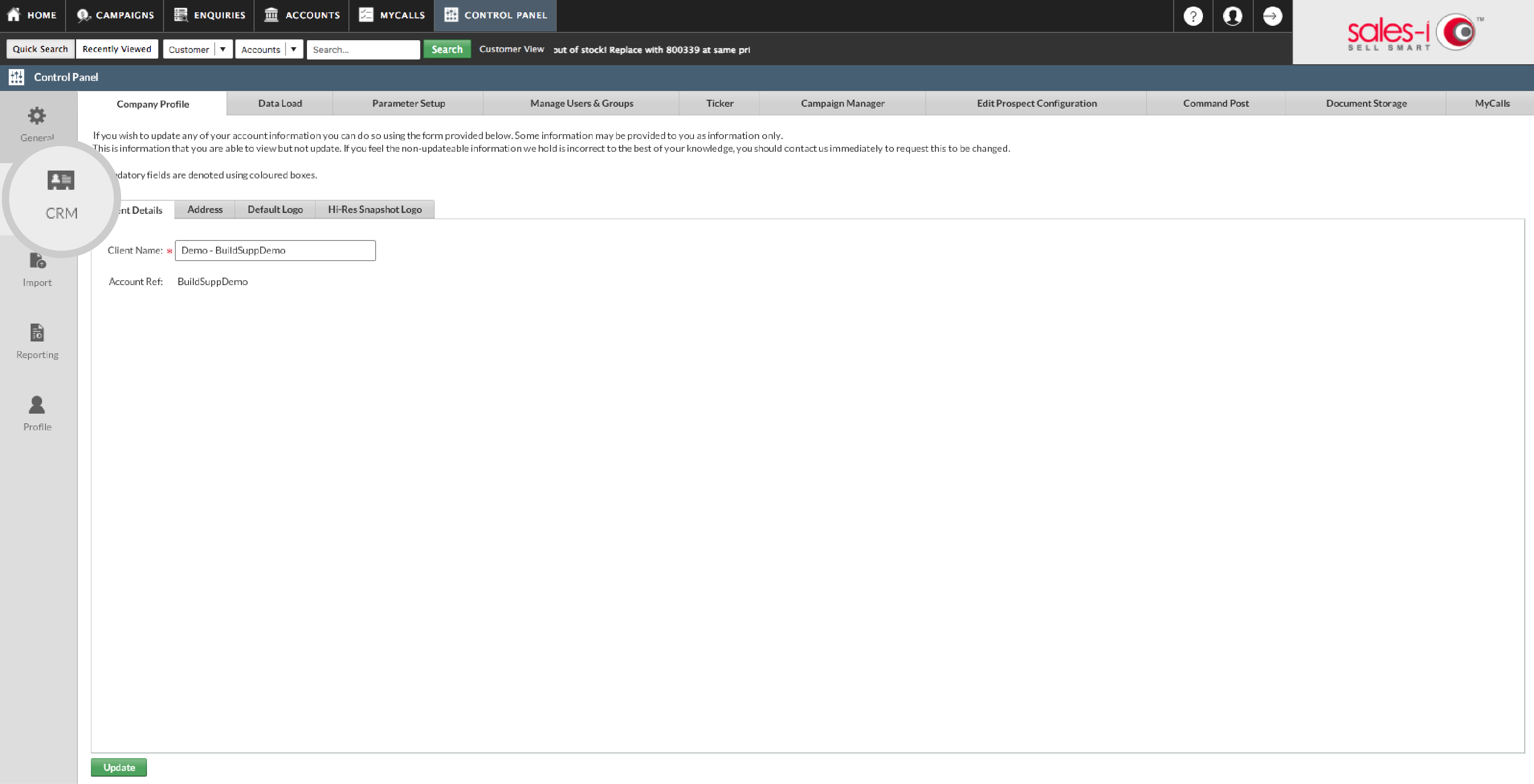
Step 3: Go To CRM Export
Click CRM Export.
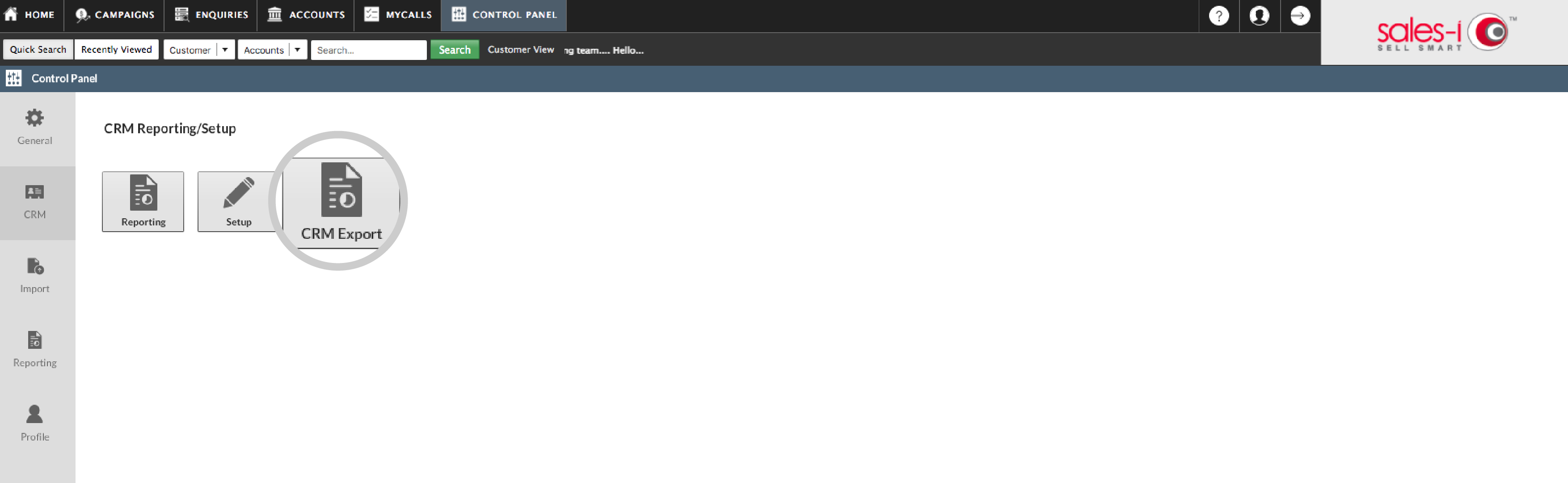
Step 4: CRM Export options
4a
Step 1 is the only compulsory step. Here, you’ll need to decide which customer types and analysis fields you want to include in the export. When you’re ready, click Next in the bottom right.
If you don’t need to clarify any other details, click Finish and skip to step 5.
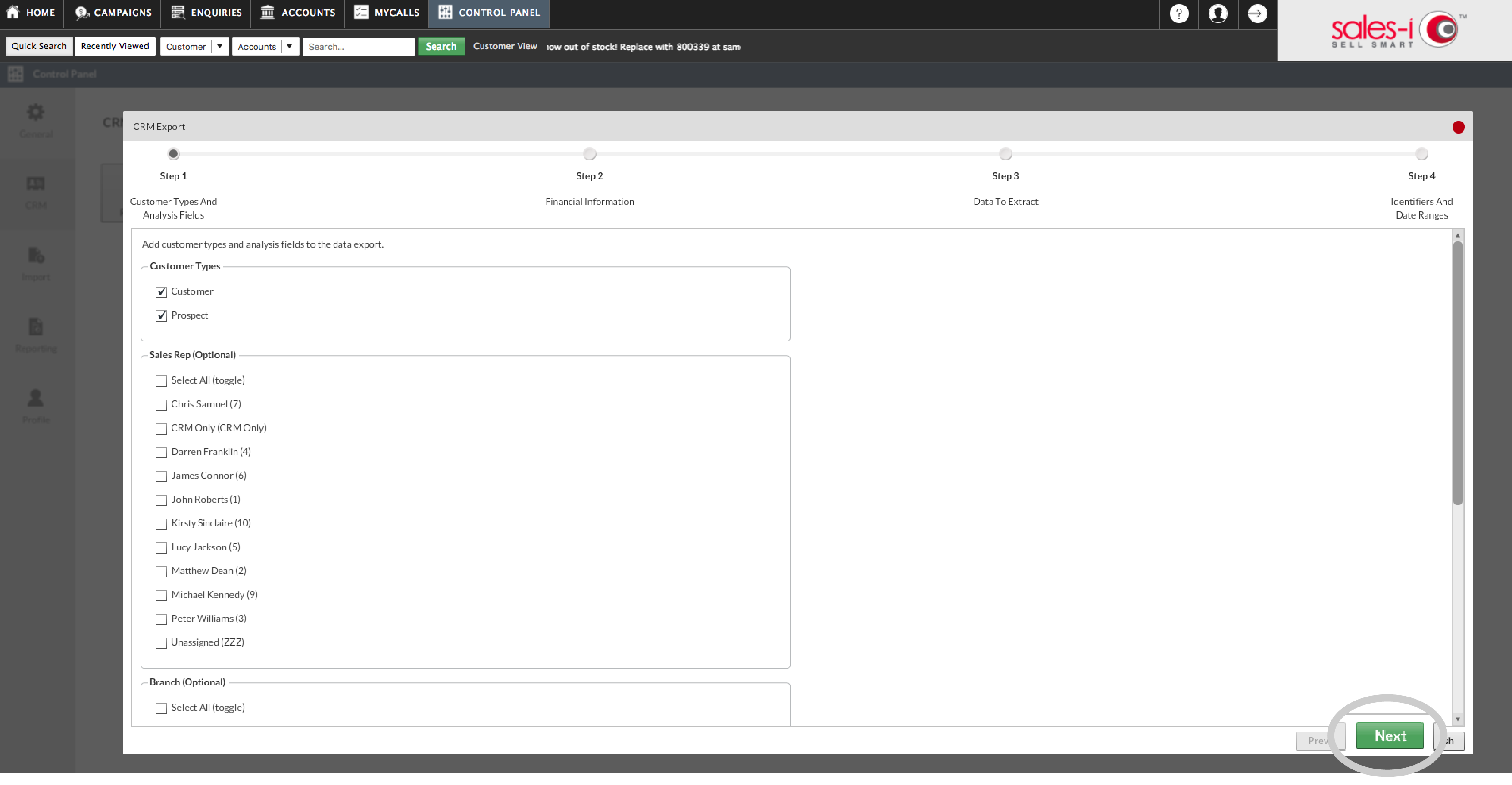
4b
Step 2 allows you to select dates for financial information.
Once you have selected your dates, Click Next to to move to Step 3.
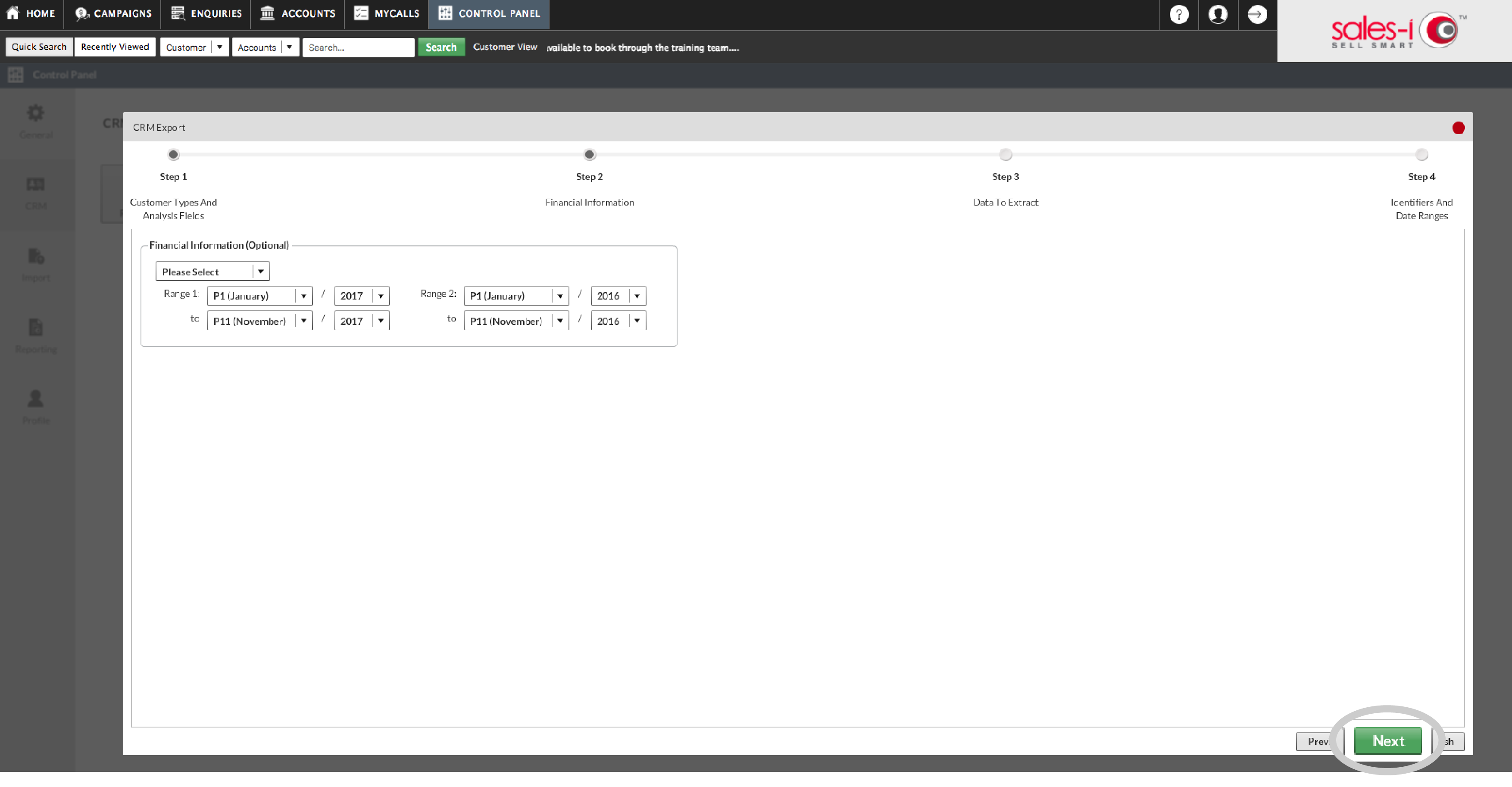
4c
Step 3 allows you to determine which data will be extracted. Customer data is automatically selected.
You can select other fields, too, if needed. If you do, the export will be made as separate files for each field you select. If you’d prefer one file with everything in, tick Export as single file?
Click Next to move to Step 4.
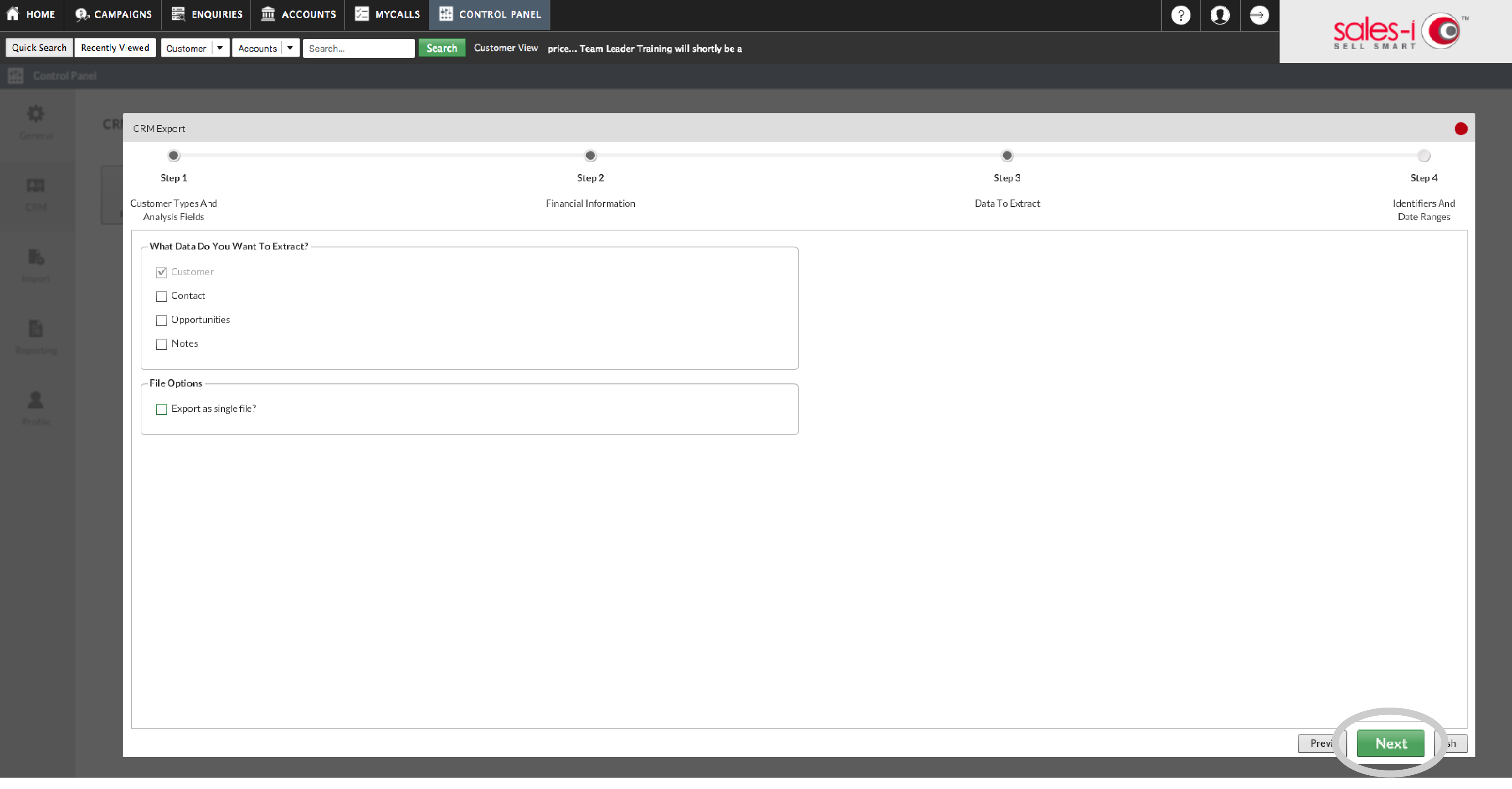
4d
Step 4 allows you to determine whether or not you only want to export from certain sales-i ID numbers or from specific date ranges.
Once ready, click Finish and sales-i will generate the report.
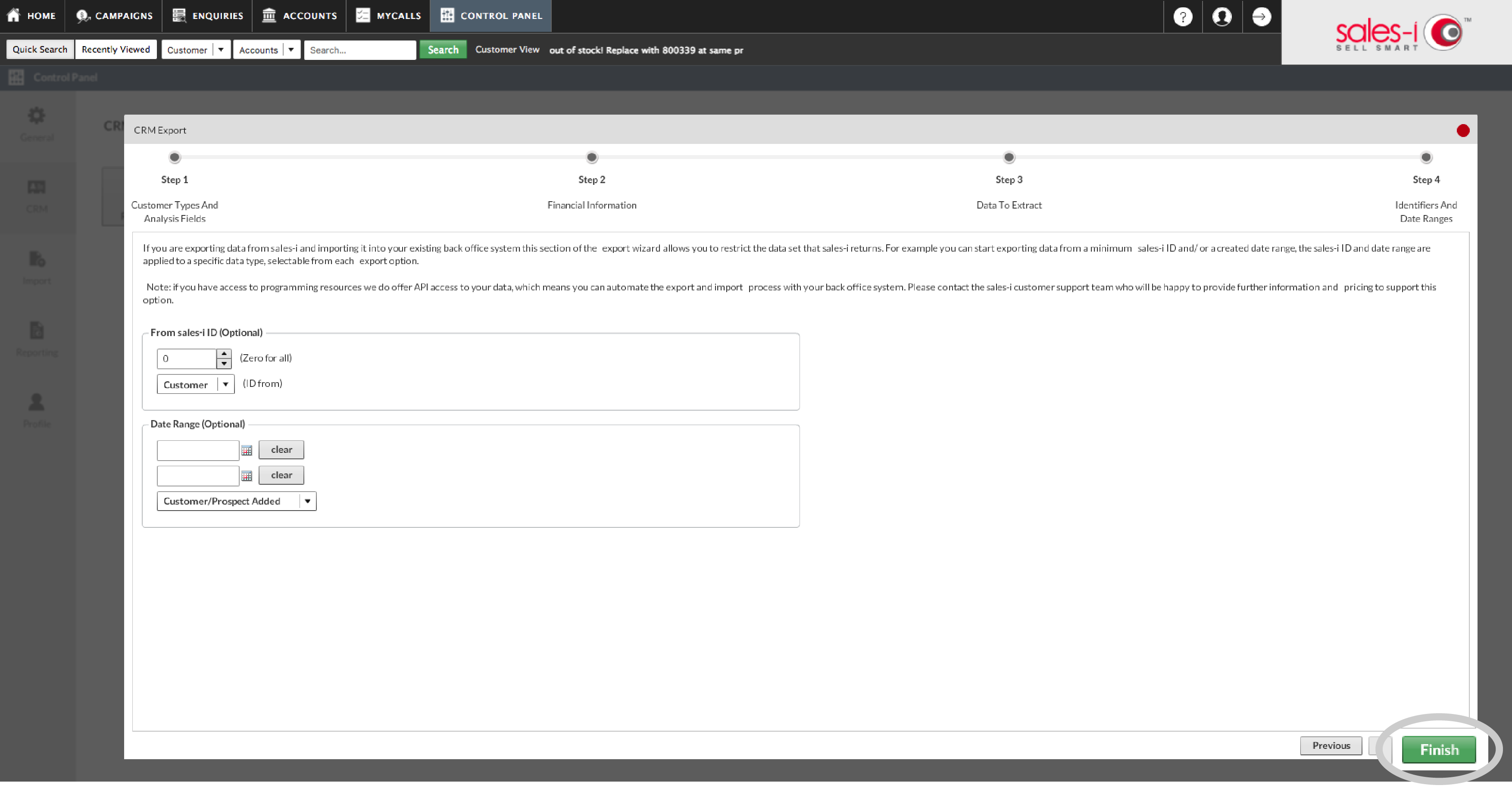
Step 5: Access Report
You can wait a few moments for the report to appear as a pop-up download window or, if you want to have the report to hand for use later, you can click Email me when ready and the report will be sent to your inbox.
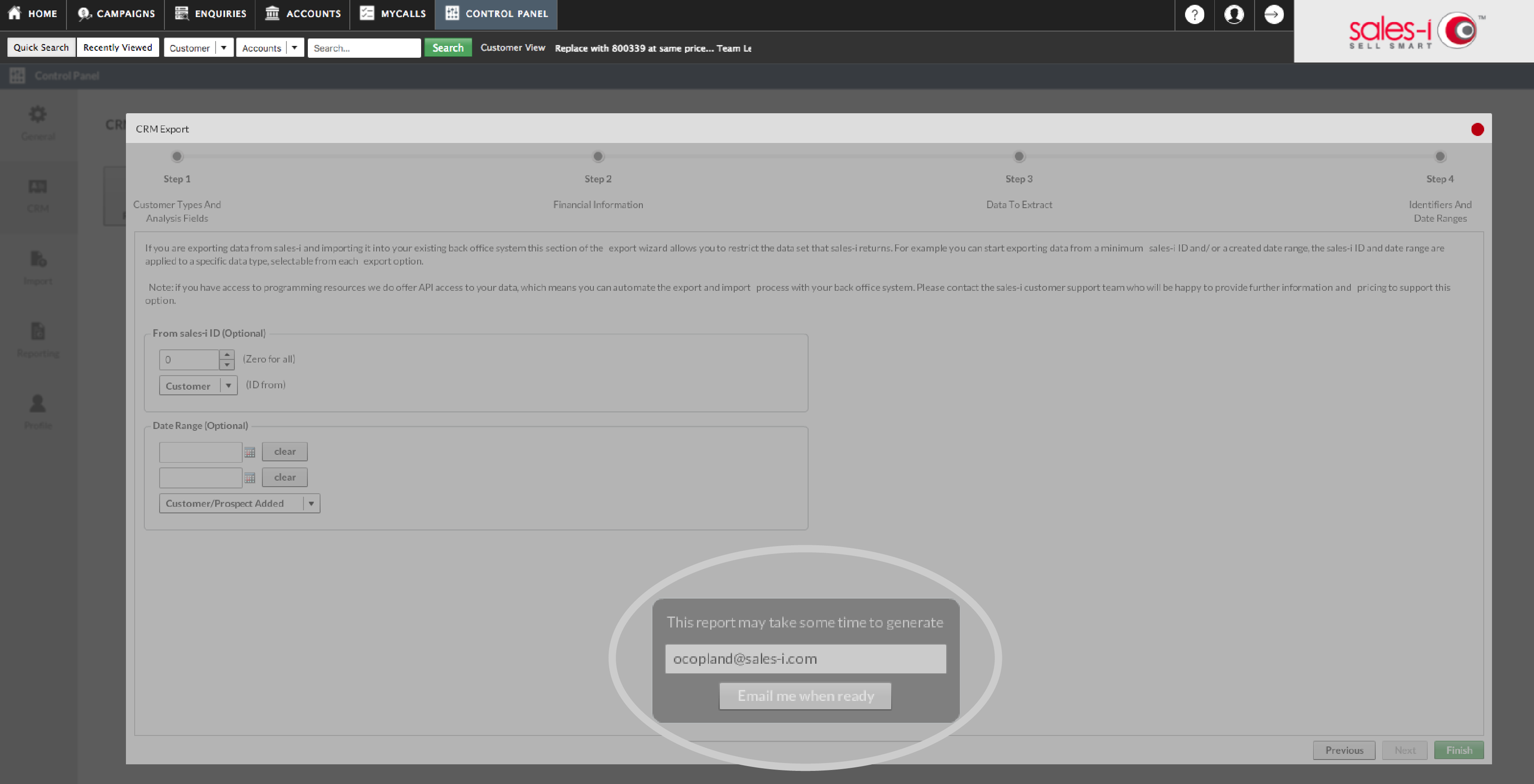
Step 6: Download Report
When it’s completed, a pop-up window will appear*. Click Download Your Report.
*If this window doesn’t appear, you’ll need to adjust your pop-up security settings; contact your IT support team for help with this.
If you’re searching for a specific field within the exported file, the easiest way to find it is to highlight the top row of column headers, press ‘Ctrl+f’ on your keyboard and enter the term you’re looking for.
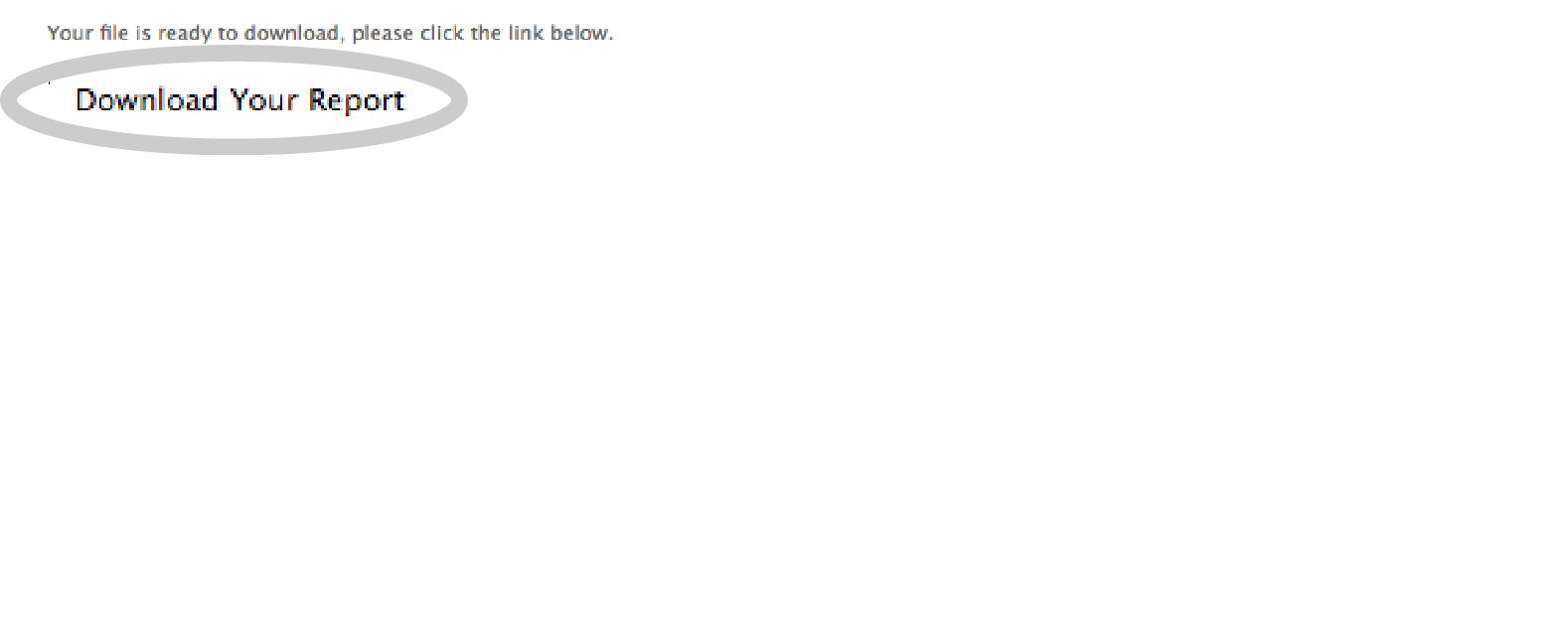
Step 7: Open Report
Your file will now download.
If it’s in a zipped folder, you will need to extract it. You can contact your support team for help with this, if needed.