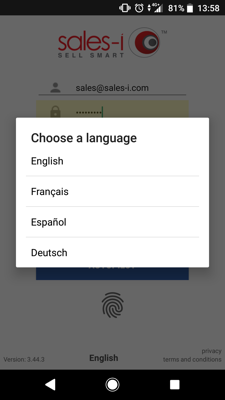sales-i is now available in German, Spanish and French language options. This guide will show you how to select between the different languages.
Download a PDF version
Desktop (Power Users Only)
Step 1: Click Control Panel
Click Control Panel at the top of the screen.
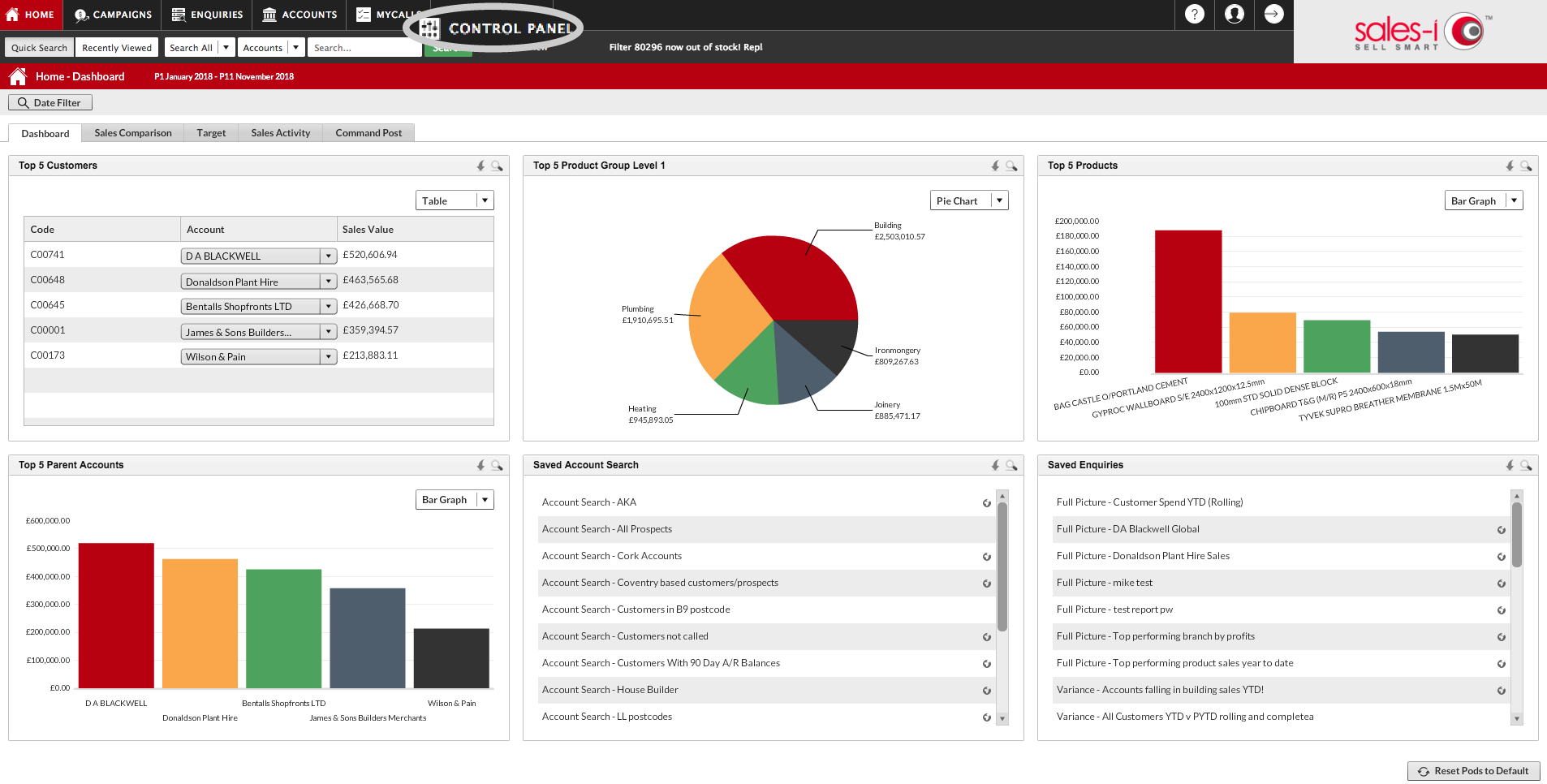
Step 2: Select Manage Users
From the grey tabs available across the screen, click Manage Users.
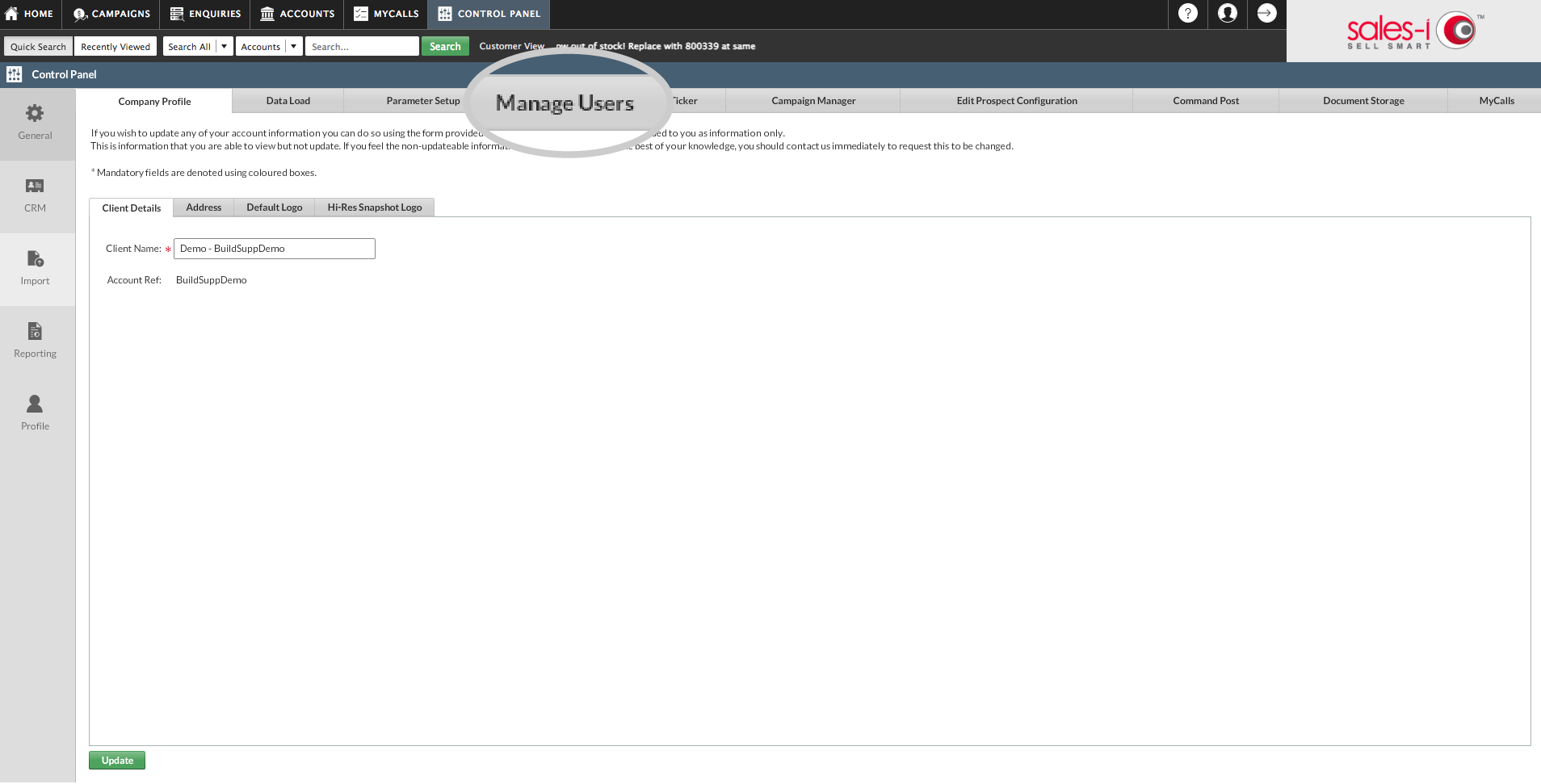
Step 3: Select a user
Next, select the user you want to change languages for and click Edit User.
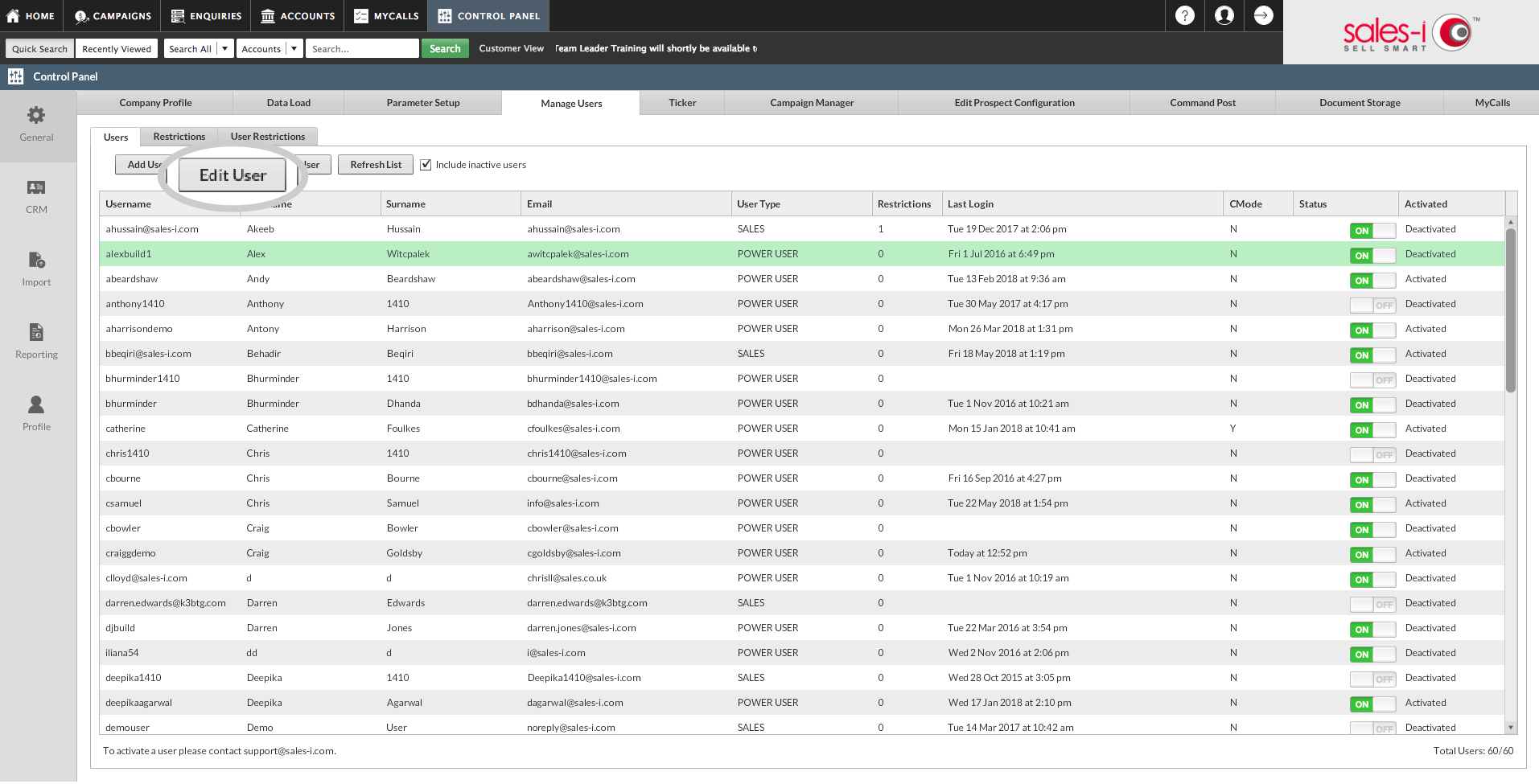
Step 4: Click Language Preferences
From the window that opens, click Language Preferences on the far right.
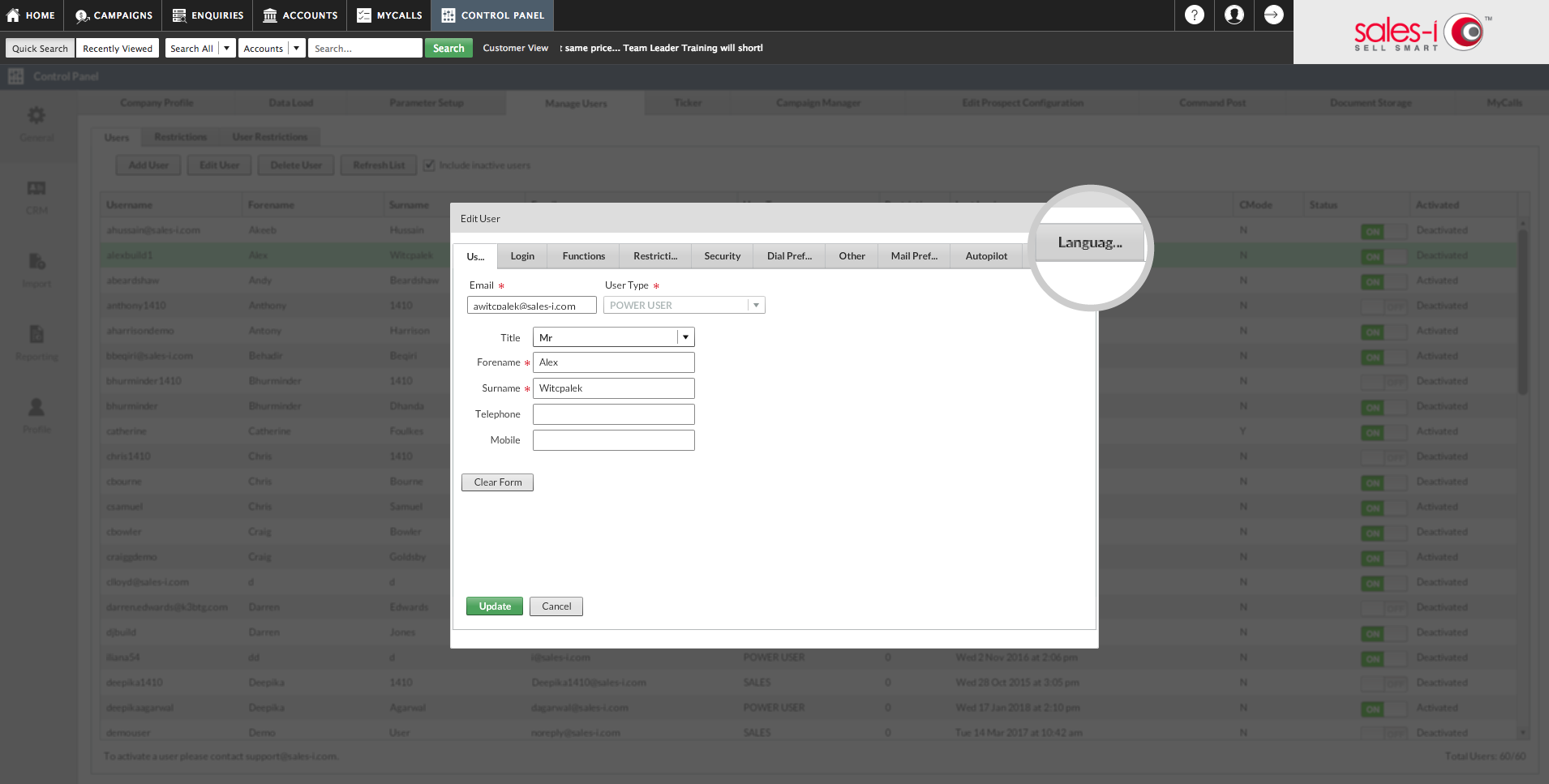
Step 5: Choose a language
Finally, choose a language. Your user will now be able to change the language themselves.
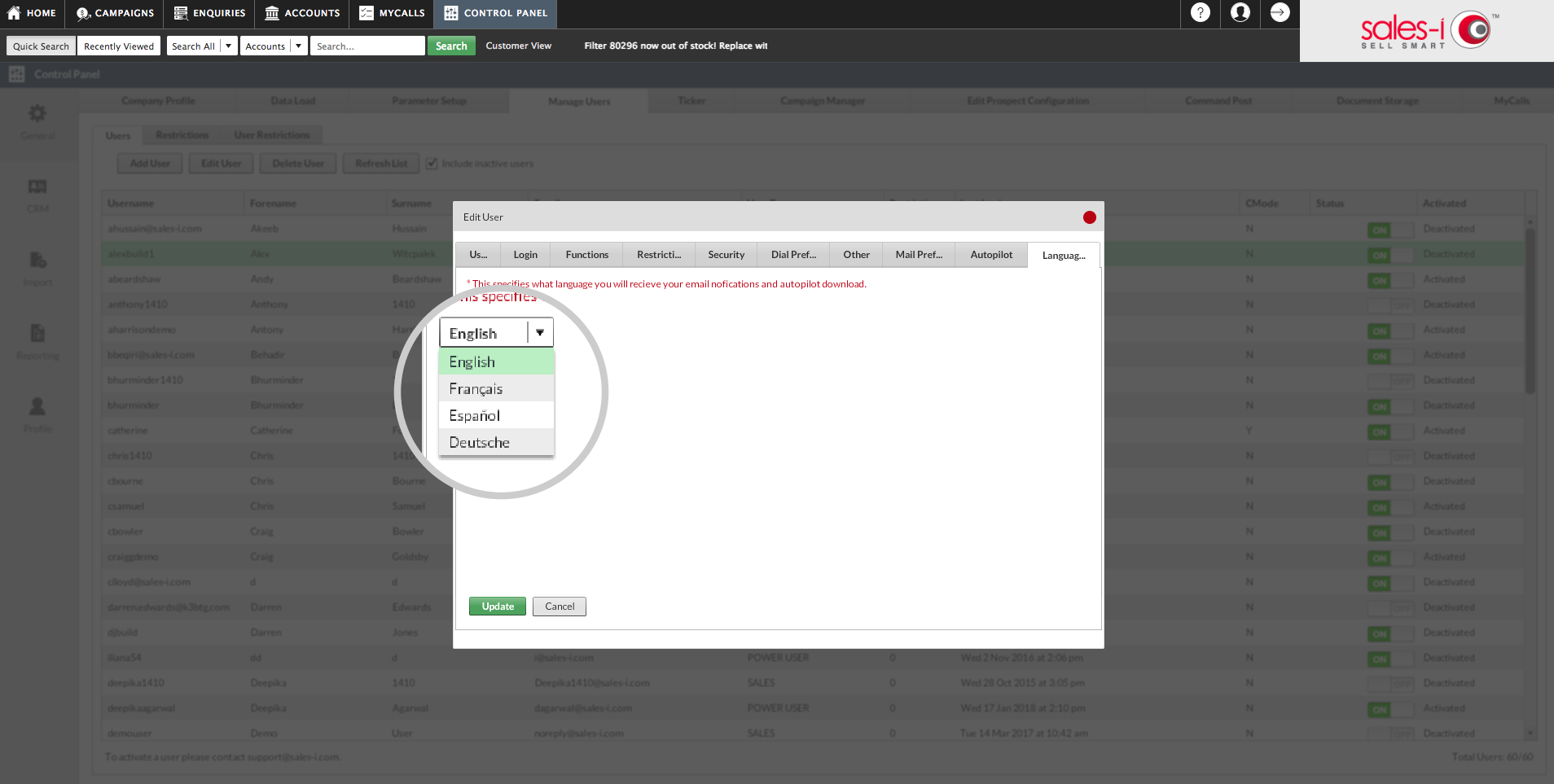
Apple
Step 1: Tap on Settings
For iOS, the language can be changed by going through to your phone Settings:
Step 2: Scroll down and tap on Sales-i.
Here you will be able to select the language settings:

When you open sales-i again, it will be in Spanish:

Android
Step 1: Tap on the current language
On the login screen, tap on the current language, which is visible underneath the Autopilot button, towards the bottom of your screen.
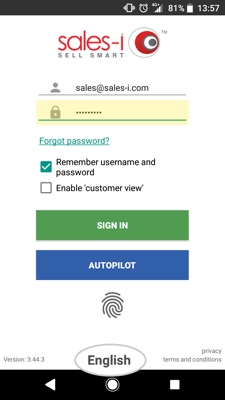
Step 2: Select language
Now, simply choose the language you want to view the app in.