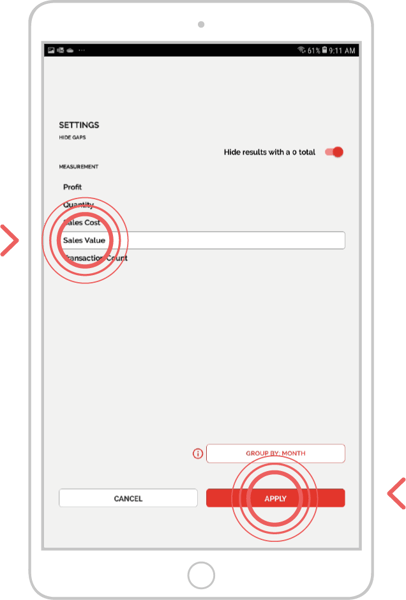When using Sales Vs Gaps you may wish to change the settings, for example, you can change the measurement type to see profit or quantity, or the period type to Day, Week or Quarter. This guide will show you how.
Select a device:
Desktop
Step 1: Go to Enquiries
Go to the Enquiries section by clicking on the Enquiries tab at the top of the screen.
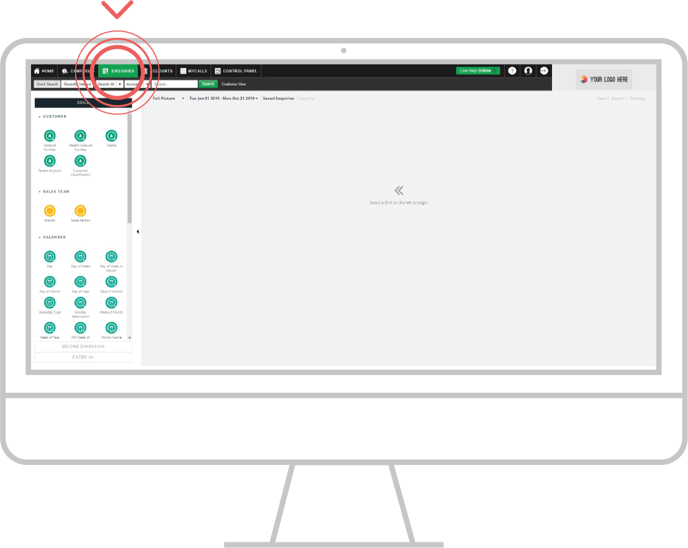
Step 2: Enquiry type
Select the Sales Vs Gaps enquiry type from the drop down list.
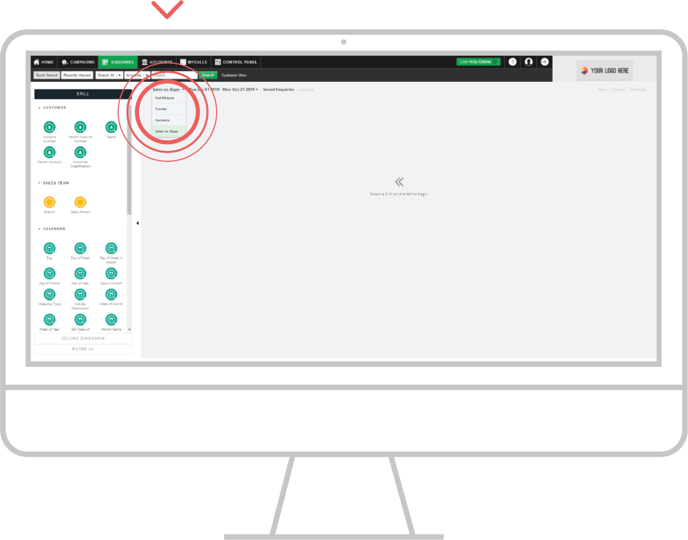
Step 3: Drill
Select the bubble that you want to use to drill into your data.
In this example, click on the Day of Month bubble.
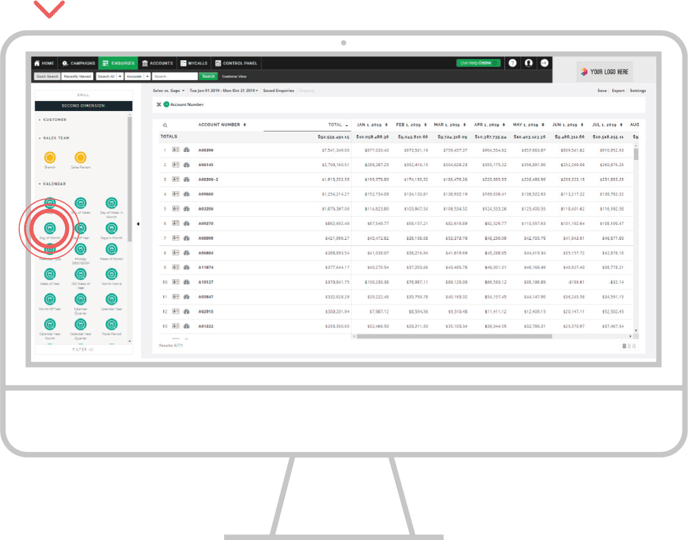
Step 4: Go to Settings
To access the settings menu, click the settings option at the top right of the page.
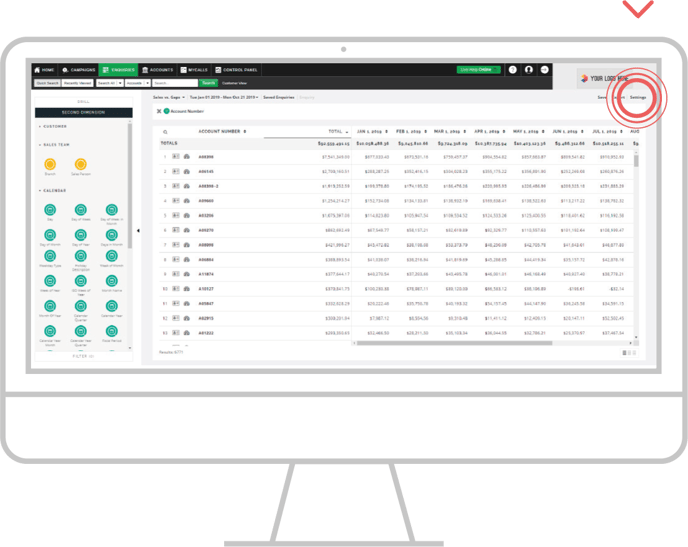
Step 5: Settings
Choose your settings from the drop down menu.
For example you can change the measurement type to see profit or quantity, you can also change the period type to Day, Week or Quarter.
Click on Apply to use the settings.
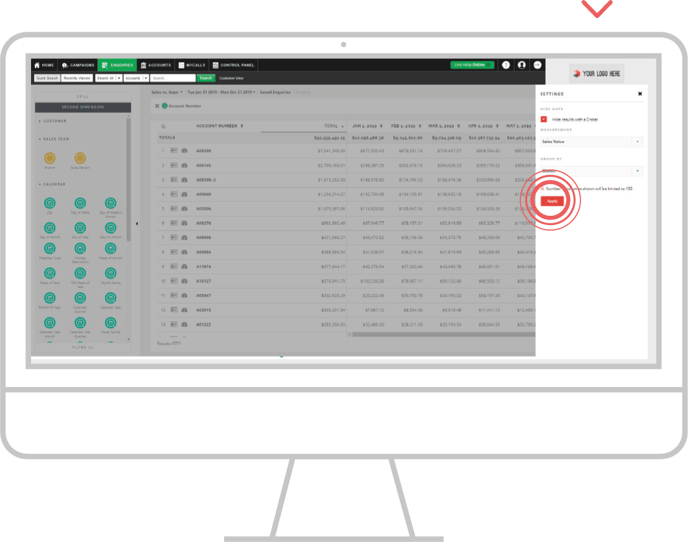
Apple
Step 1: Tap Enquiries
Go to the Enquiries section from the main navigation.
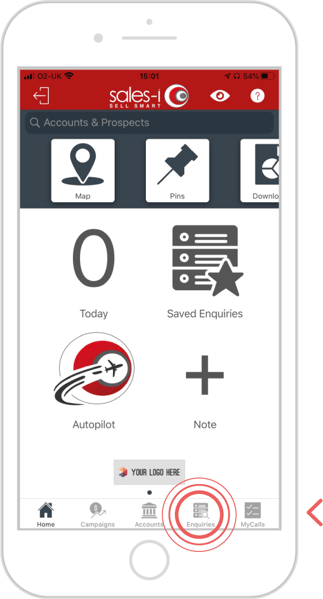
Step 2: New Enquiry
Create a New Enquiry from the top right-hand corner and select Sales vs Gaps.
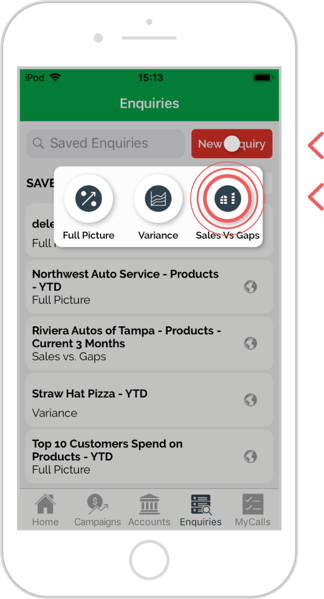
Step 3: Search
Select the available bubble that you want to drill into to load the relevant data.
In this example, tap on the Name bubble.
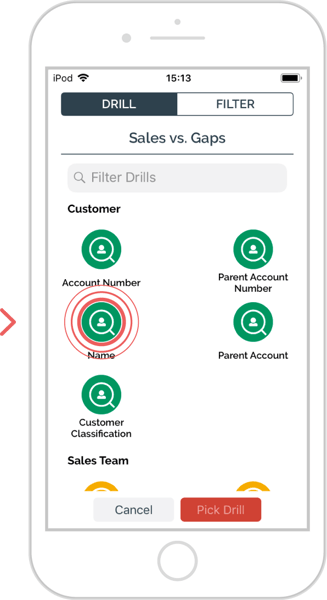
Step 4: Options
Click the three lines icon on the upper right-hand side of the screen.
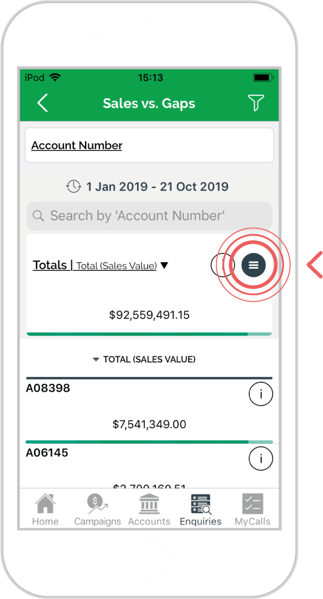
Step 5: Settings menu
Tap the Settings icon from the now available menu.
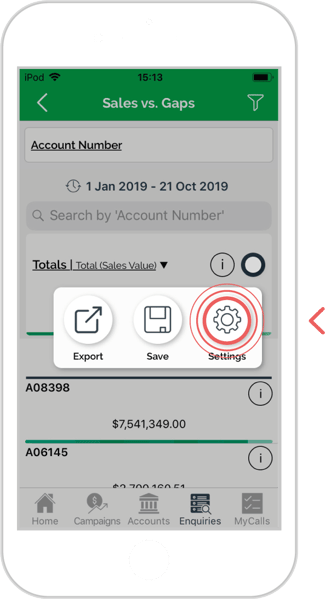
Step 6: Configure
Here you can configure your Sales Vs Gaps settings.
For example, you can change the measurement type to see profit or quantity, you can also change the period type to Day, Week or Quarter.
Tap Apply when you are finished.
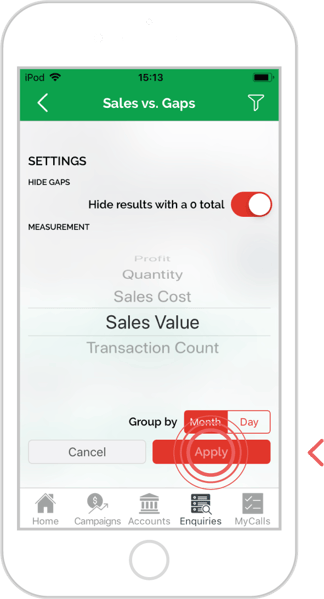
Android
Step 1: Tap Enquiries
Go to the Enquiries section from the main navigation.
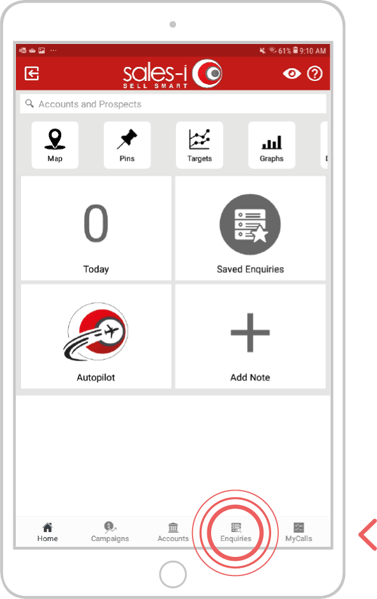
Step 2: New Enquiry
Create a New Enquiry from the top right-hand corner and select Sales vs Gaps.
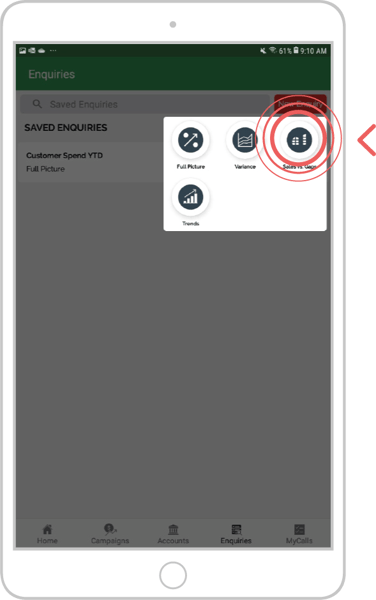
Step 3: Search
Select the available bubble that you want to drill into to load the relevant data.
In this example, tap on the Name bubble.
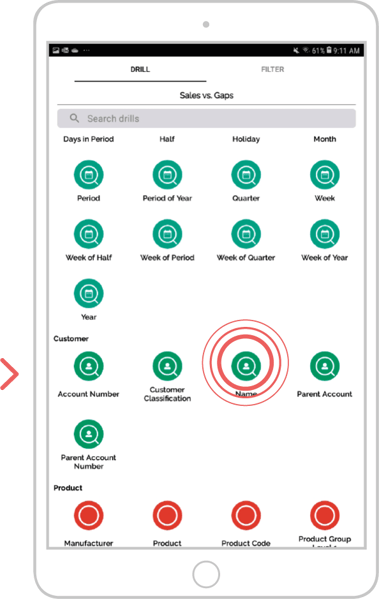
Step 4: Settings
Click the icon to the right of the information icon on the upper right-hand side of the screen.
Tap the Settings icon from the now available menu.
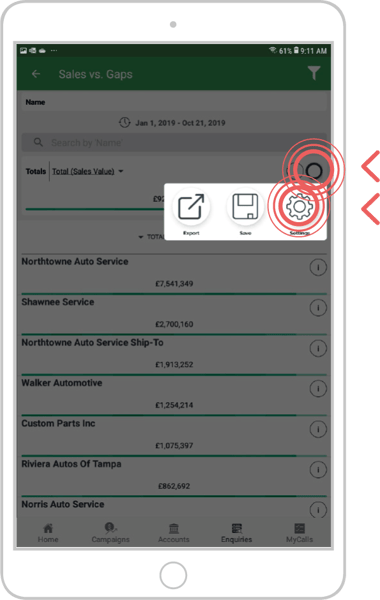
Step 5: Configure
Here you can configure your Sales Vs Gaps settings.
For example, you can change the measurement type to see profit or quantity, you can also change the period type to Day, Week or Quarter.
Tap Apply when you are finished.