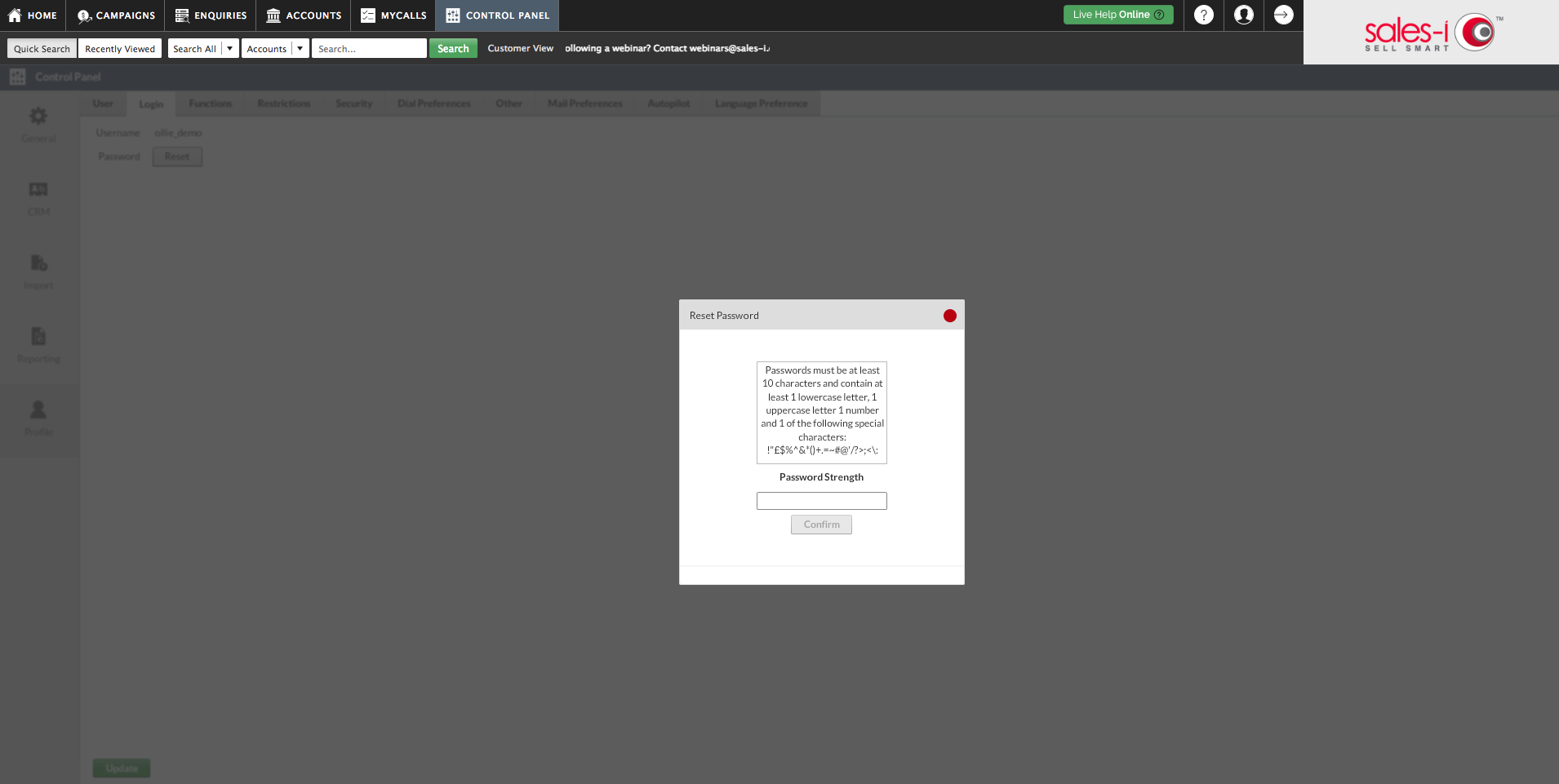Whether it’s for the sake of security or your own memory, you’ll probably want to change your sales-i password at some point in the future.
Desktop
Step 1
Log into sales-i and click Control Panel from the bar at the top of the screen.
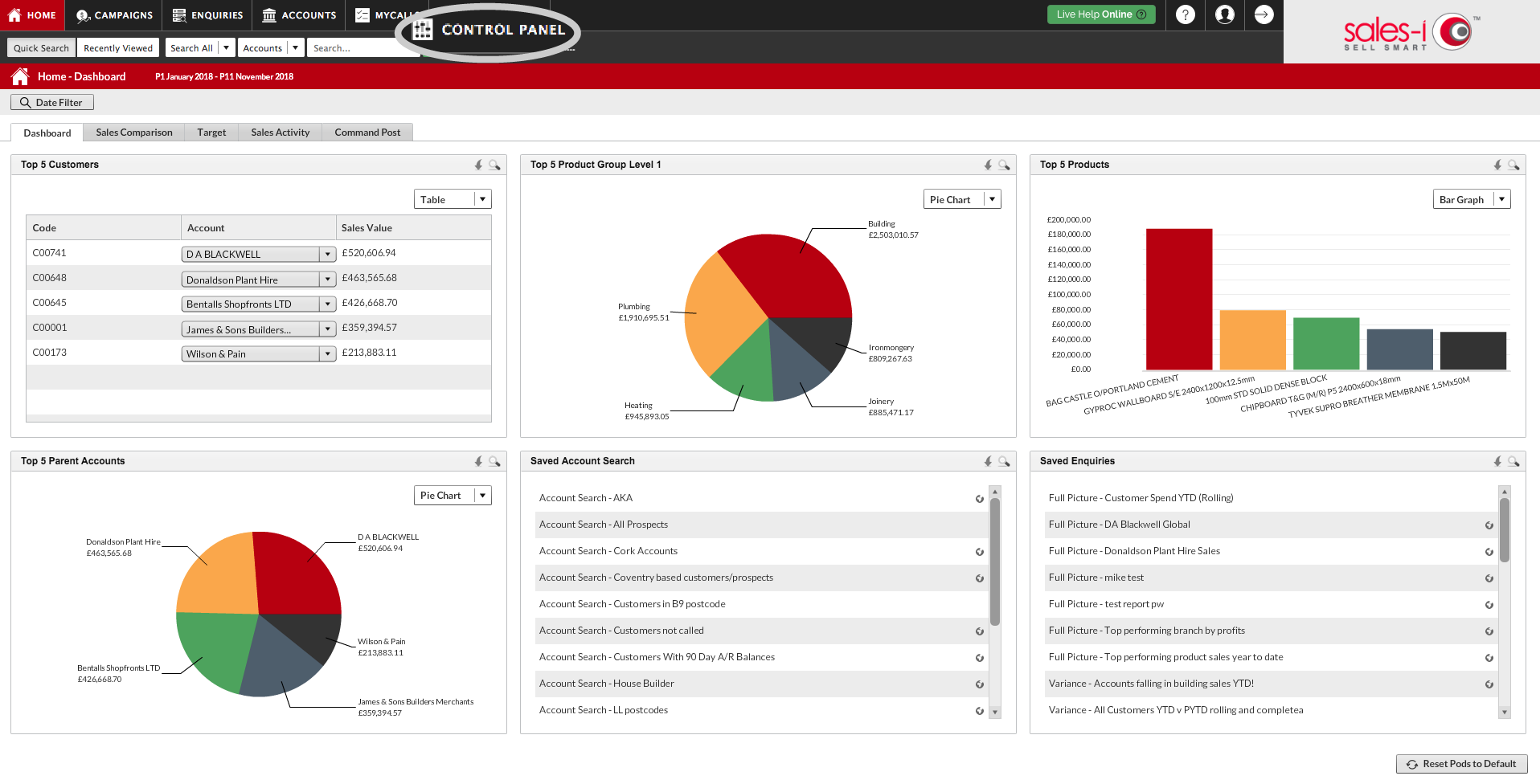
Step 2
From the grey bar on the left, click Profile.
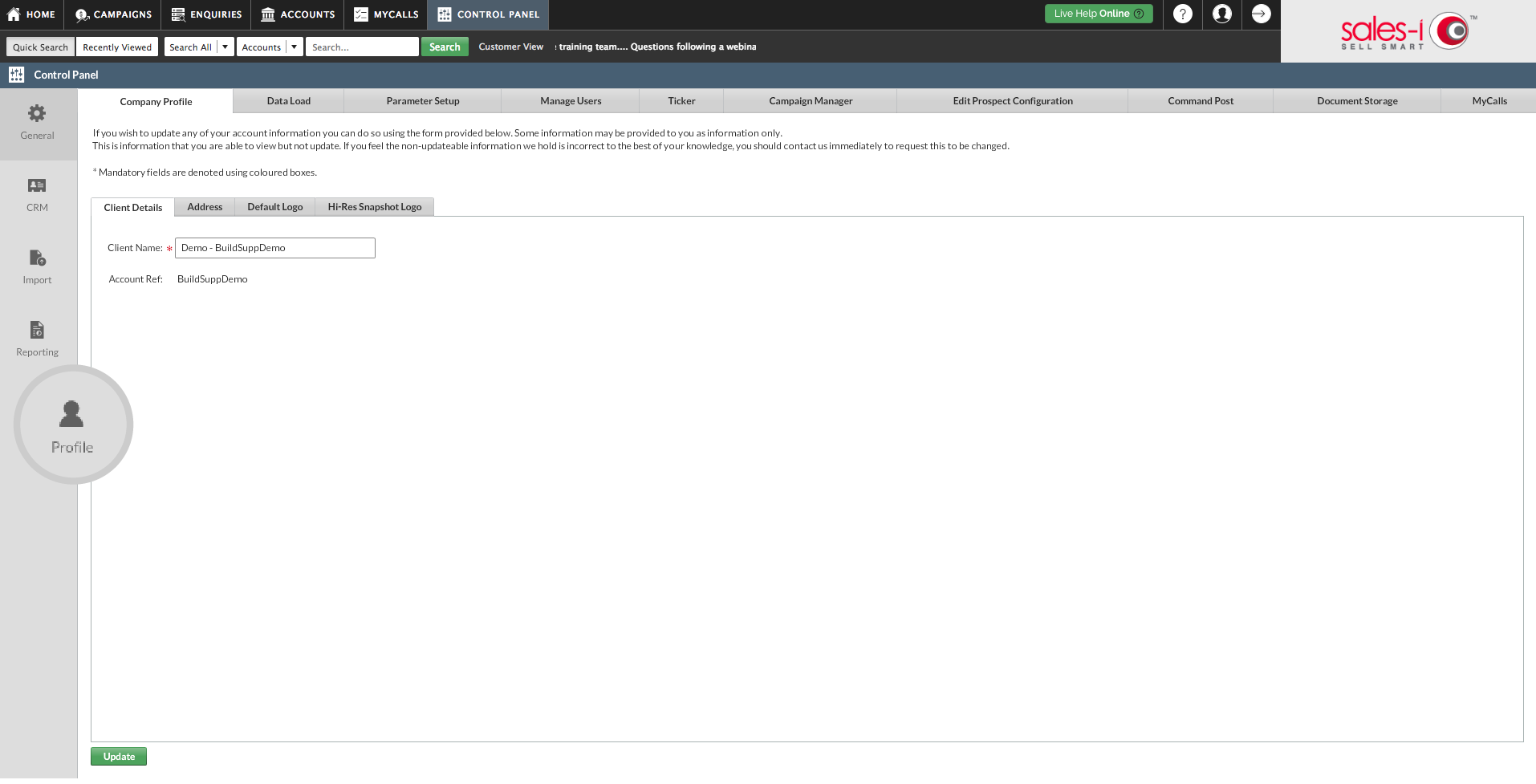
Step 3
Click Login to enter the login options for your account.
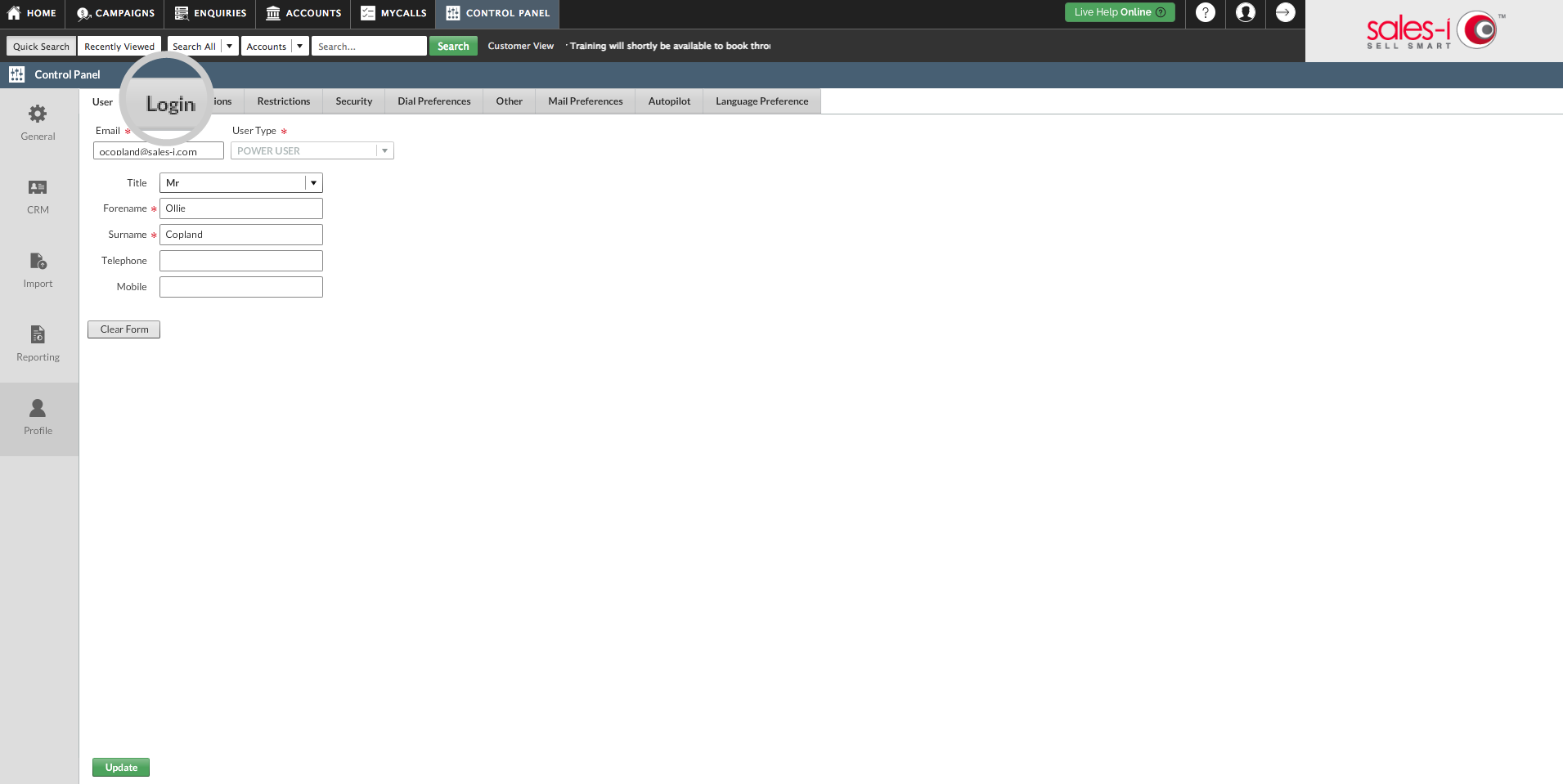
Step 4
Click the Reset button next to Password.
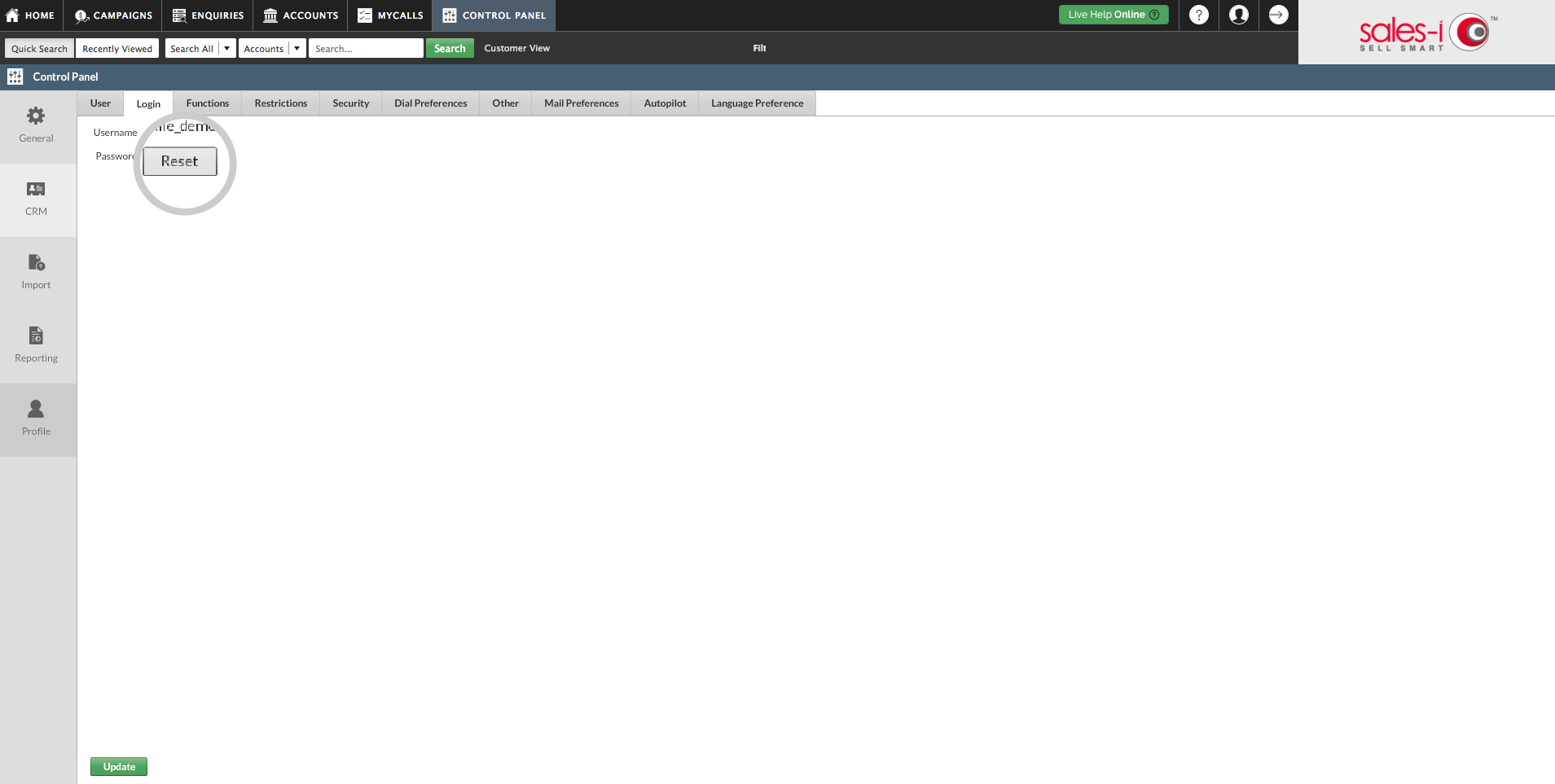
Step 5
In the text box, enter your new password.
Your password should:
1. Be a minimum of 10 characters long (up to a maximum of 20 characters) AND
2. Contain at least 3 out of the 4 requirements below:
At least one lowercase letter
At least one UPPERCASE letter
At least 1 number
At least one of these special characters !”£$%^&*()+.=~#@’/?>;<\:’
The slideshow below explains exactly how to change your sales-i password.
Need help creating a strong password? Read this article.
When you're finished, hit Confirm and your password will be changed.