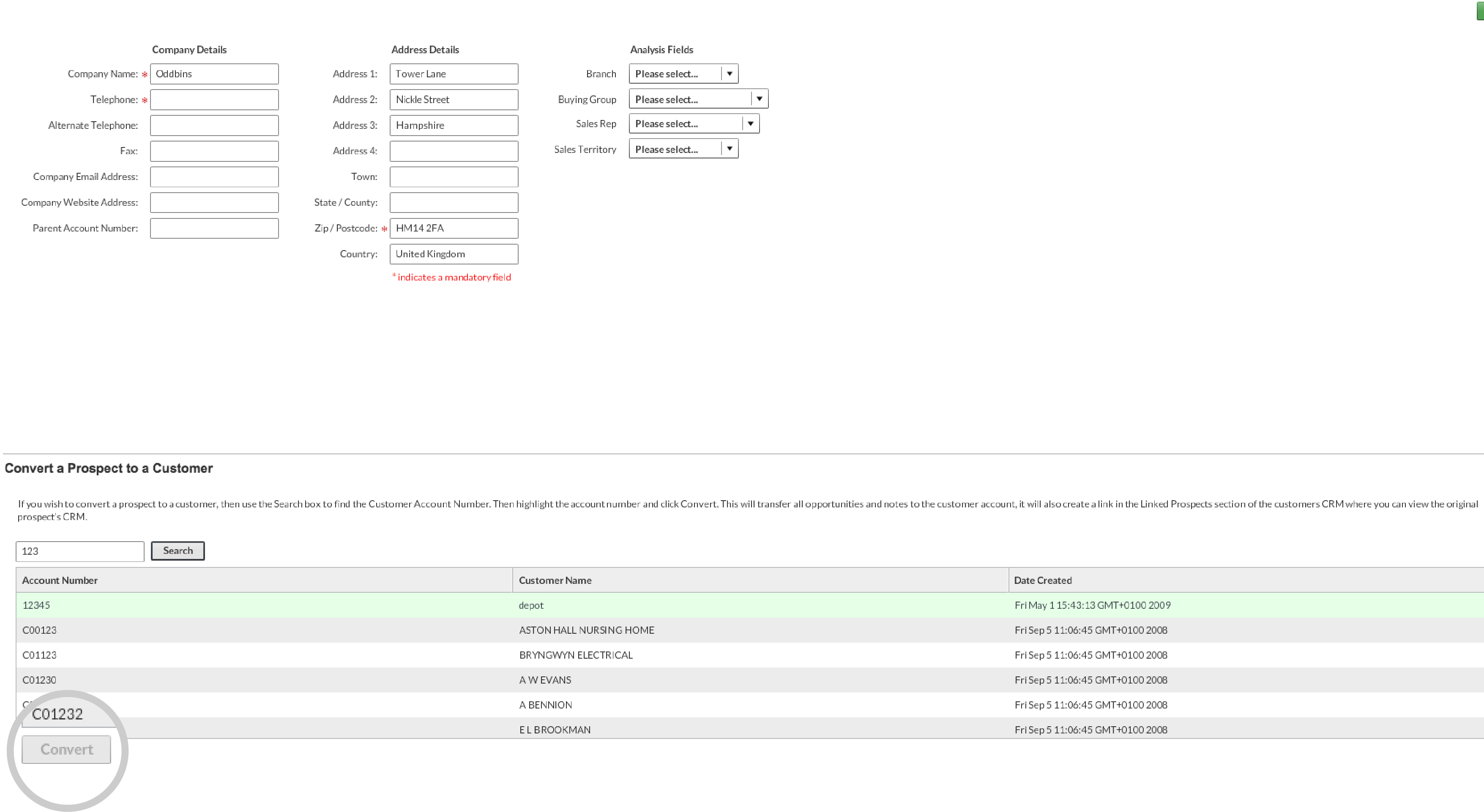This guide will show you how to convert a prospect into a customer and link accounts, once a prospect has taken their first order with you.
When a prospect takes their first order, your back office system will generate a new customer account in sales-i. This will be linked to sales invoices. To ensure that all contacts, notes and opportunities are preserved, you’re able to merge the prospect and customer account record cards. Here’s how.
Please Note: This is a power user function, but permission can be given to other users if necessary. Contact support for details.
Desktop
Download a PDF version
Step 1: Search
In the Search bar at the top of the home screen, enter the name or account number of the prospect you wish to convert and hit Search.
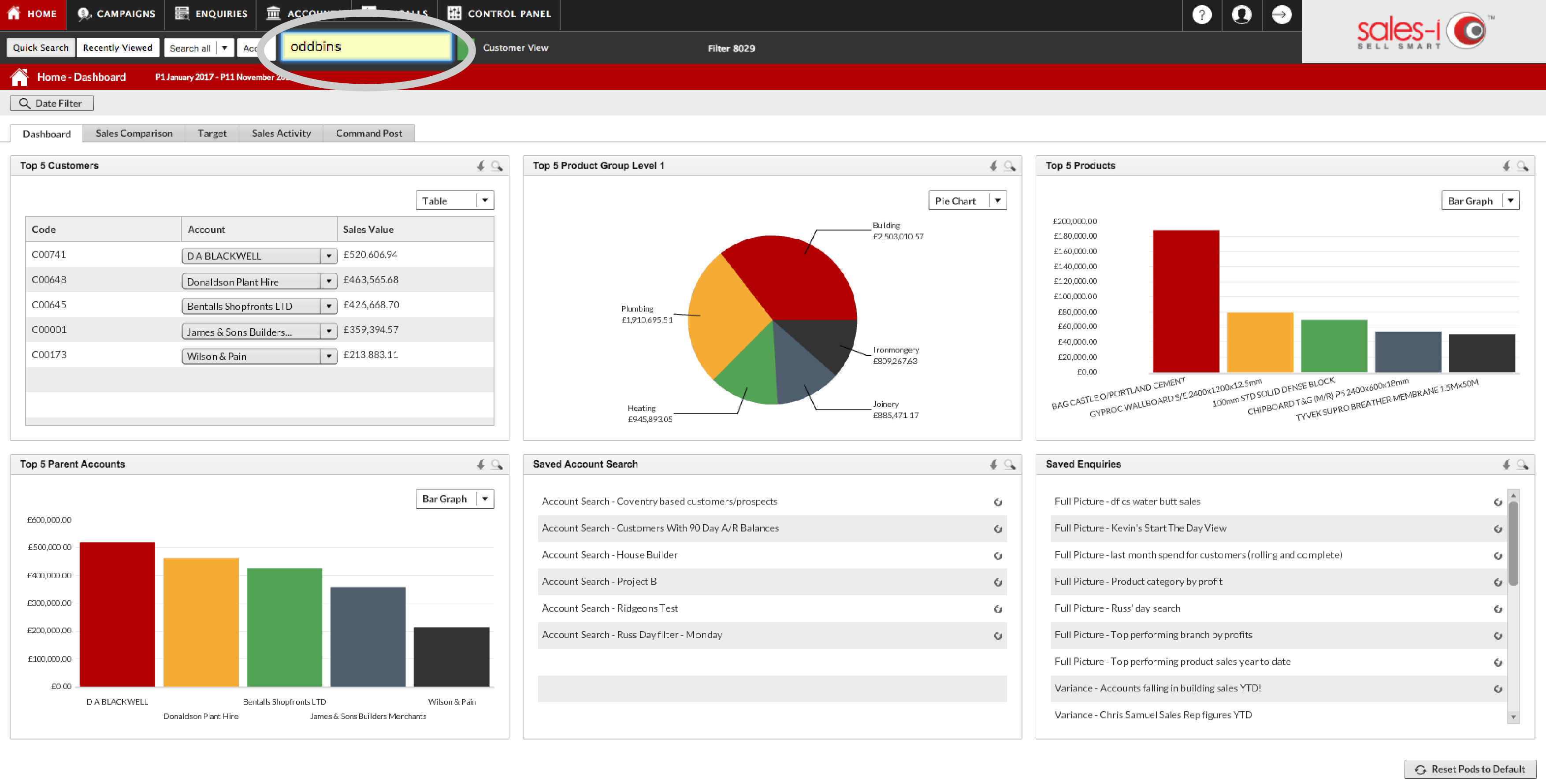
Step 2: Highlight Account
From the search results, click the prospect’s account so that it is highlighted green and then click CRM.
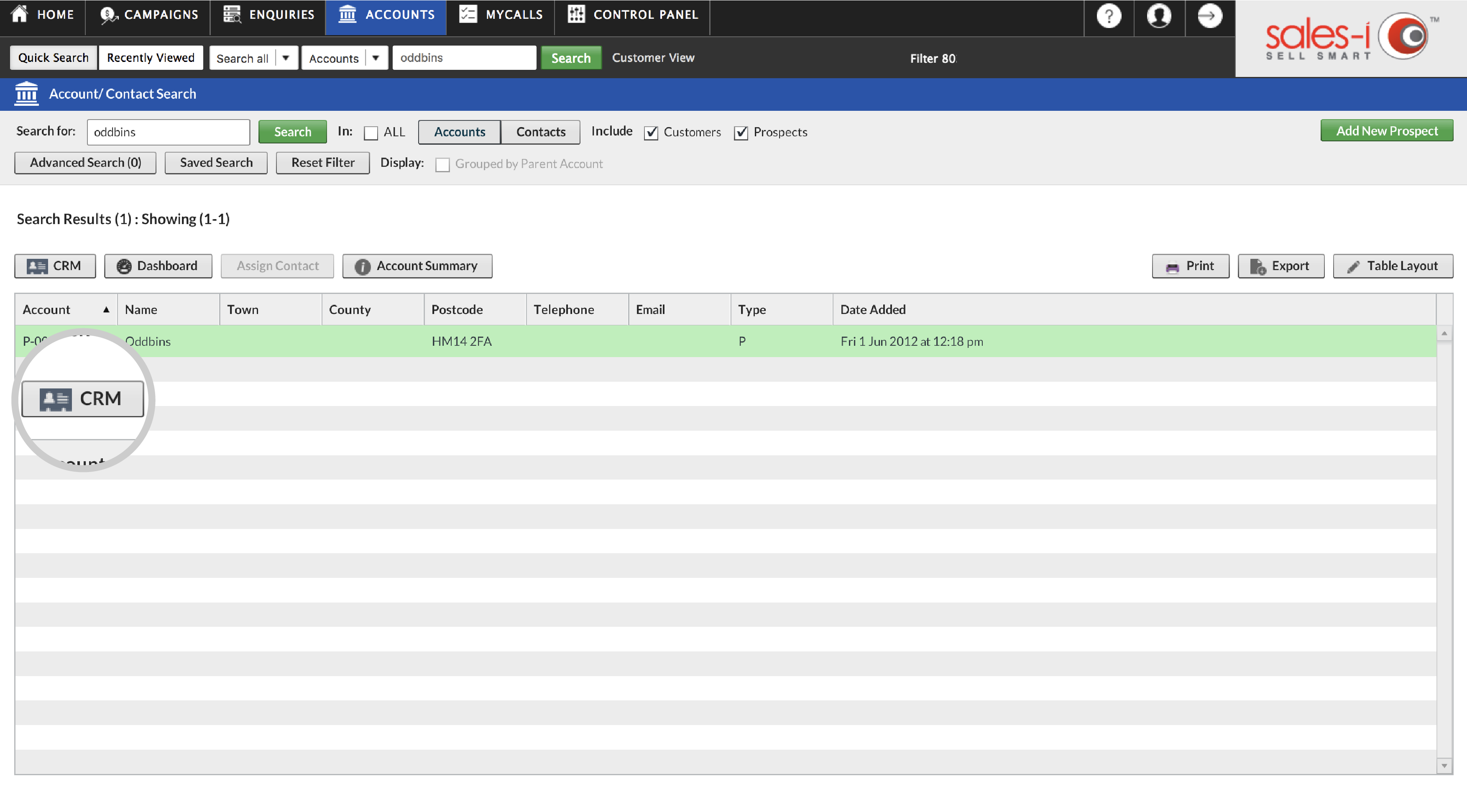
Step 3: Edit Prospect
In the prospect’s Record Card, in the top right corner, click Edit Prospect.
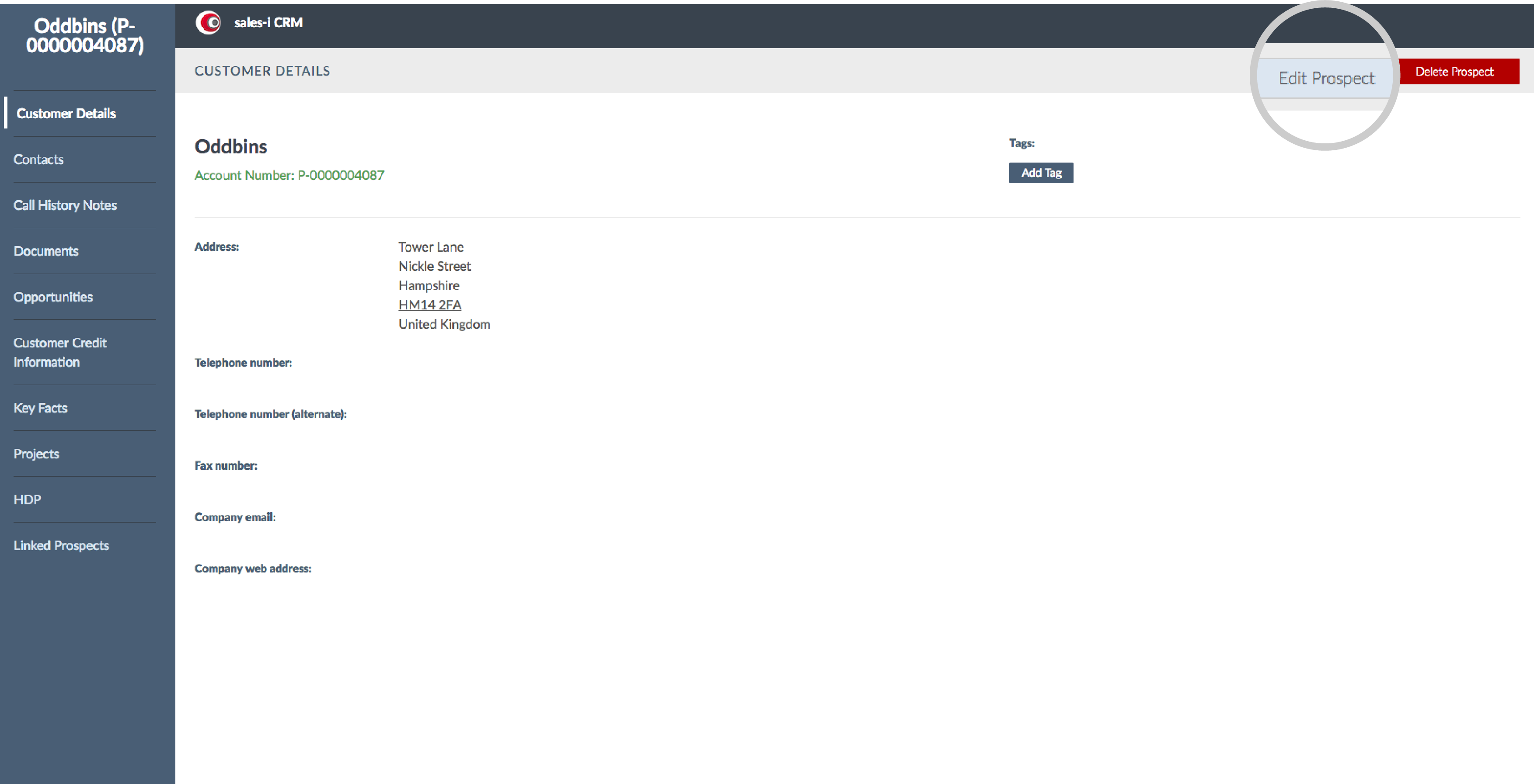
Step 4: Search
A new window will now pop up. In the bottom left, you’ll see a search bar: this is the prospect/customer convert facility. Enter the customers unique account number here and hit Search.
You can click on any of these table headers to sort by this measurement type in descending or ascending order.
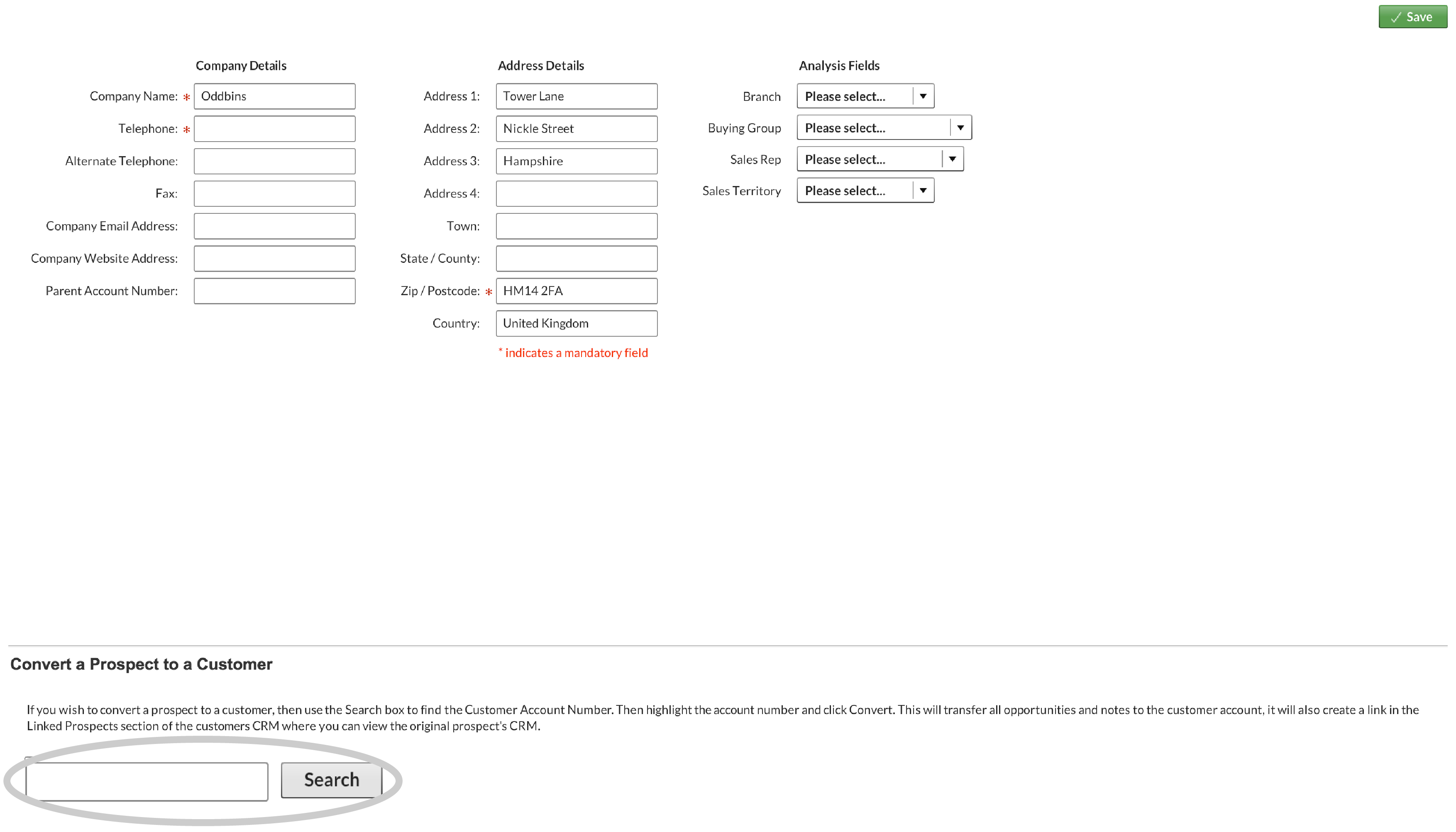
Step 5: Convert Account
In the results, click on the account you wish to convert and then click Convert.
The prospect and customer cards will now be merged.
Using the sales-i search facility now, only the customer will now be searchable.