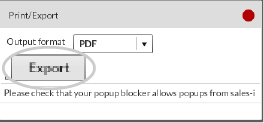This guide will show power users how to view a report on a salesperson which shows sales made to their customer base, product groups and products sold, along with information on any gaps in sales and sales variance.
Please note: These reports can be based on Customer Analysis, Product Analysis or Transaction Analysis fields pulled from your ERP system. We use the term 'Salesrep' but your field names may be called something different (e.g Rep/Territory).
Download a PDF version
Step 1: Control panel
From the navigation bar at the top, select Control Panel.
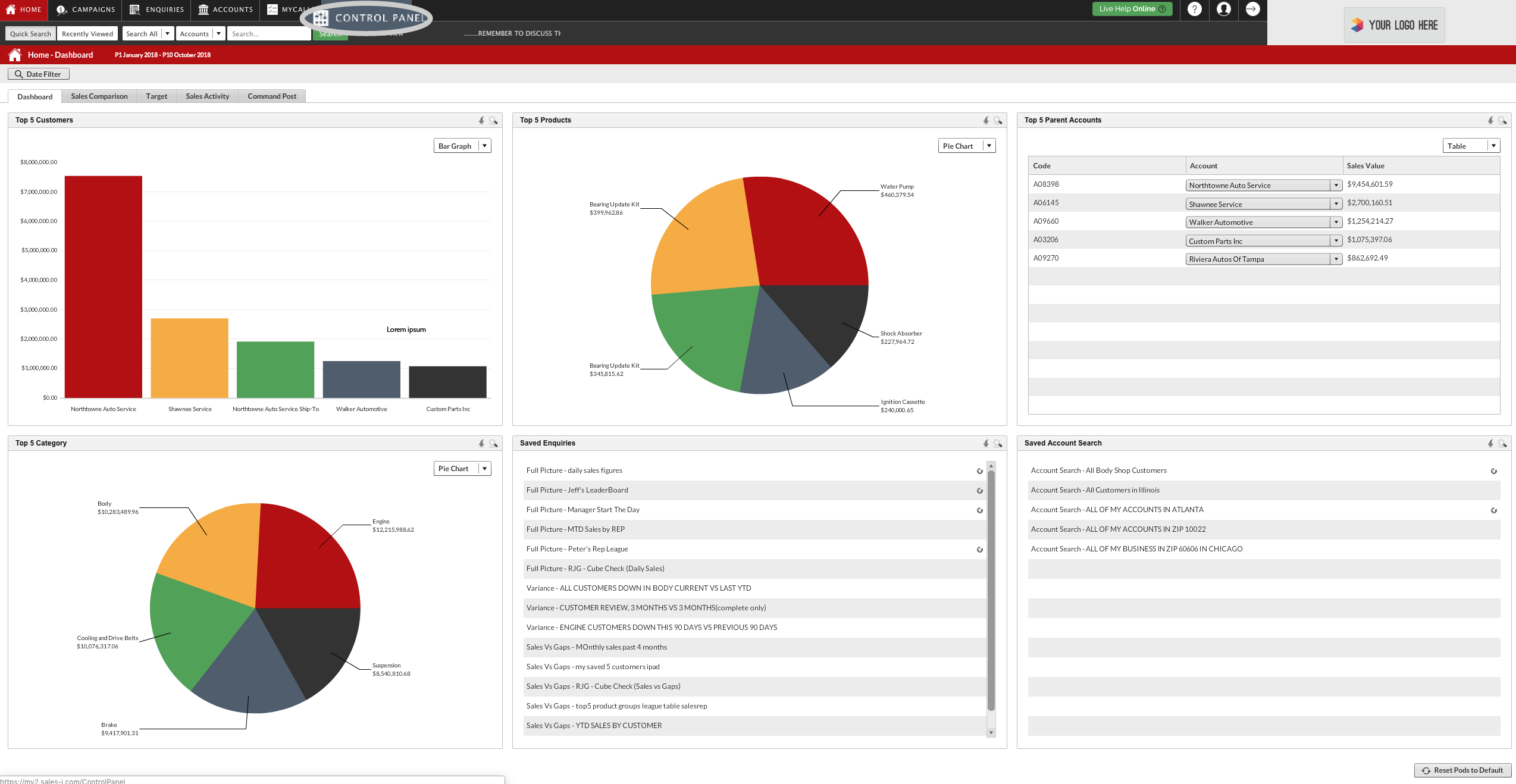
Step 2: Click Reporting
Click Reporting, from the left hand side.
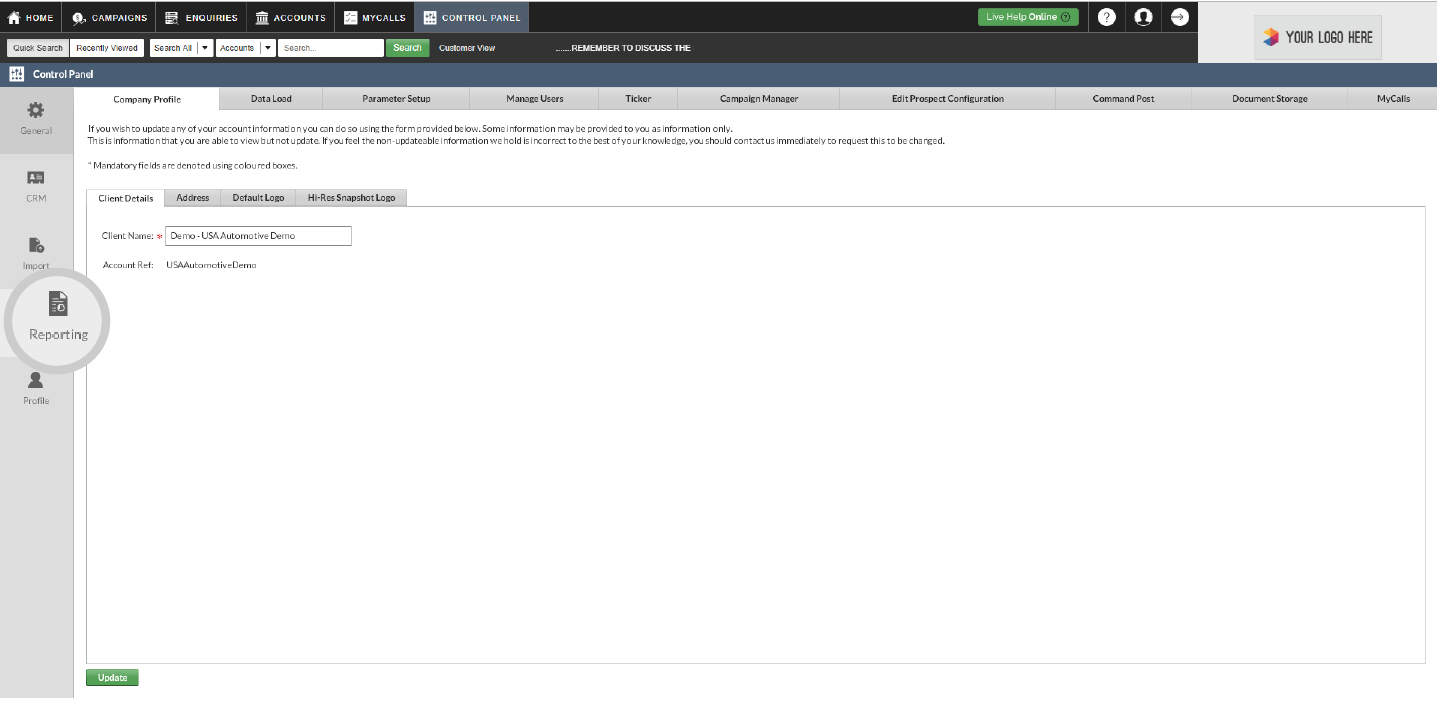
Step 3: Click General
Next, click the General tab.
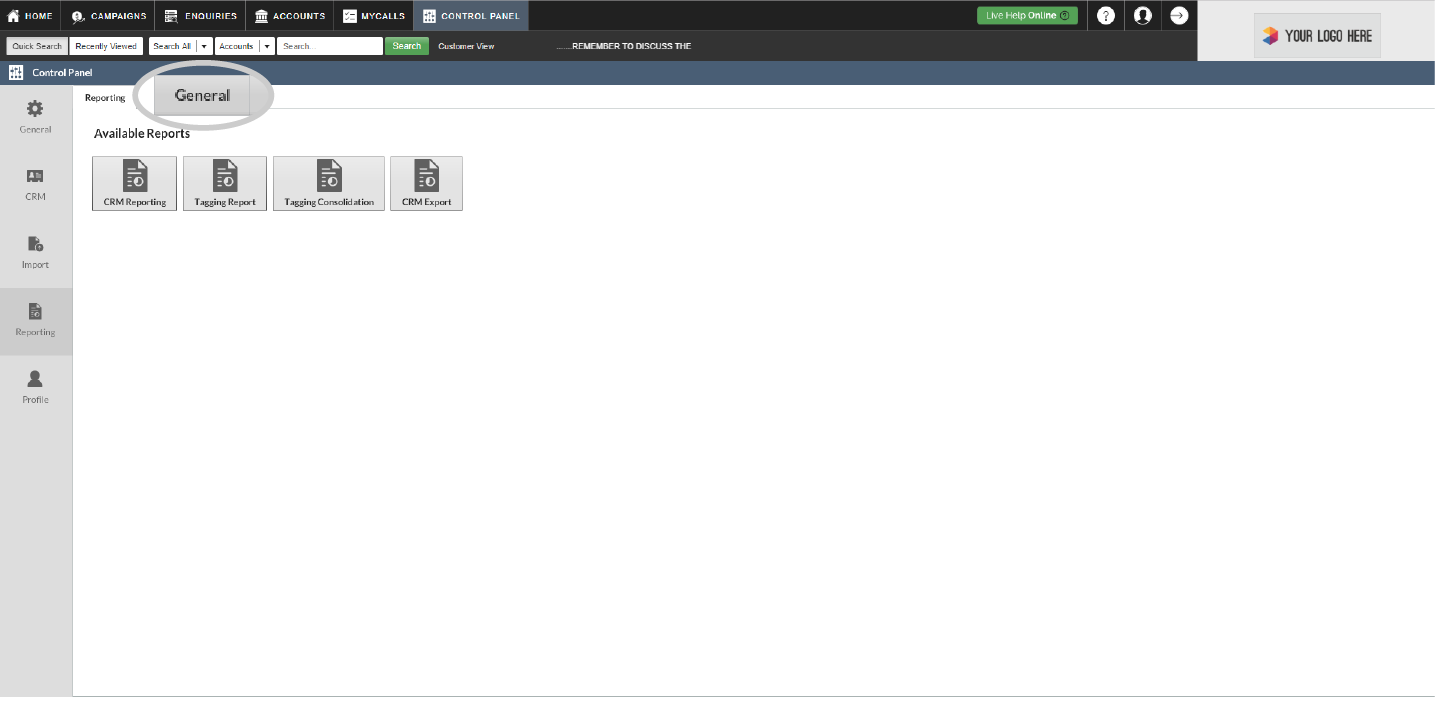
Step 4: Snapshot by analysis field.
Select Snapshot by analysis field.
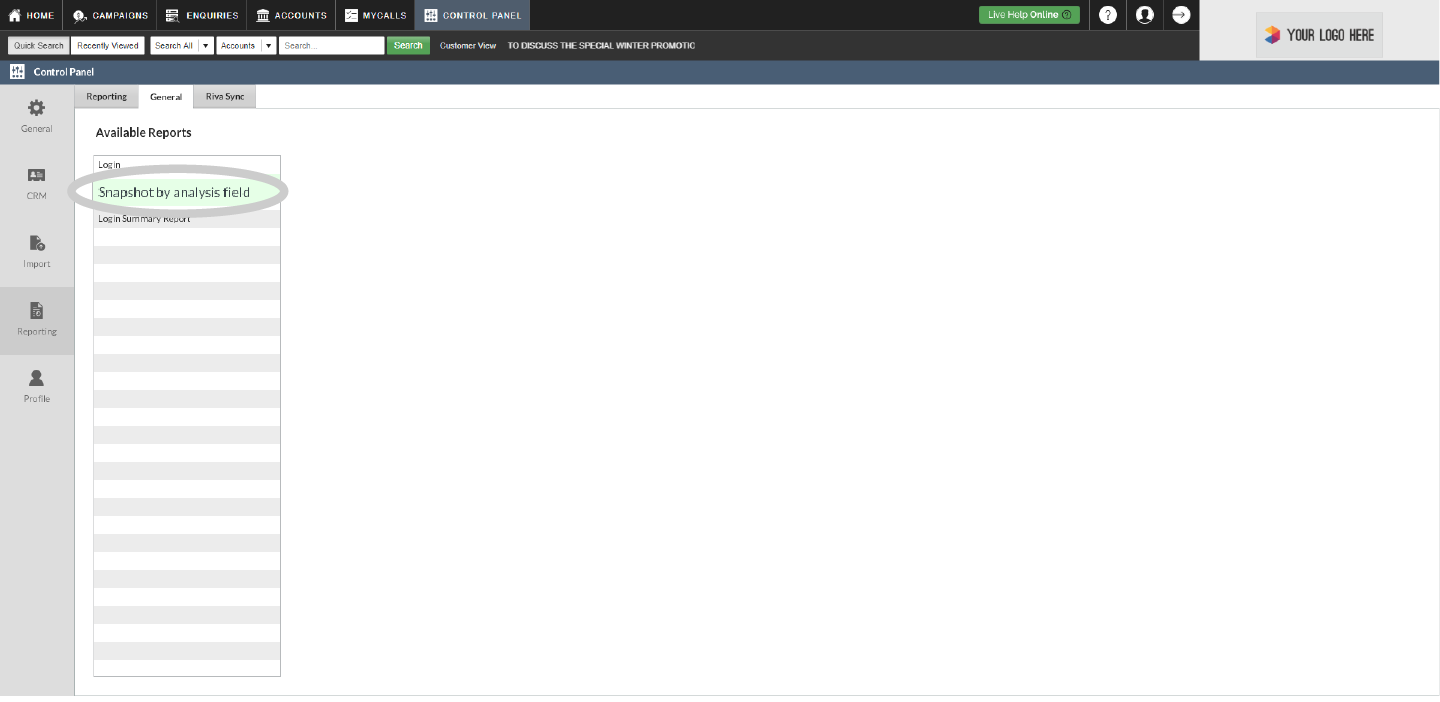
Step 5: Launch Snapshot configuration
Click the grey Launch Snapshot Configuration button.
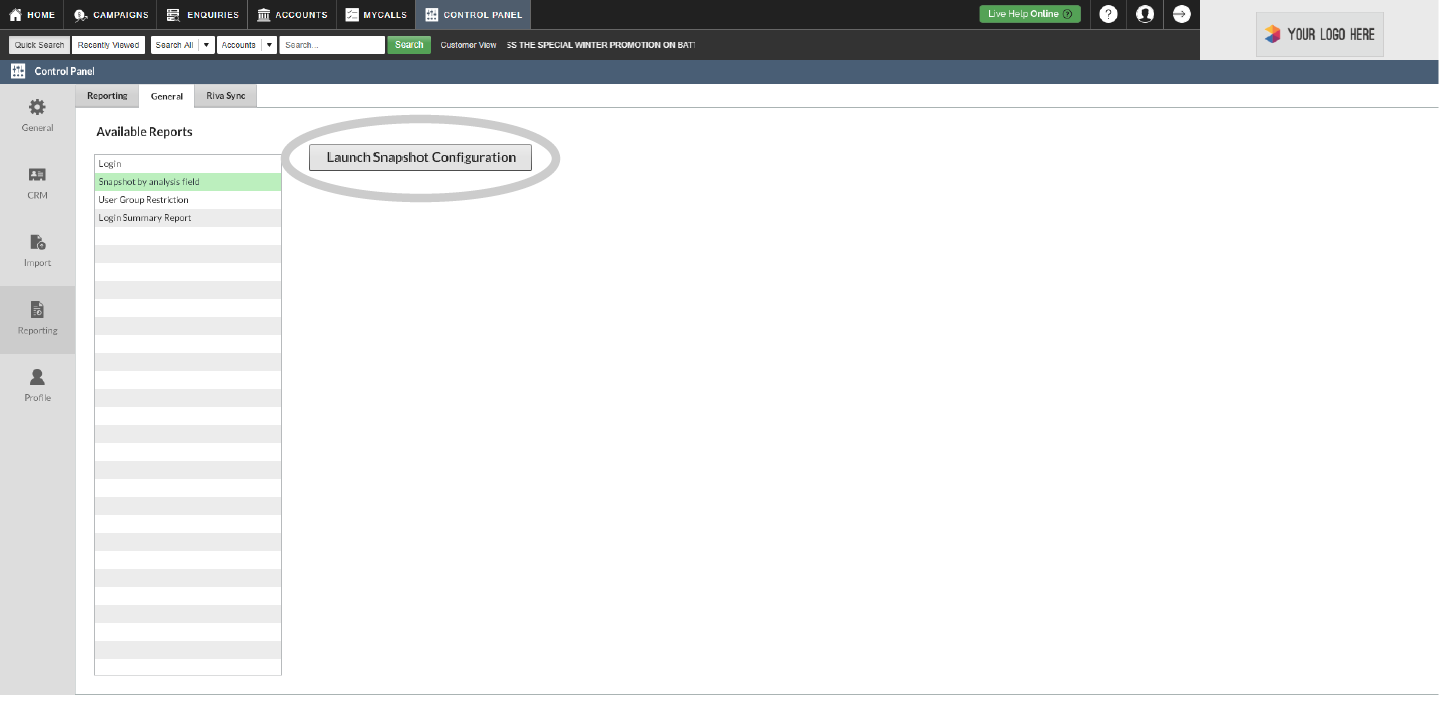
Step 6: Click Customer Analysis.
The Snapshot Configuration options pop-up box will now appear.
Click Customer Analysis.
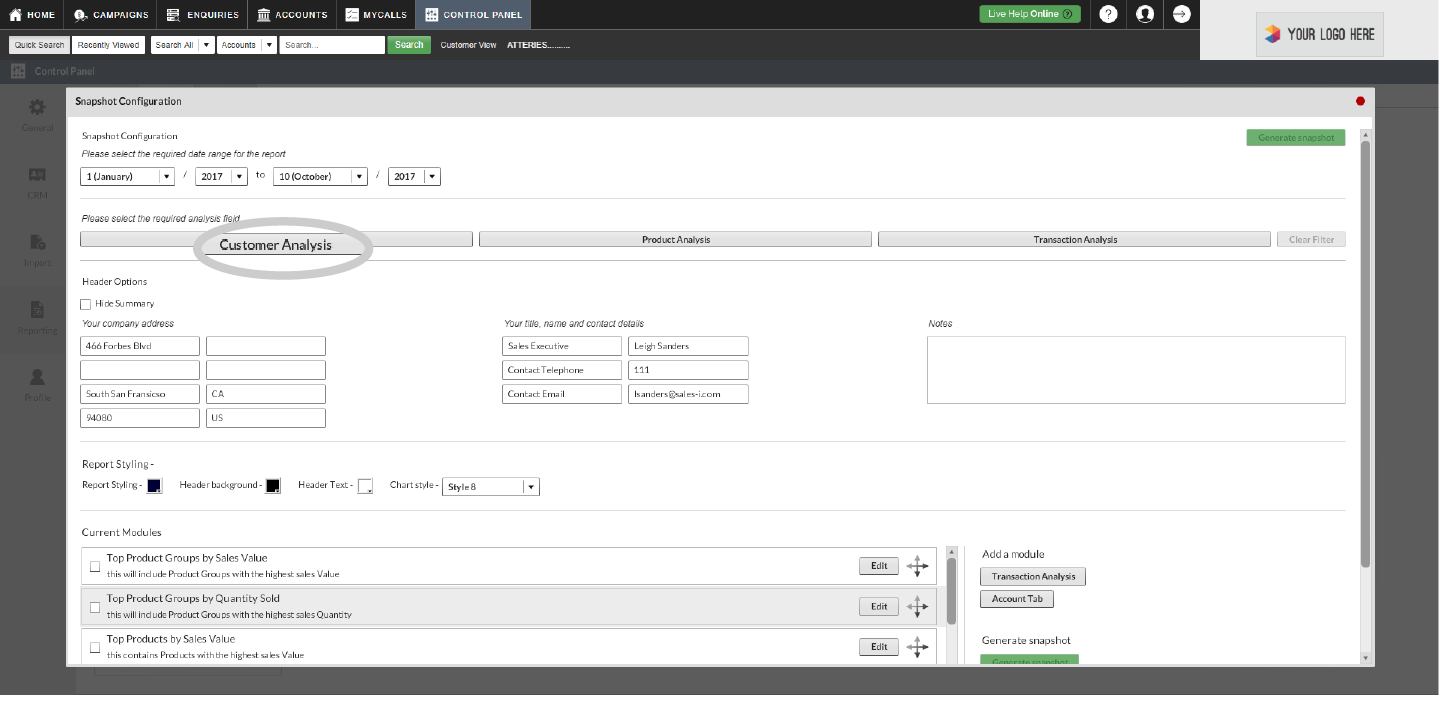
Step 7: Select Salesrep
Next, select Salesrep.
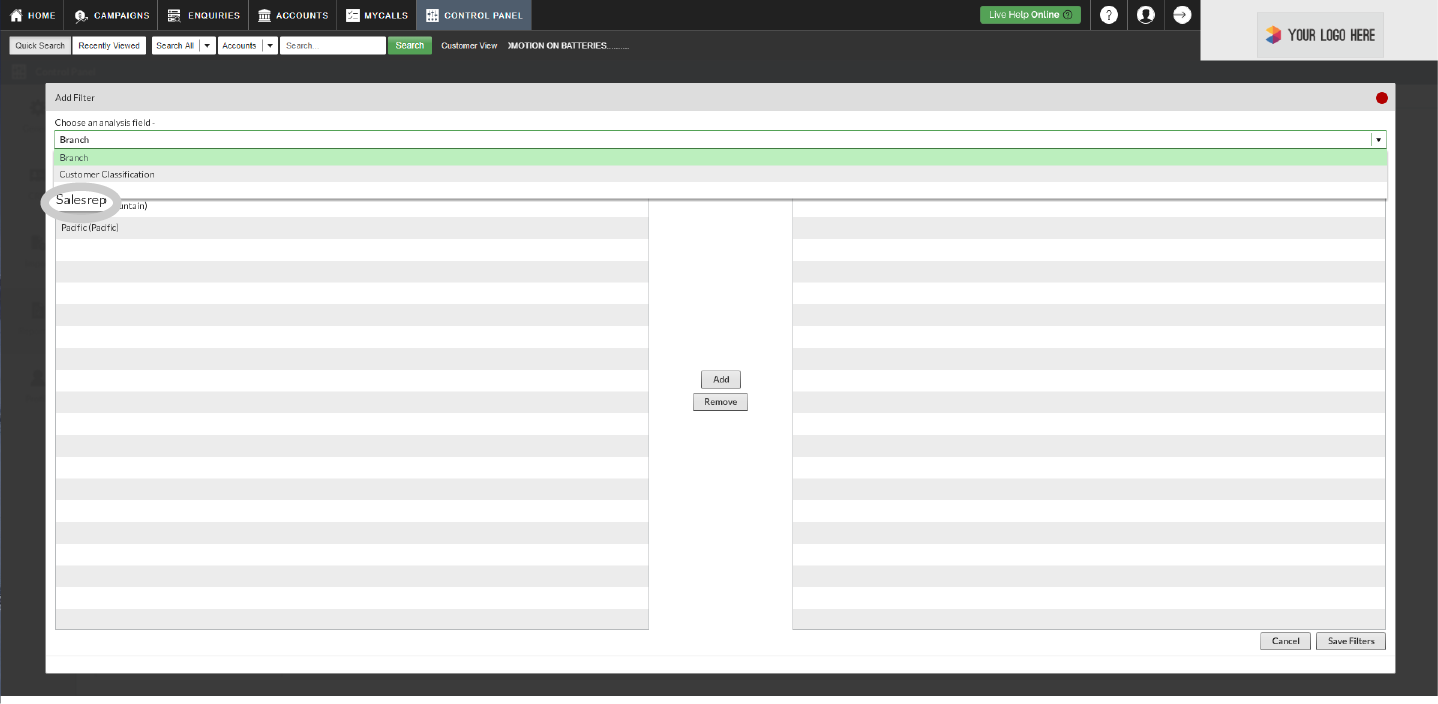
Step 8: Click Save Filters
Now you need to select the sales rep who's snapshot report you would like to see.
To do so, double click on the name of the required sales rep so that they move across to the right hand column.
Finally, click the grey Save Filters button in the bottom right hand corner of the screen.
Please Note: You can only select one field at a time.
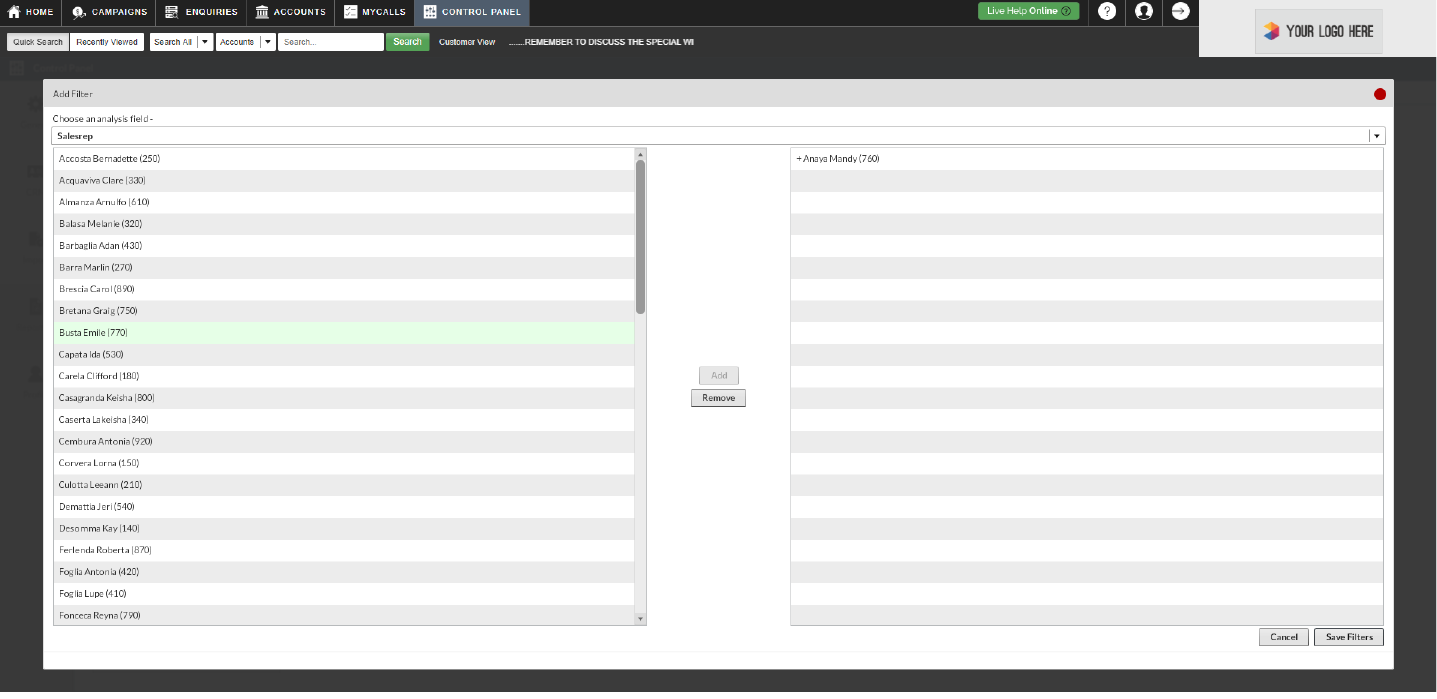
Step 9: Click Generate snapshot.
Now, select the green Generate snapshot button.
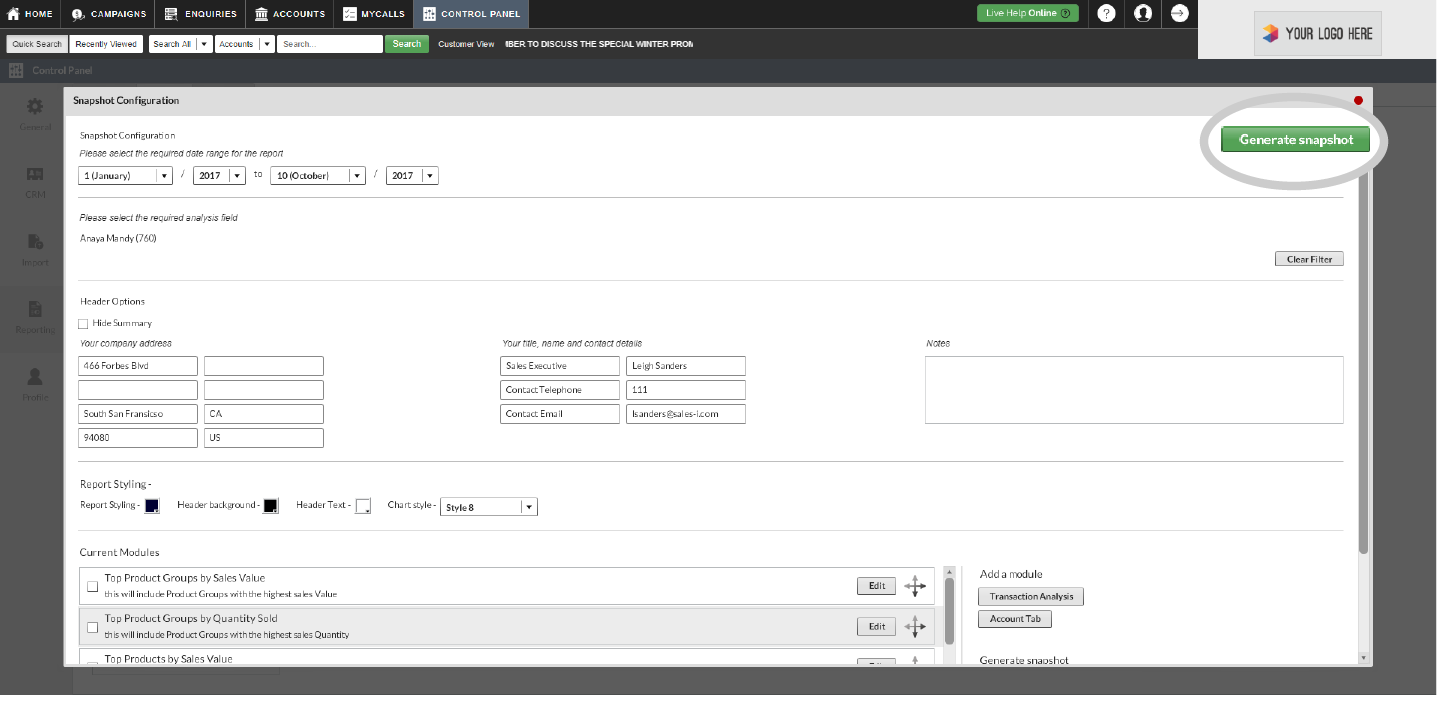
Step 10: Select Export
A pop-up box will now appear, press the grey Export button to download your pdf snapshot report.