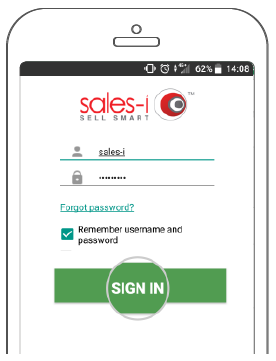So your company has started using sales-i and now you’re ready to use sales-i on the go. This guide will show you exactly how to download sales-i on to your mobile device.
Download a PDF version
Apple
Step 1: Select the App Store
Tap the App Store app on your Apple device.
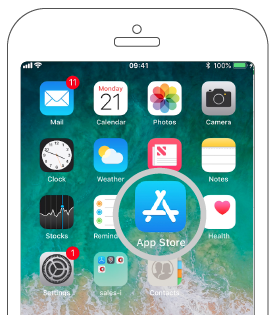
Step 2: Search and Get sales-i
Type sales-i in to the search bar, and once the app appears, tap the Get button.
You may need to enter your password credentials to confirm installation.
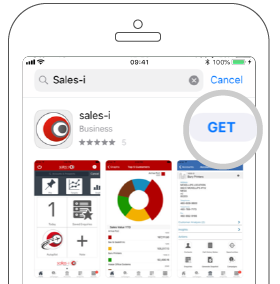
Step 3: Sign In
Once the app has downloaded, open it and enter your username and password, then click the Sign In button.
Please Note: For quick login, allow the app to Remember Username and Password.
Depending on your phone model, you can also use your phone’s enhanced security for simple login via Finger Print ID or Face ID.
Congratulations! You are now logged in and ready to use the sales-i app on the road.
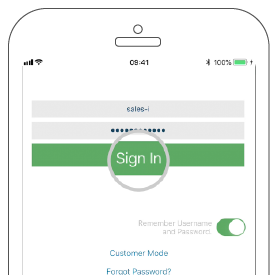
Android
Step 1: Select Play Store
Tap the Play Store app on your mobile device.
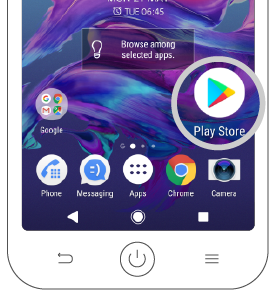
Step 2: Search and Install
Type sales-i in to the search bar.
Once the app appears, tap the three dots icon on the right hand side and then tap Install.
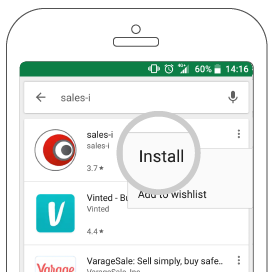
Step 3: Sign In
Once the app has downloaded, open it and enter your username and password, then click the Sign In button.
Please Note: For quick login, allow the app to Remember Username and Password.
Depending on your phone model, you can also use your phone’s enhanced security for simple login via Finger Print ID or Facial Recognition.
Congratulations! You are now logged in and ready to use the sales-i app on the road.