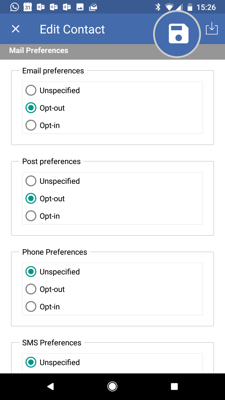This guide will show you how to opt a contact in or out of email, sms, telephone or mail communications.
Desktop
Download a PDF version
Step 1: Search for account
Select the Accounts and Prospects search bar on the home page, type the name of the account that your contact is associated with then click Search
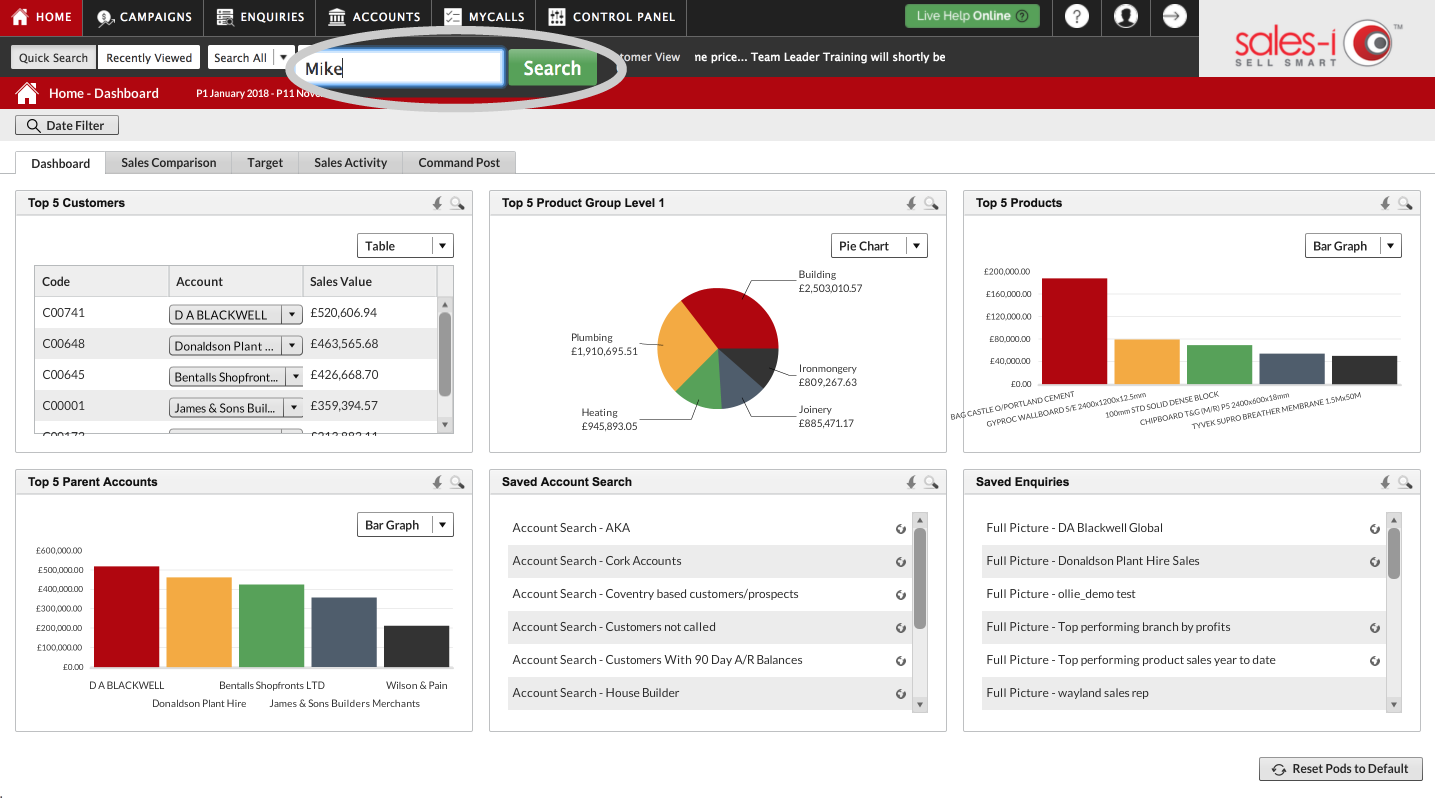
Step 2: Select account
Select the account that your contact belongs to so it highlights green and then select CRM.
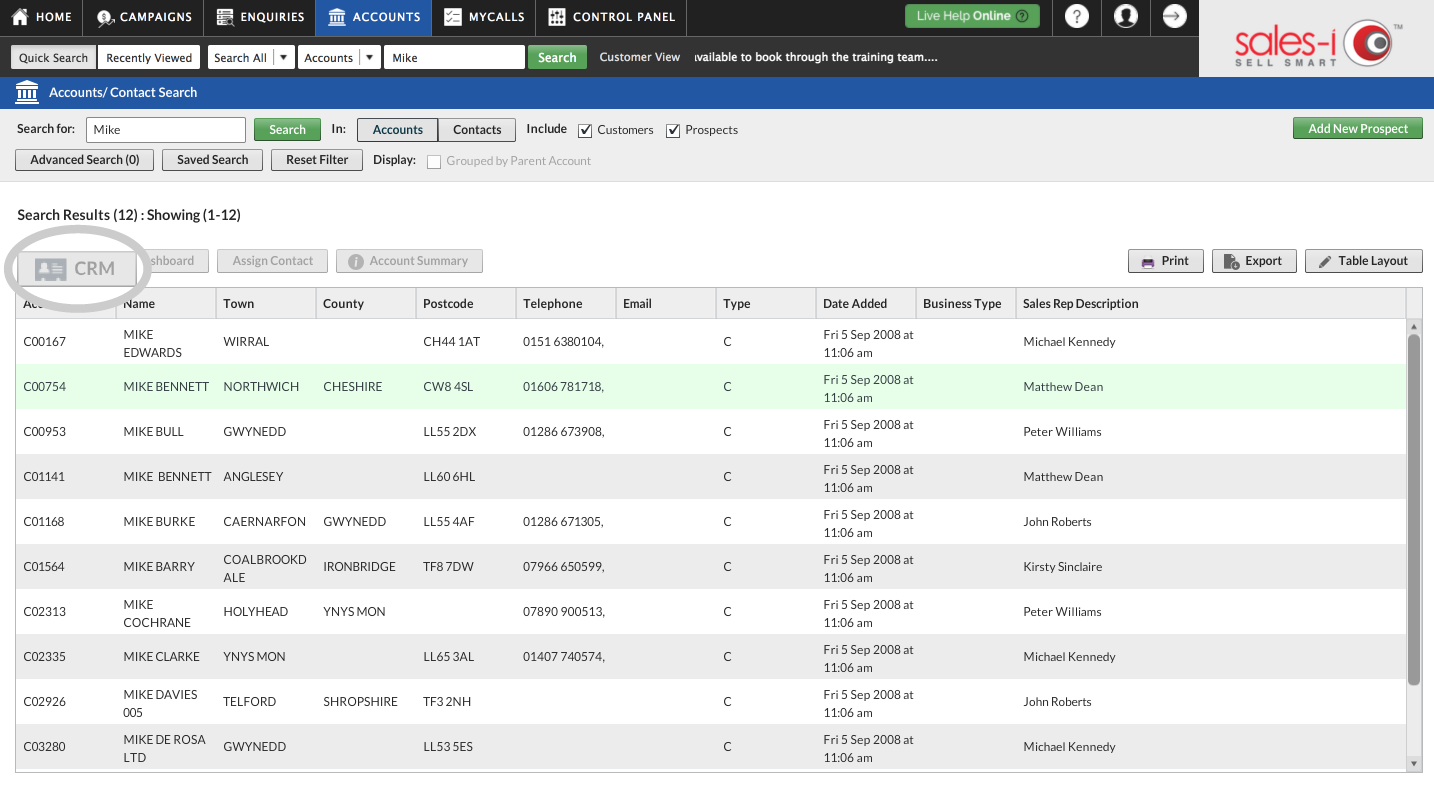
Step 3: Select Contacts
Select Contacts, from the left hand side menu.
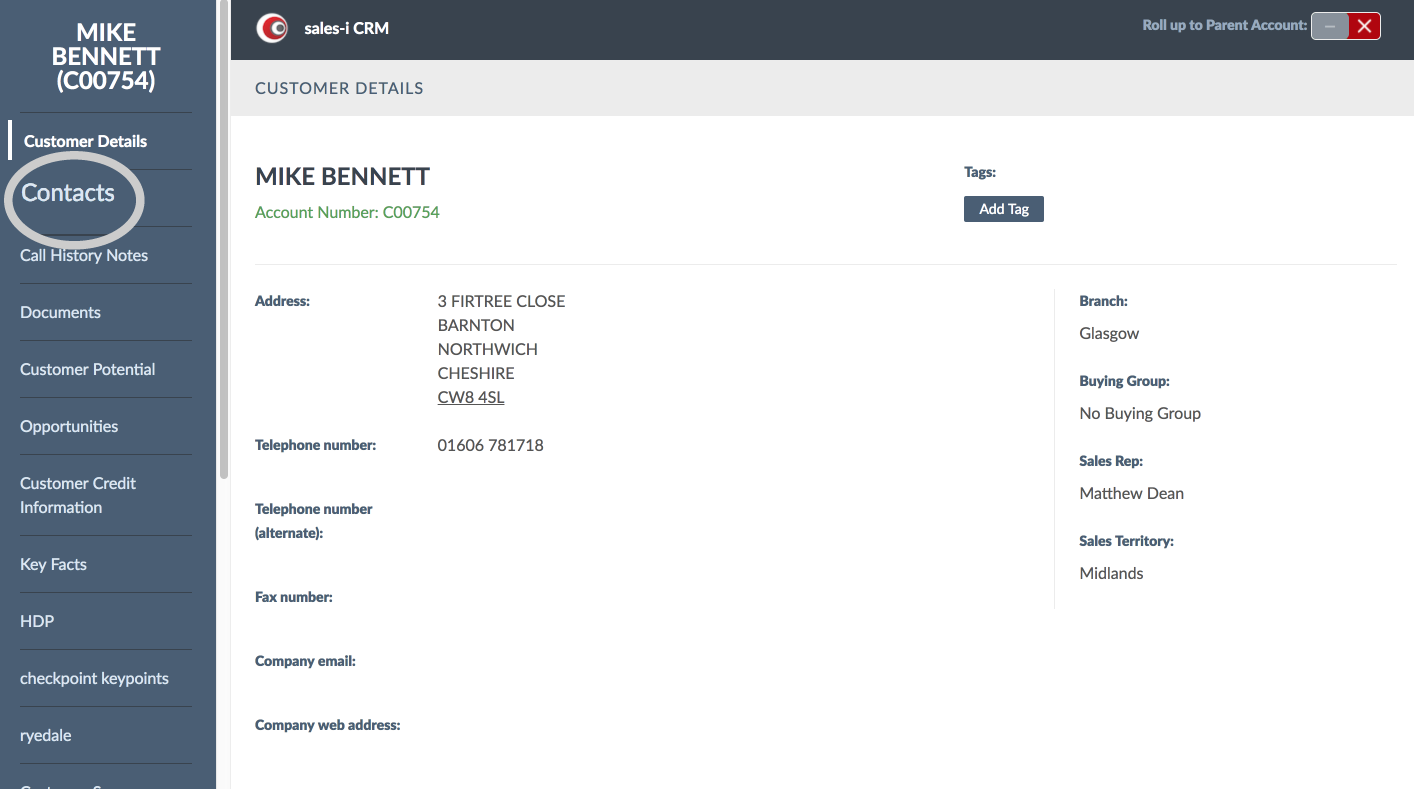
Step 4: Select View
Select View next to the contact's name who you would like to change the preferences for.
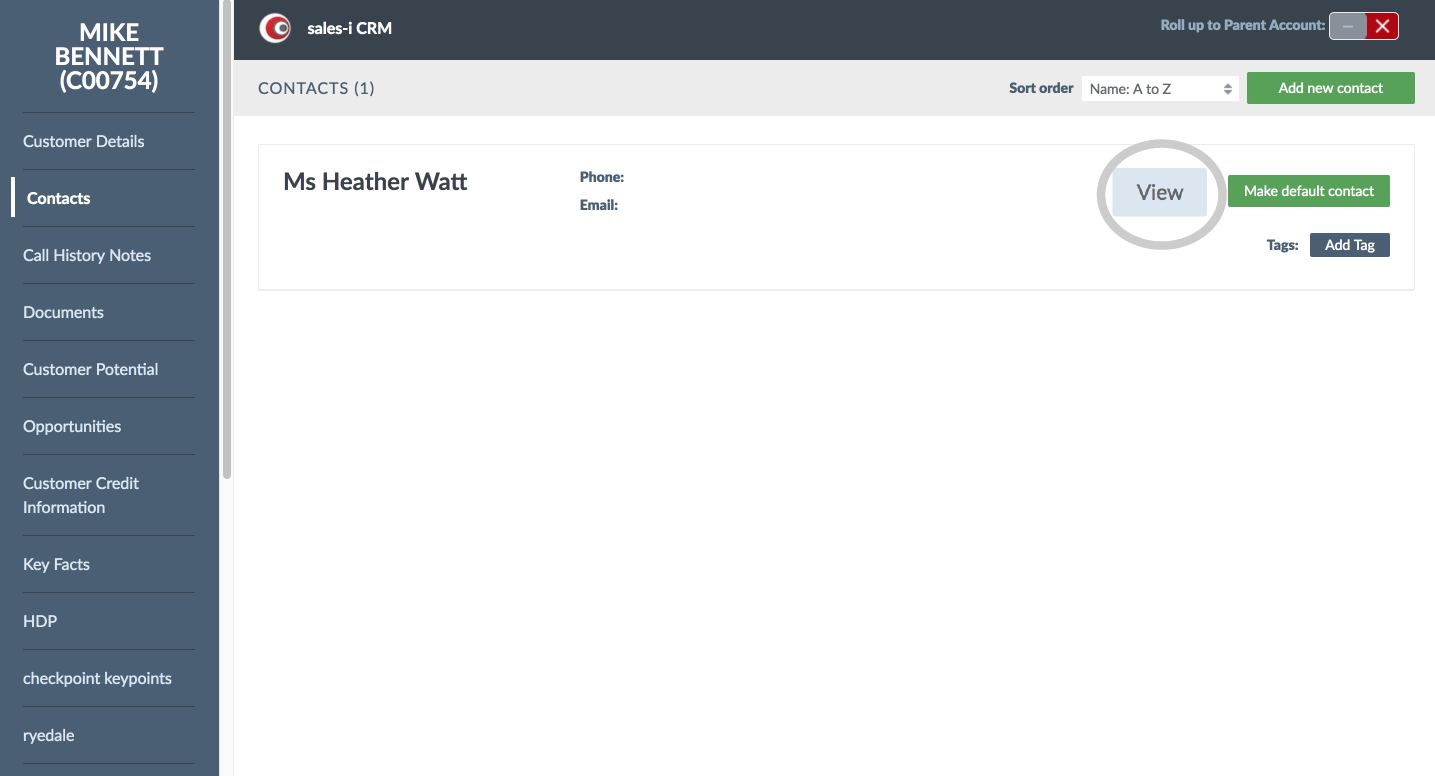
Step 5: Change preferences
Scroll down to see the contact's communication preferences and select your desired option e.g. Email Preferences.
Select whether to opt them in or out of this communication or leave as unspecified.
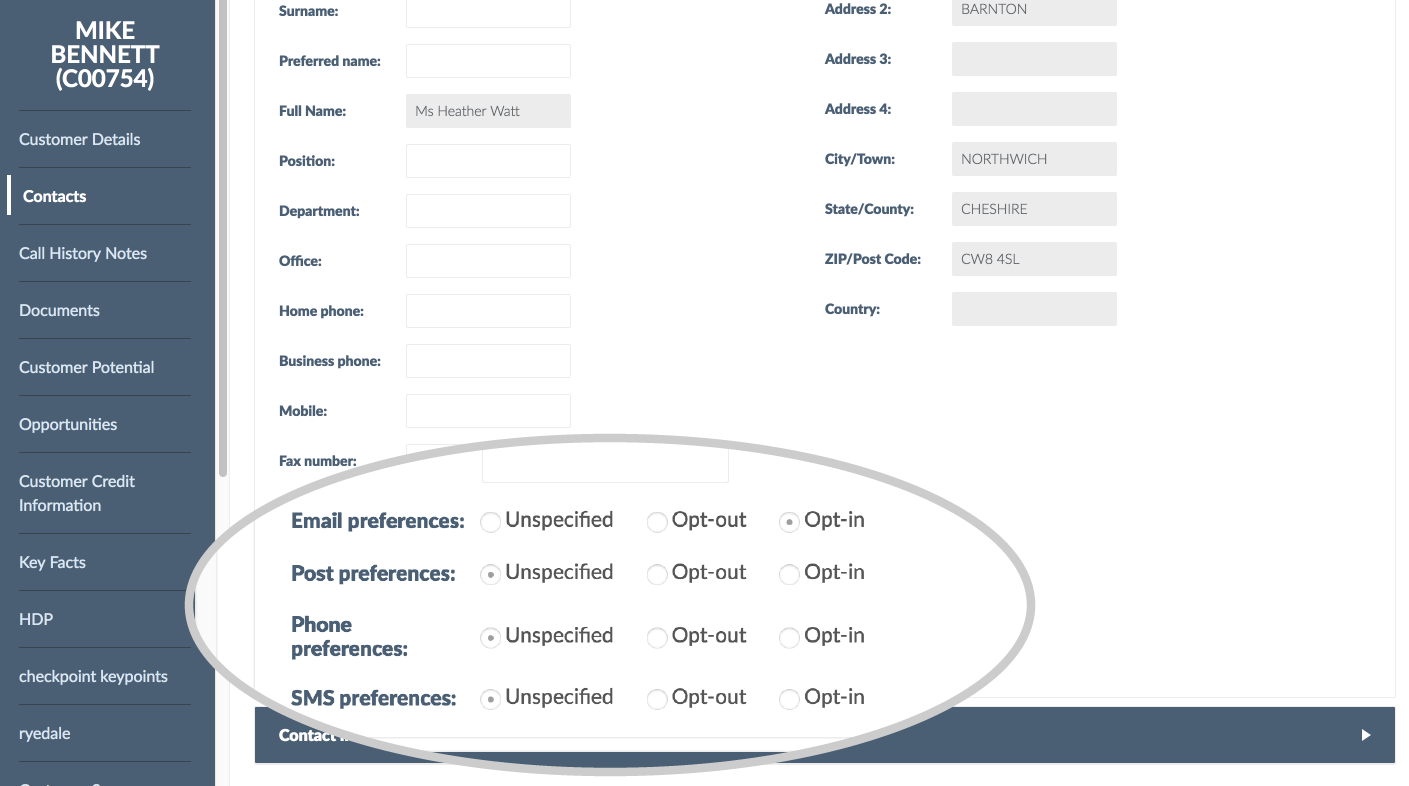
Step 6: Scroll and Update
Finally, scroll back up and select Update, in the top right hand corner.
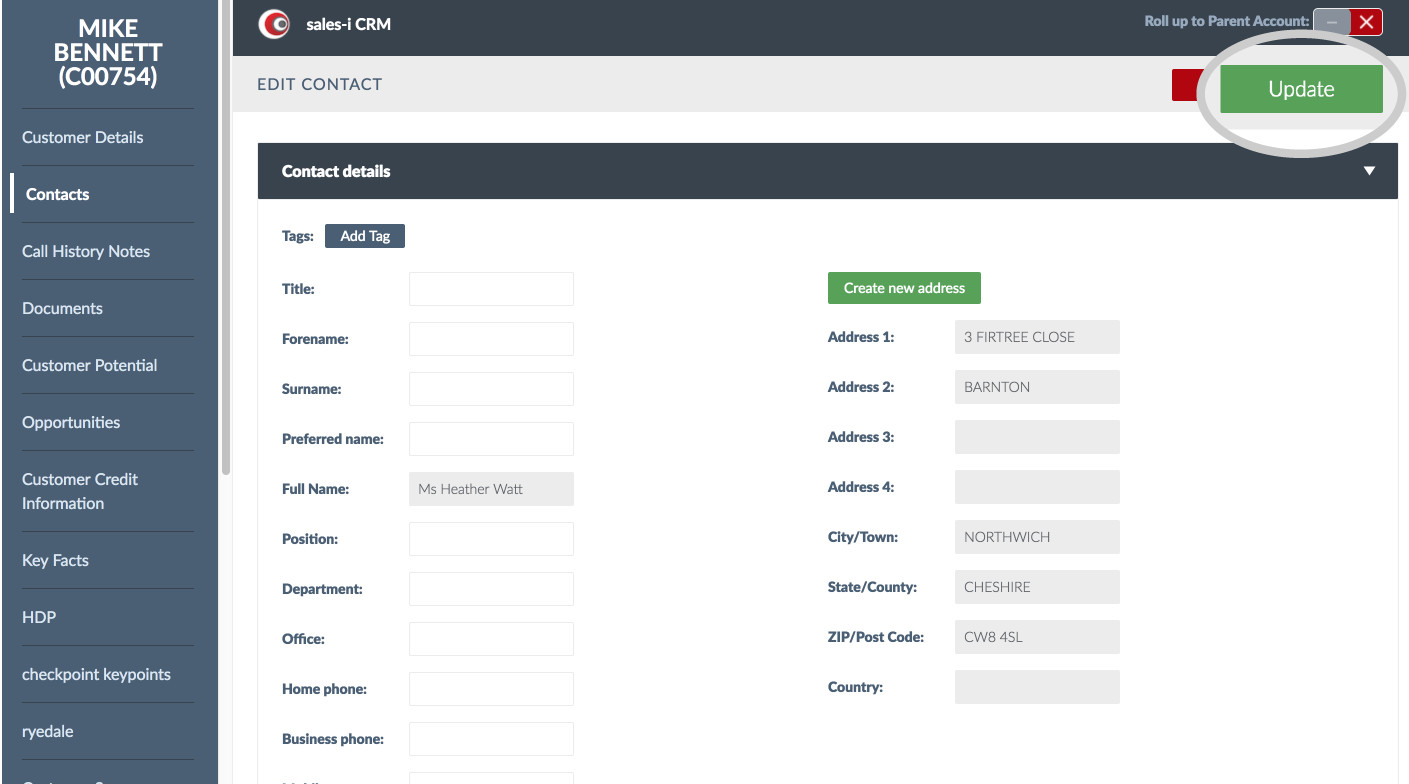
Apple
Download a PDF version
Step 1: Tap the Quick search box
Once logged into sales-i, tap the Quick search box and type the name of the account that your contact is associated with.
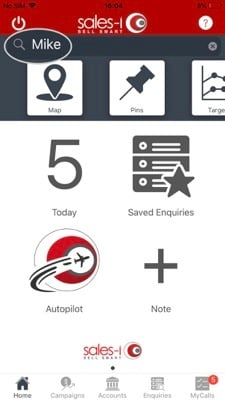
Step 2: Select account
Select the account that your contact belongs to.
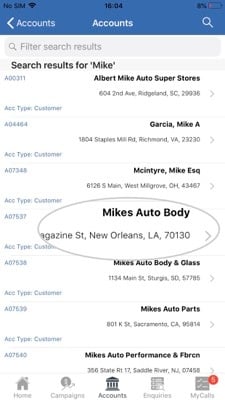
Step 3: Tap Contacts
Tap Contacts, from the Actions section.
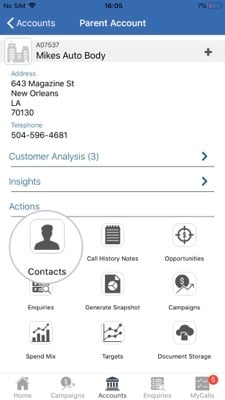
Step 4: Select contact
Tap the correct contact who you would like to opt in or out of communications.
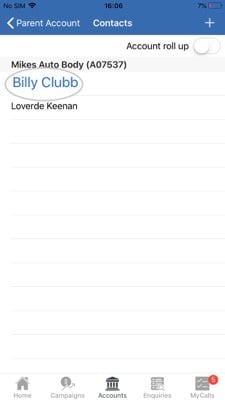
Step 5: Tap pencil icon
Next, tap the pencil icon to take you to the contact edit screen.
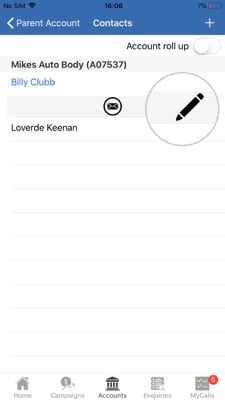
Step 6: Scroll and select
Finally, scroll to Mail Preferences and tap an option e.g. Email Preferences, to select whether they to opt them in or out of communications via this channel e.g. Email. Once you have updated their preferences tap Save, in the top right hand corner.
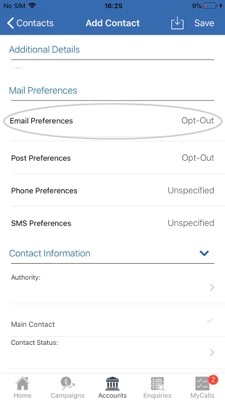
Android
Download a PDF version
Step 1: Tap the Accounts and Prospects search bar
Tap the Accounts and Prospects search bar on the home page and type the name of the account that your contact is associated with.
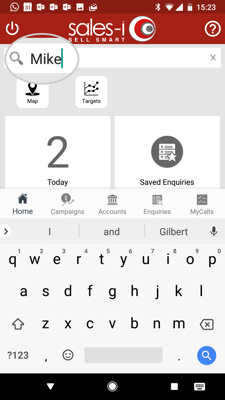
Step 2: Select account
Select the account that your contact belongs to.
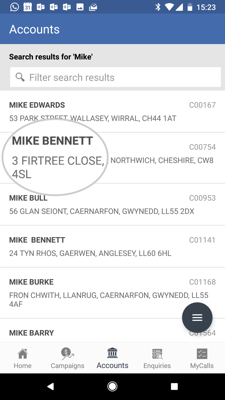
Step 3: Tap Contacts
Tap Contacts, from the Actions section.

Step 4: Select contact
Tap the contact who you would like to change the preferences for.
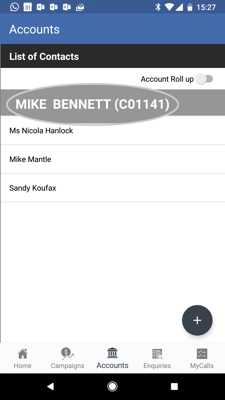
Step 5: Tap pencil icon
Next, tap the pencil icon to take you to the 05 contact edit screen.
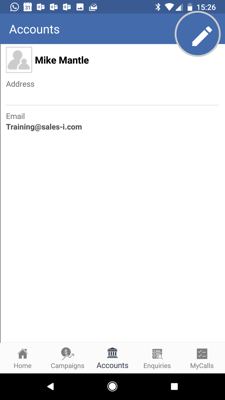
Step 6: Scroll and select
Finally, scroll to Mail Preferences and tap an option e.g. Email Preferences, to select whether they to opt them in or out of communications via this channel e.g. Email. Once you have updated their preferences tap the Save icon, in the top right hand corner.