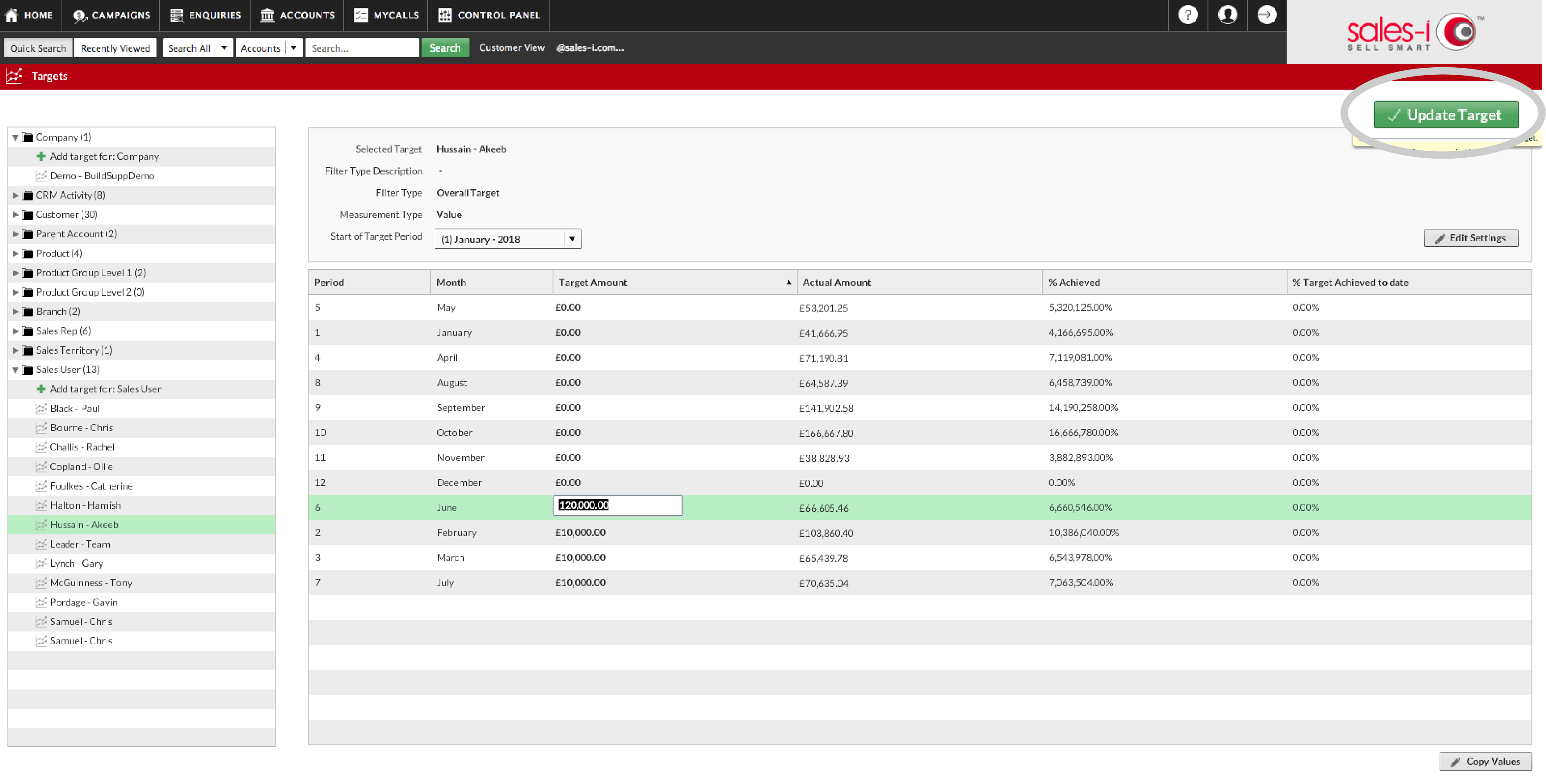This guide is for Power Users only. It will show you how to enter monthly sales value targets for your Sales Users. You will then be able to see their performance against target in both graphical and numerical form.
Desktop
Step 1: Go to Target
Click Target, which can be located at the top of your dashboard.
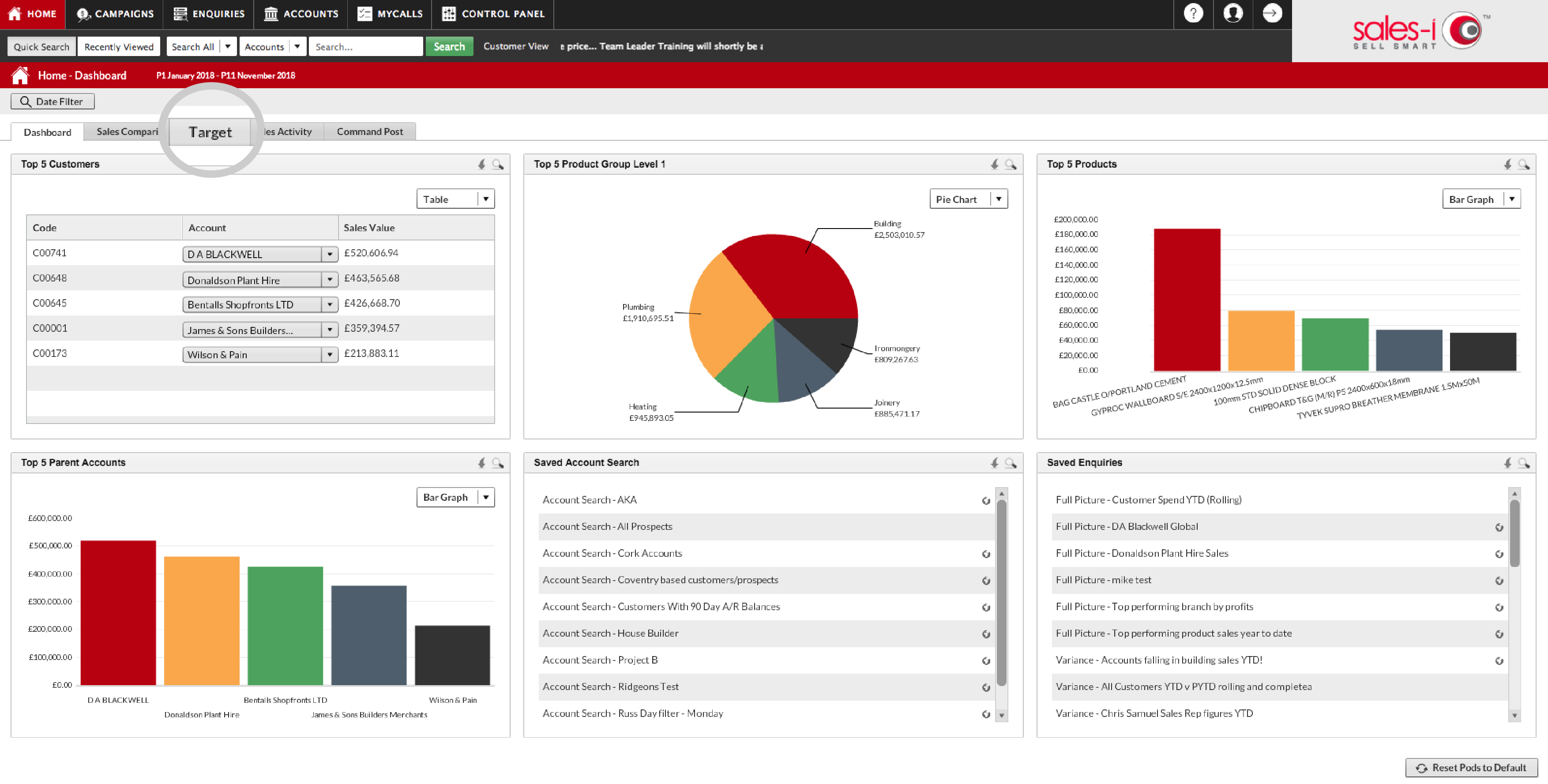
Step 2: Manage Targets
Once you’re in the targets screen, a tab on the right hand side reading Manage Targets will appear. Click it.
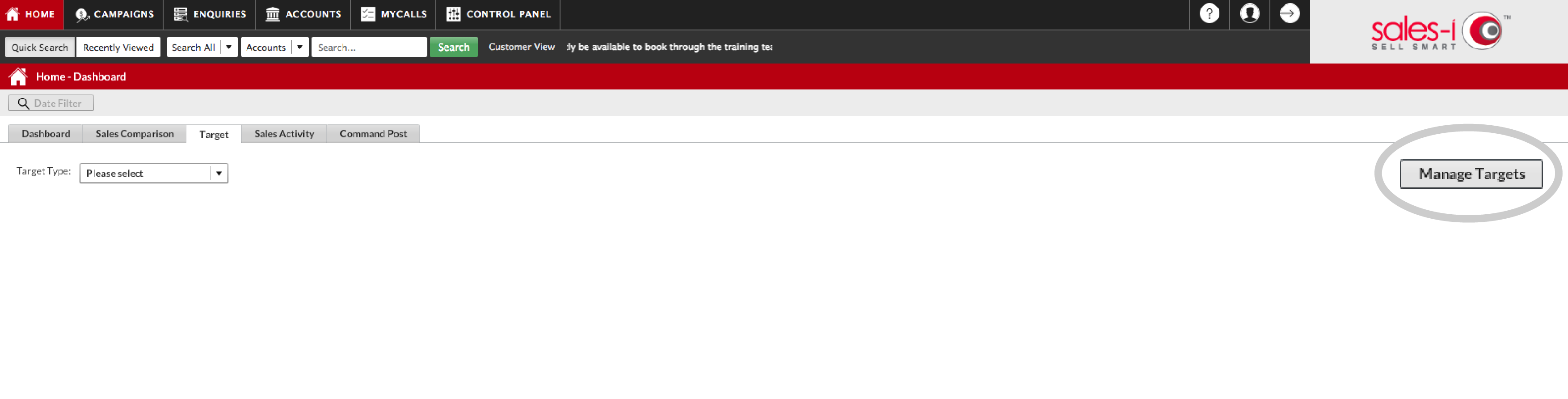
Step 3: Search Options
Now, on the left-hand side, you should see a list of folders. Find the folder called Sales User and click the black arrow next to it.
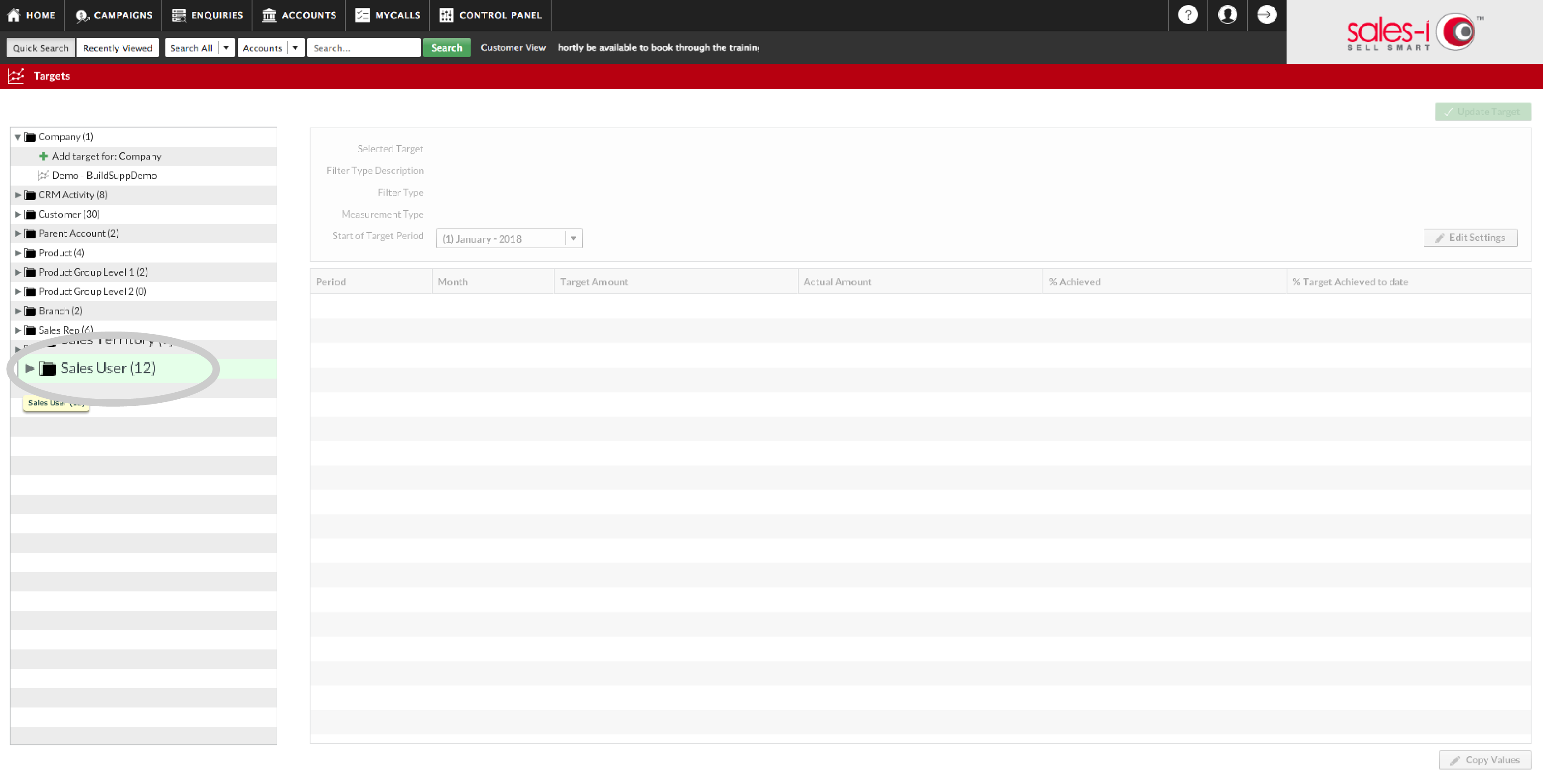
Step 4: Add a Target
From this drop down menu, select the first option: + Add Target for: Sales User.
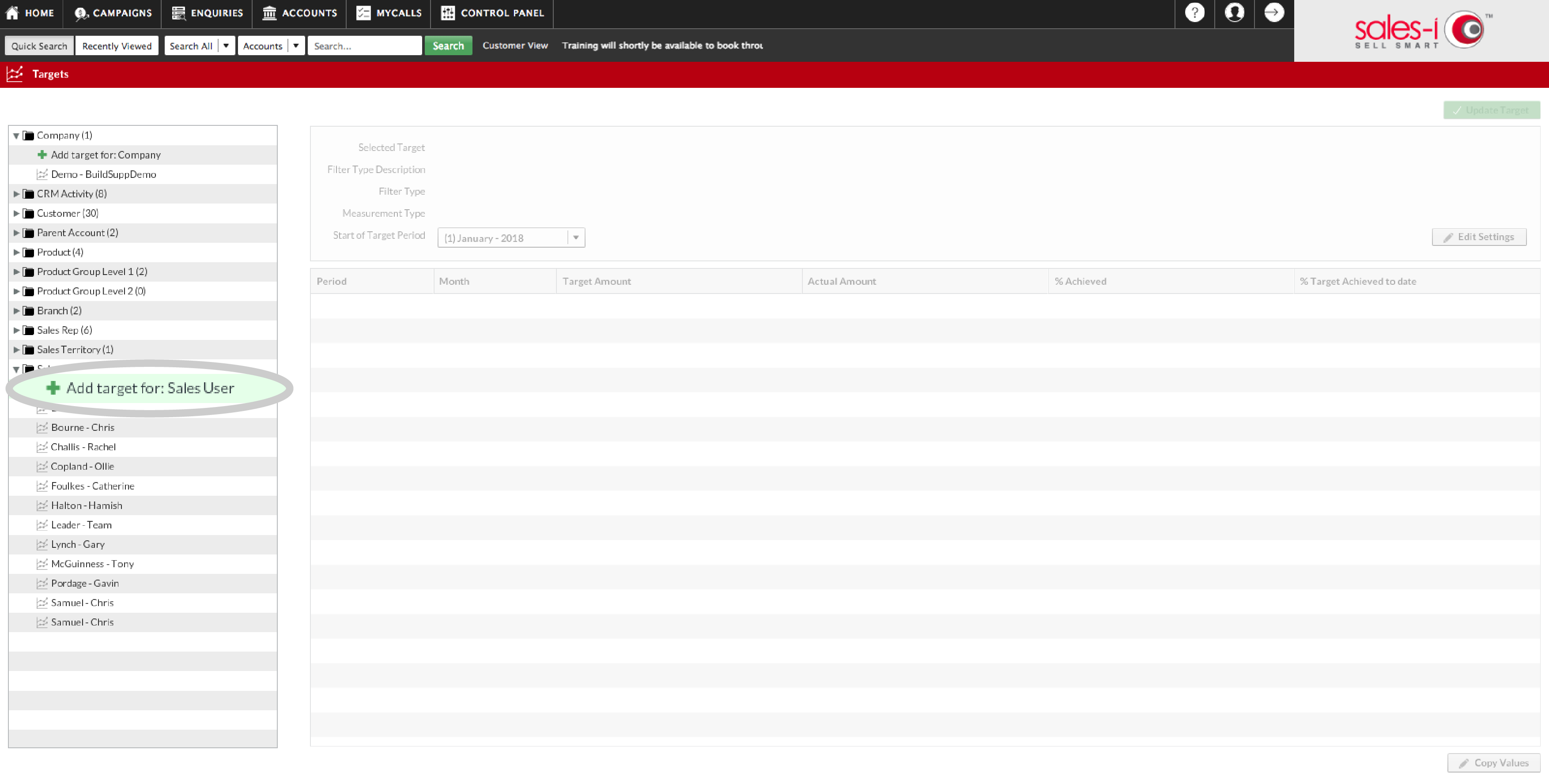
Step 5: Search
Press Search and select a name from the drop down menu. Leave the filter as the preset ‘overall target’ option.
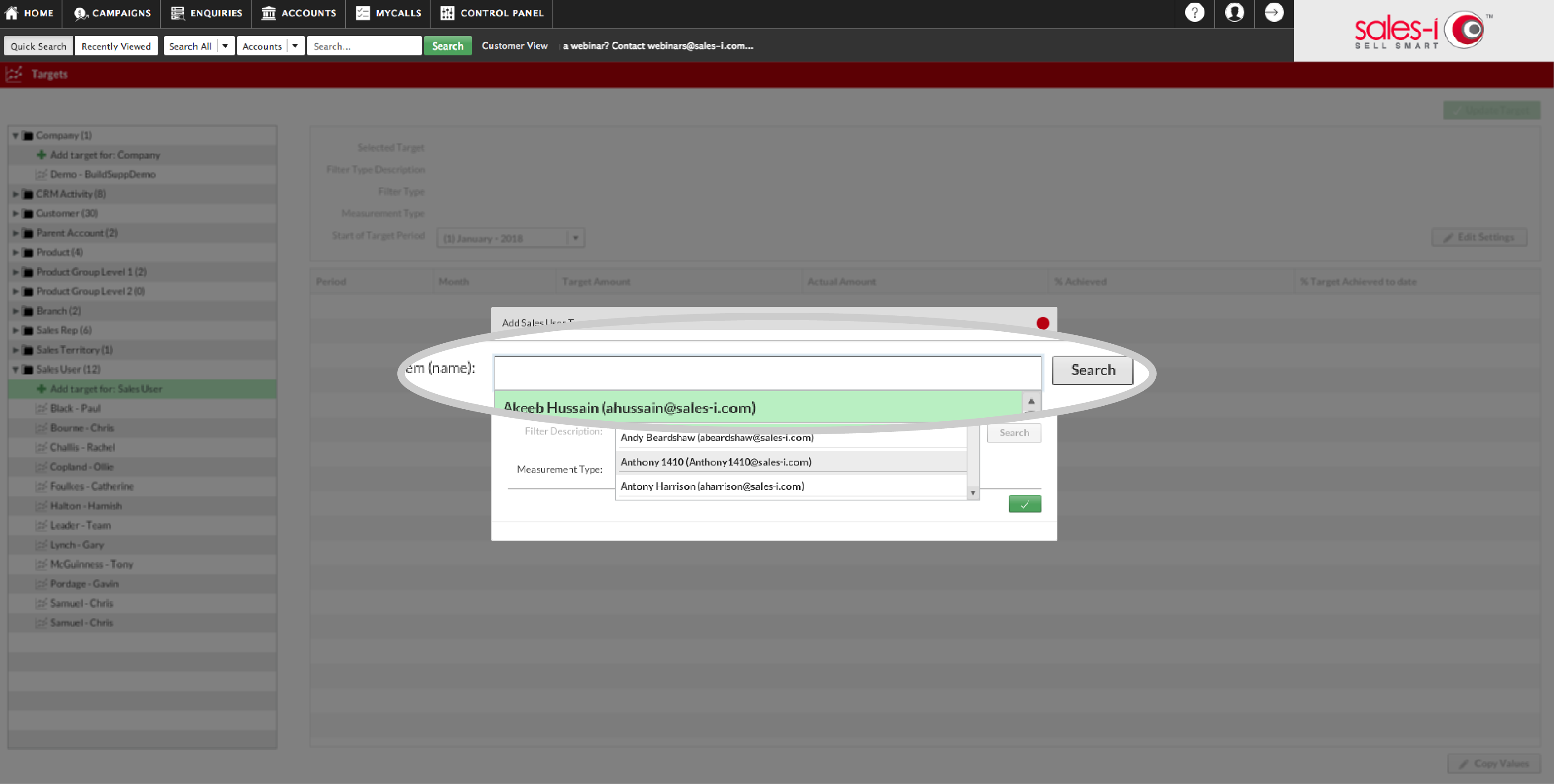
Step 6: Choose Measurable Target
Choose Value from the Measurement Type menu. There may be occasion to select an alternative measurable target, though financial value is most popular. When you’re finished, press the green button.
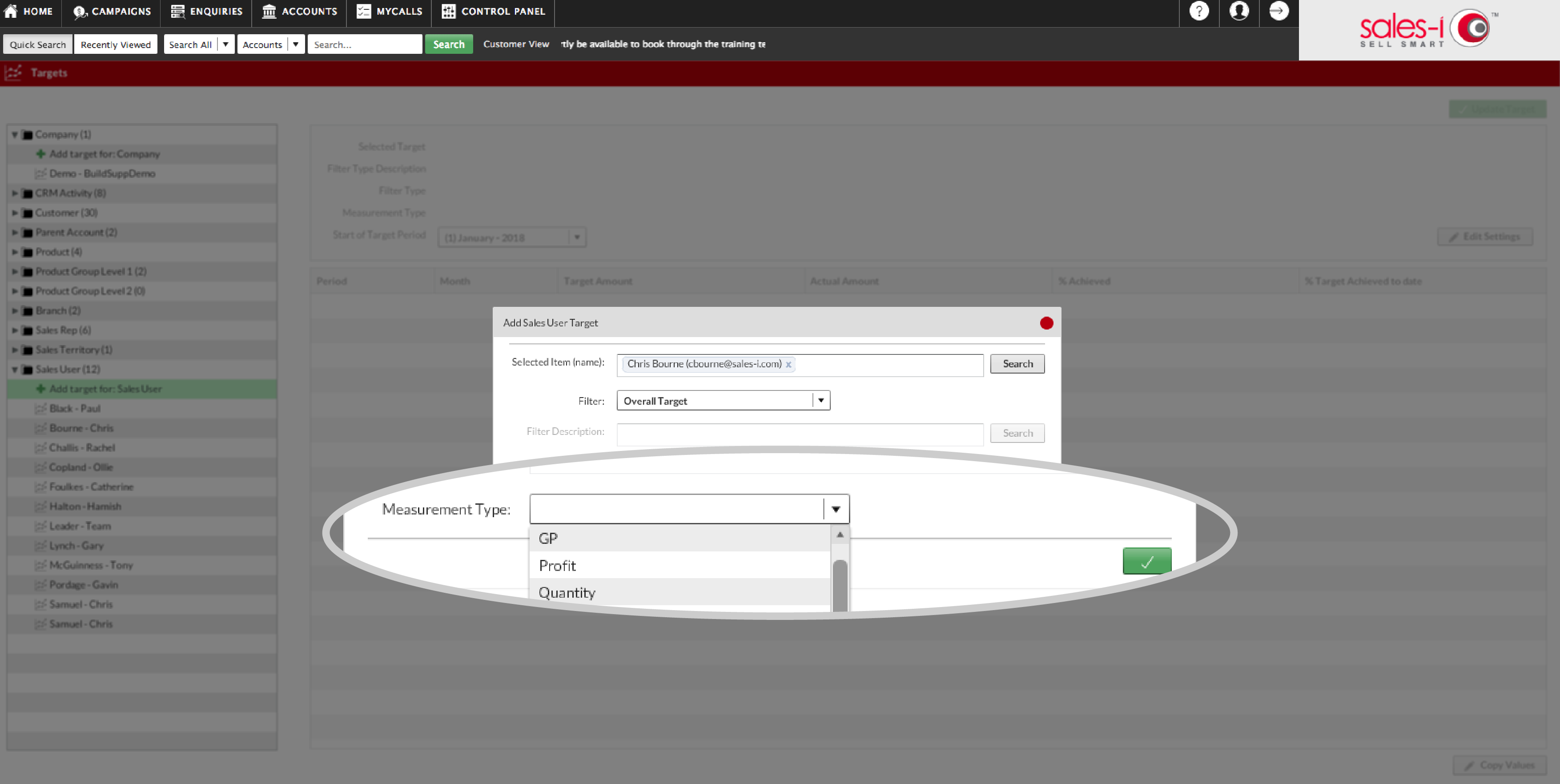
Step 7: Set Target
Next, complete the Target Amount column by entering a financial target for each month.
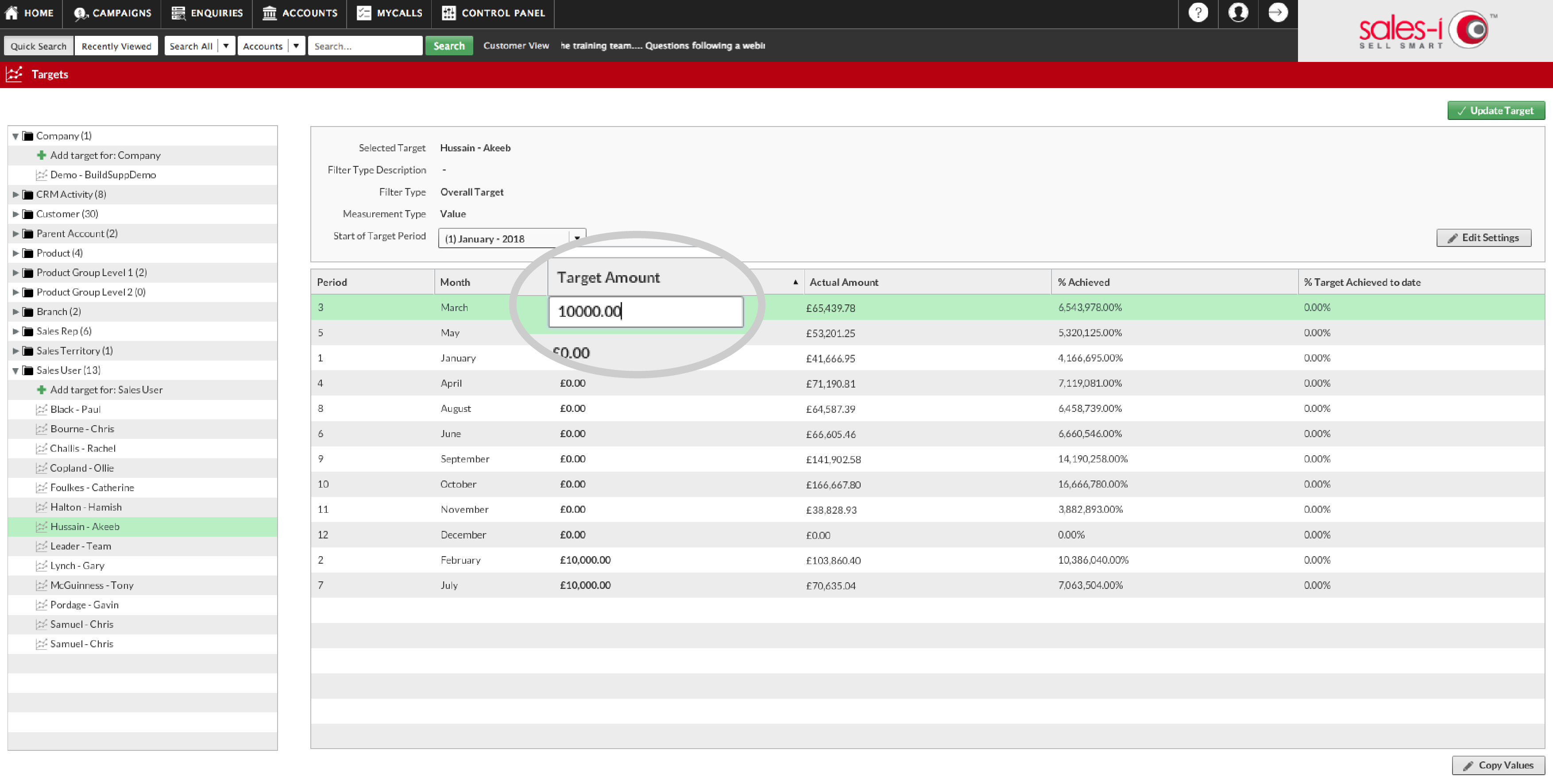
Step 8: Update Target
Then press Update Target in top right hand corner.