Enabling the correct functions for yourself and your sales users is extremely important to ensure that you get the maximum usage out of sales-i. The below guide describes what each function does.
Desktop
Download a PDF version
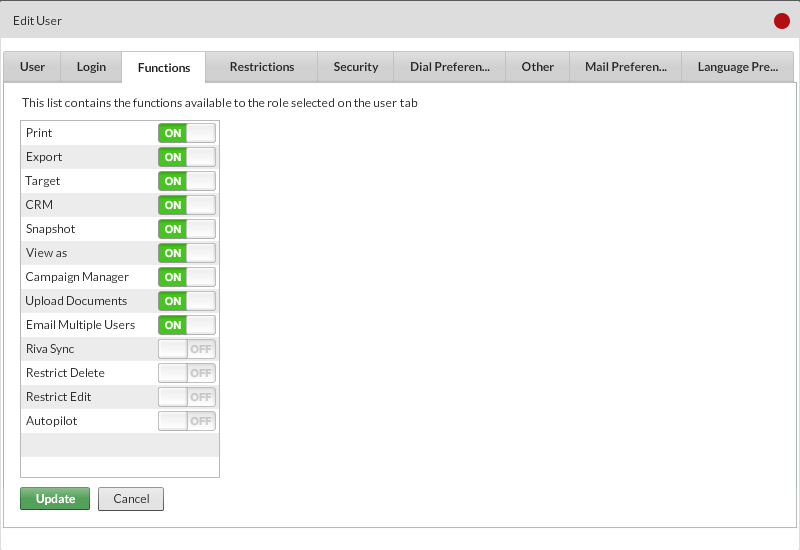
Gives the user the ability to print Enquiries, CRM reports and Account search reports in PDF format.
Export
Allows the user to Export data from various parts of the system into formats including Excel, CSV, Word and PowerPoint.
Target
Allows the user to see the Target tab, which is found in the Home - Dashboard section of sales-i.
CRM
Gives the user the ability to access the CRM section of sales-i. Most users will have this turned on. However, if you have a customer account, you may wish to have this turned off to prevent customers from seeing confidential information.
Snapshot
Gives the user the ability to run a 16-page customer snapshot report from desktop or mobile.
Campaign Manager
Allows the user to see the Campaigns section of sales-i.
View as
Allows the user to log-in to the system and view sales-i as another sales-i user.
Upload Documents
If you have the added paid extra of Document Storage as part of your sales-i subscription, Click ON to give the user the ability to upload documents.
Email Multiple Users
Allows the user to email a call note from sales-i to multiple users. This is particularly useful if you need to inform more than one person regarding a customer note.
Autopilot
Autopilot gives the user offline access to their daily MyCalls. When enabled, an additional Control Panel tab called Autopilot appears. Click on this and then Click on Enable Schedule followed by Update to ensure that your users will receive updates based on their call notes.
Riva Sync
sales-i offers a two-way sync between your Outlook calendar and your MyCalls calendar. If you have this added paid extra as part of your sales-i subscription, the function to turn ON or OFF the sync is available here.
Restrict Delete
Prevents the user from deleting MyCalls and CRM notes from the system.
Restrict Edit
Prevents the user from editing MyCalls and CRM notes from the system.
Team Leader
This function is only available for Sales Users. Turning this on will give them the option to run CRM reporting for multiple users. Please check with your Customer Success Manager regarding the cost involved with this function as it is a paid upgrade.
Merge Prospects
By default, only Power Users can convert a prospect into an customer. If you feel that a Sales User needs to have this function enabled, please turn it ON.
Please note: You will need to email data@sales-i.com to request this free function.
Manage Targets**
Allows Team Leaders to manage Sales User targets, if customer and pro duct targets need to be managed, then the user will have to be upgraded to a Power User.
Create Campaigns**
Allows Team Leaders to create Campaigns, this function is similar to what a Power User can do, but they do not gain access to the processing statistics, only the Campaign results.
**These functions only become available when the Team Leader function is turned ON. If you do not see these options once this has been turned ON, please email data@sales-i.com for assistance.