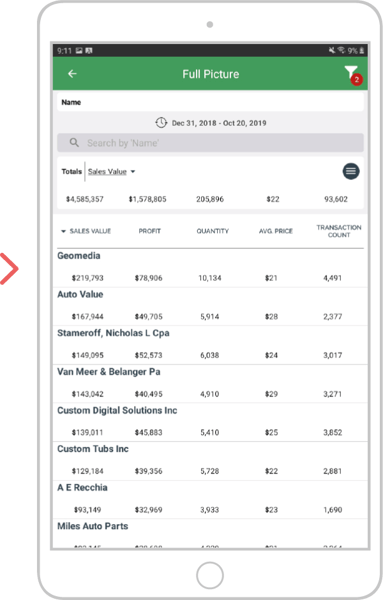Adding filters allows you customize your enquiry report to only show or exclude certain accounts, transactions, products, or any other analysis field.
Select device:
Desktop
Step 1: Select filter
Select Filter at the bottom of the drill menu
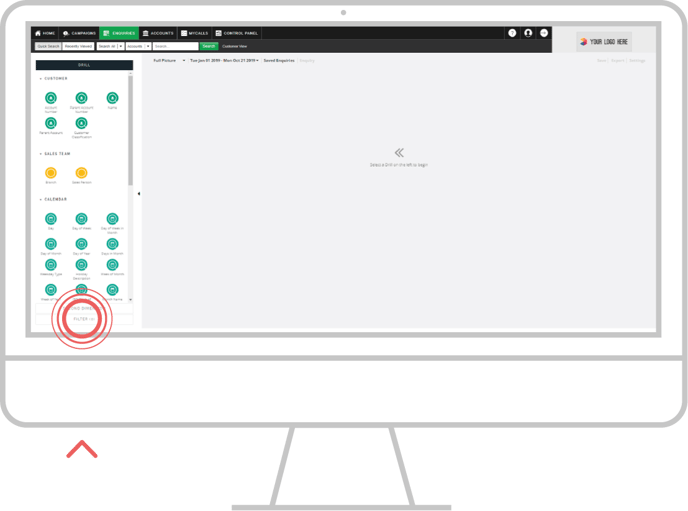
Step 2: Select analysis category
In the Filter By drop-down menu select the Analysis Category you’d like to filter by.
In this example, select Customer.
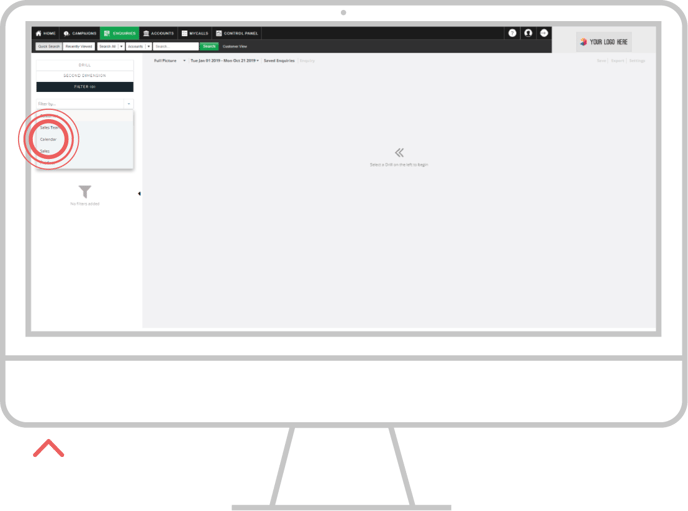
Step 3: Select Filter menu
In the select Filter drop-down menu select the field within the category you would like to filter by.
In this example, select Parent Accounts.
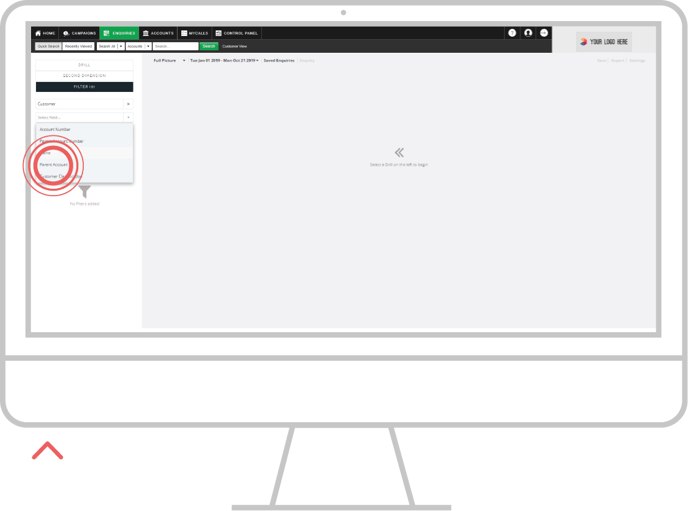
Step 4: Add filter
Search for the account by name, or scroll through the list selecting the items to filter.
Additionally, select if your chosen items are ‘Included’ (show only those selections), or ‘Excluded’ (show everything except the selected items).
When all items are selected, click Add Filter at the bottom.
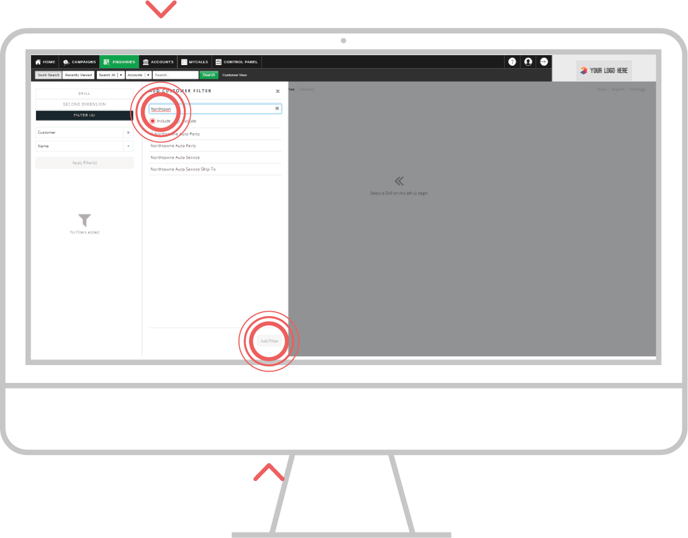
Step 5: Drill
Once all Filtered items have been added, click Drill to begin building your enquiry.
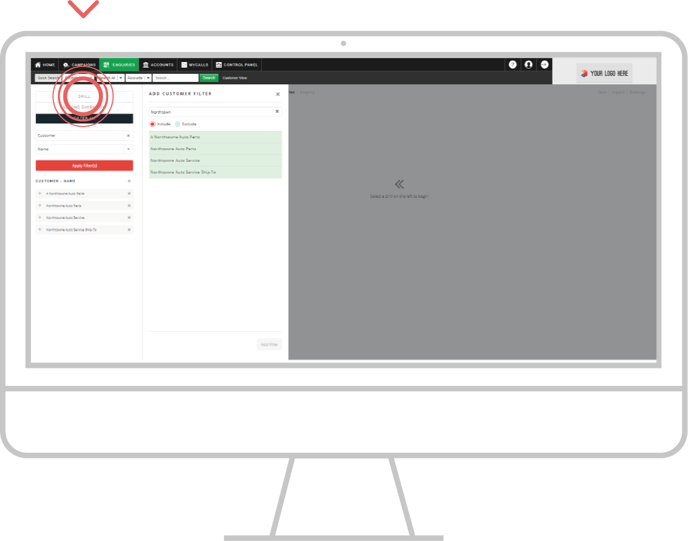
Step 6: Enquiry bubble
Select the Enquiry bubble to view sales data and an enquiry report.
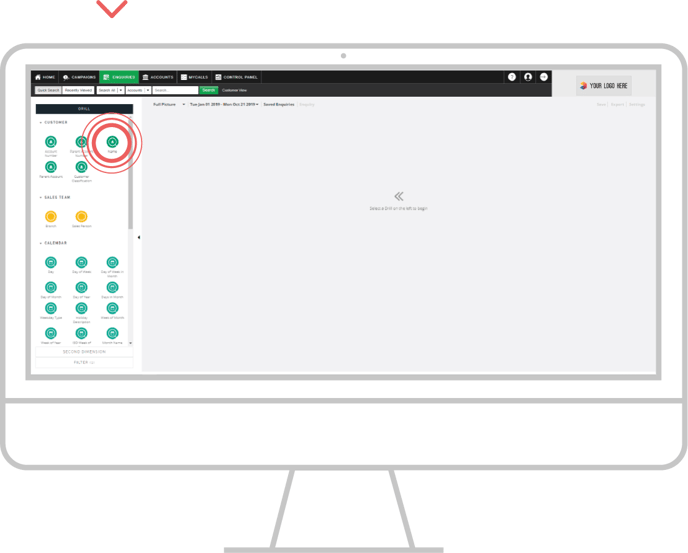
Apple
Step 1: New Enquiry
Tap New Enquiry at the top of the page.
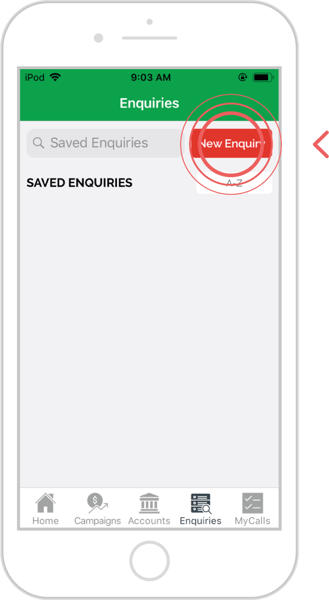
Step 2: Report type
Select the report type you’d like to view.
For example, tap on Full Picture.
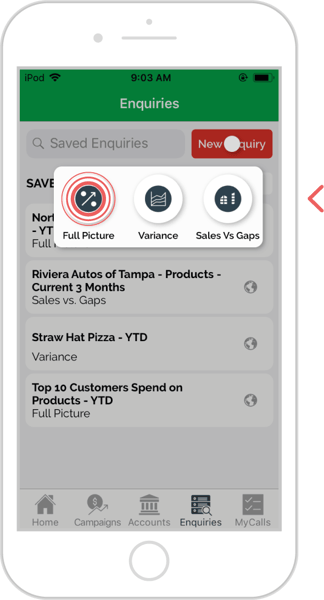
Step 3: Drill filter
At the top of the page, toggle the menu from Drill to Filter.
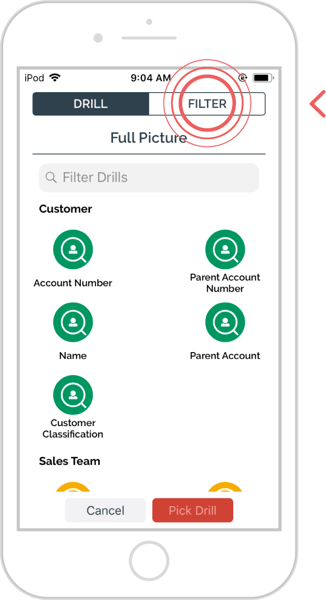
Step 4: Add filter
Tap Add Filter.
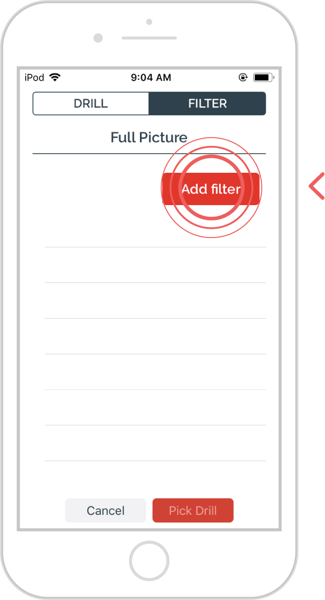
Step 5: Select Filter
Tap Select Filter.
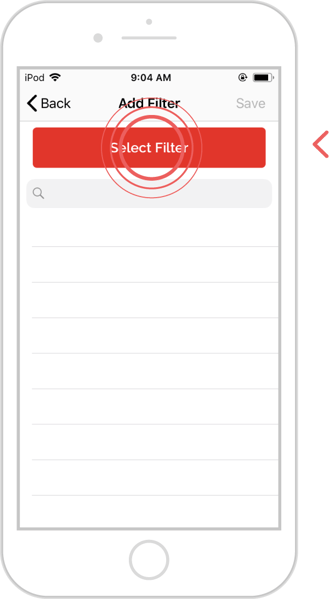
Step 6: Filter field
Choose the analysis field to filter it.
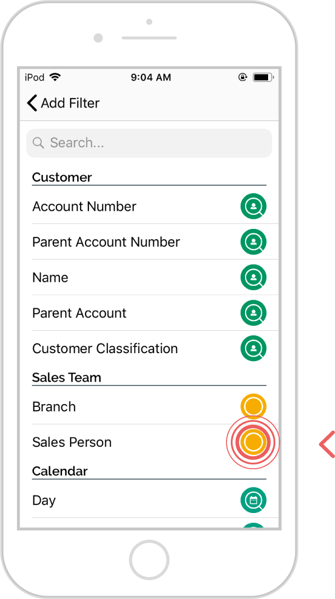
Step 7: Filter items
Search for the items to filter on, or scroll through the list, tapping on items to include in the filter.
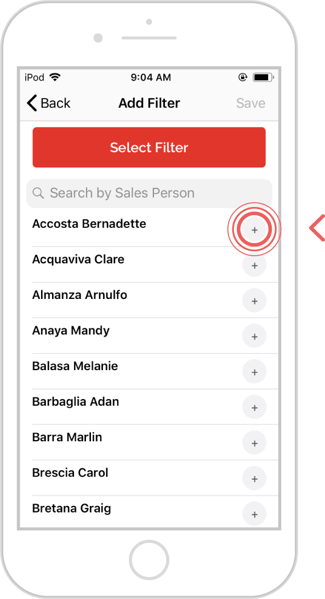
Step 8: Save filter
Click Save when all items have been selected.
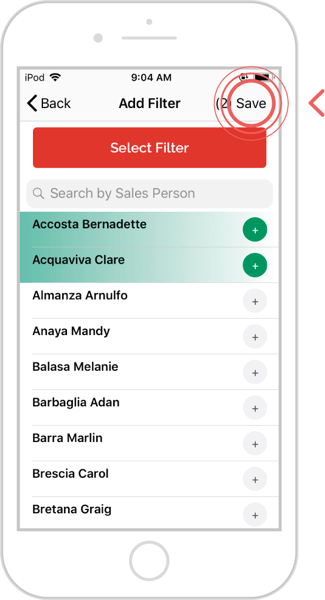
Step 9: Add another filter
Add an additional filter, or toggle to mark selected items as included or excluded from the report.
When the filter is complete, tap Pick Drill.
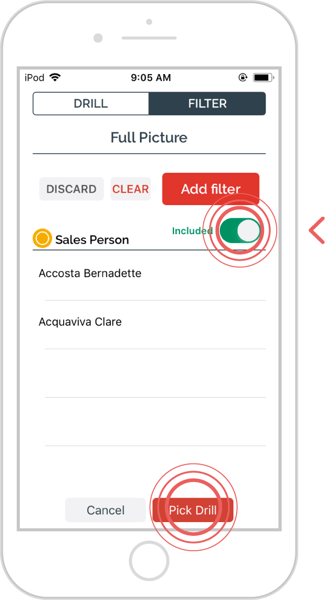
Step 10: Select filter
Select a bubble to drill into the filtered report.
For example, tap on the Name bubble.
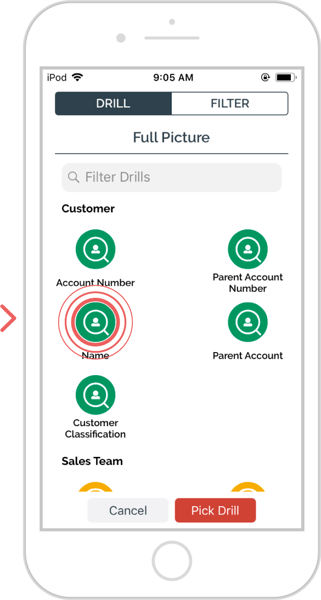
Step 11: Review report
Select a bubble to drill into the filtered report.
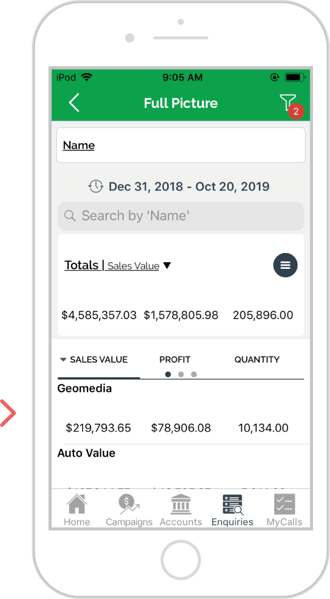
Android
Step 1: New Enquiry
Tap New Enquiry at the top of the page.
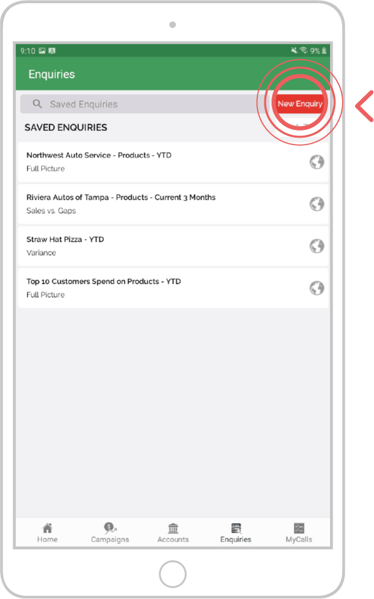
Step 2: Report type
Select the report type you’d like to view.
For example, tap on Full Picture.
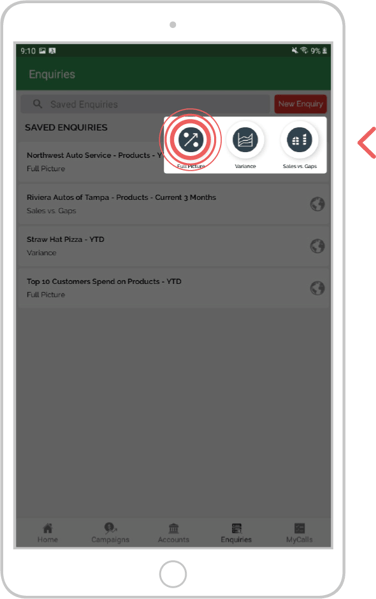
Step 3: Drill filter
At the top of the page, toggle the menu from Drill to Filter.
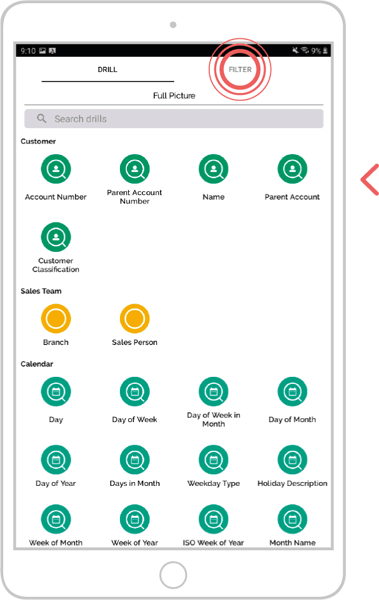
Step 4: Add Filter
Tap Add Filter.
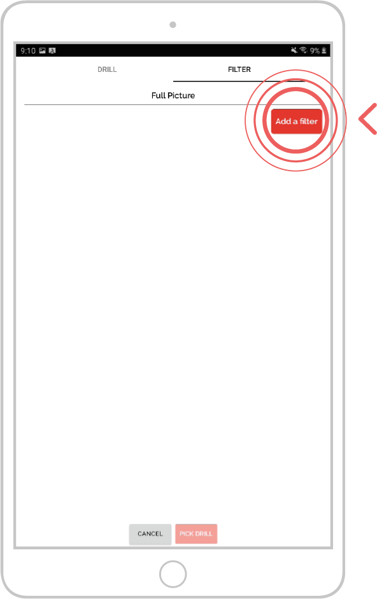
Step 5: Select Filter
Tap Select Filter.
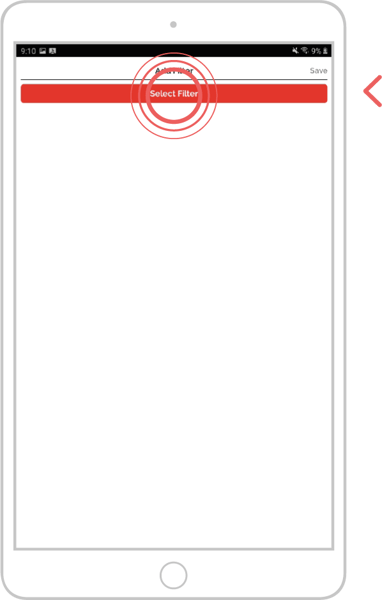
Step 6: Filter field
Choose the analysis field to filter by.
For example, tap on Sales Person.
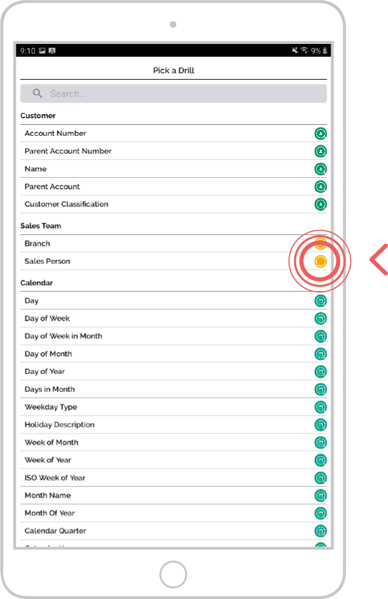
Step 7: Filter items
Search for the items to filter on, or scroll through the list, tapping on items to include in the filter.
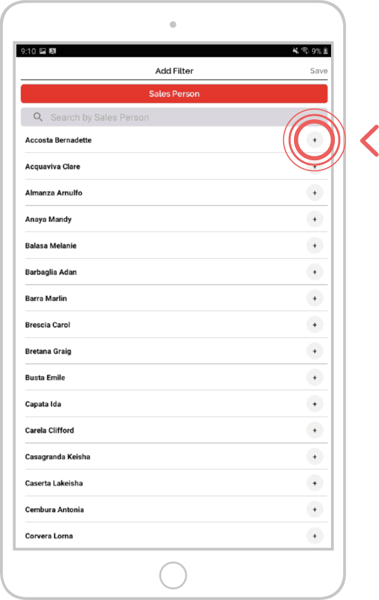
Step 8: Save filter
Click Save when all items have been selected.
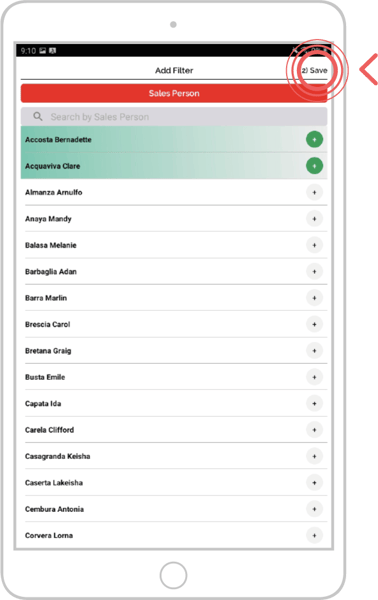
Step 9: Add another filter
Add an additional filter, or toggle to mark selected items as included or excluded from the report.
When the filter is complete, tap Pick Drill.
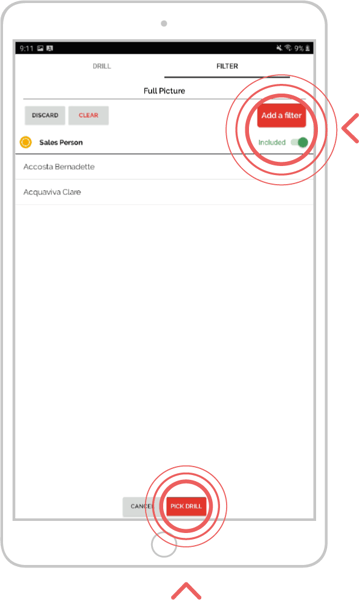
Step 10: Select filter
Select a bubble to drill into the filtered report.
For example, tap on the Name bubble.
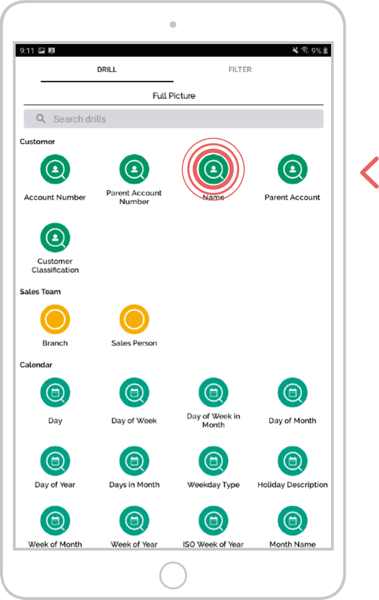
Step 11: Review report
The report will appear.