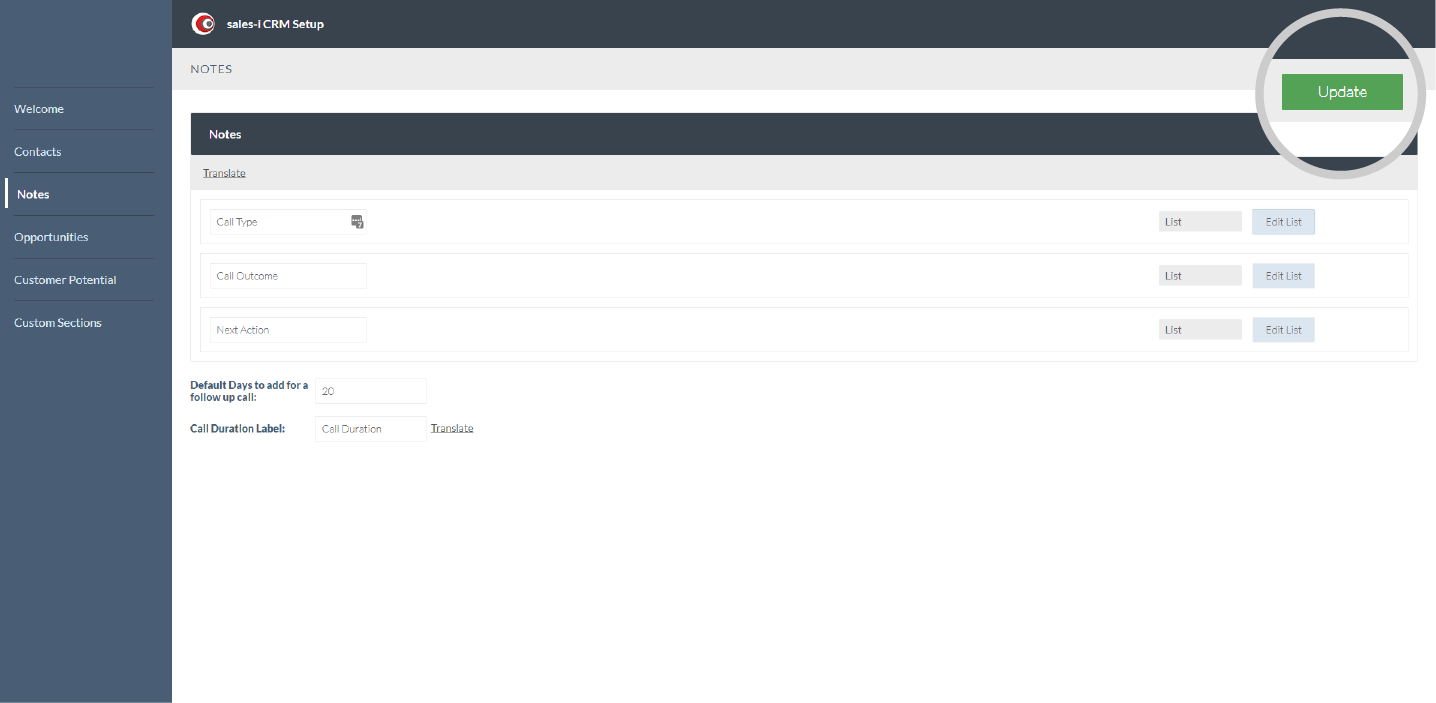This guide will show you how to add or edit a call type and make it available for user selection. In this example, we will add a new call type - 'Incoming call from customer'. Please Note: This can only be completed by a Power User.
Desktop
Download a PDF version
Step 1: Click Control Panel
From the home screen, click the CONTROL PANEL tab.
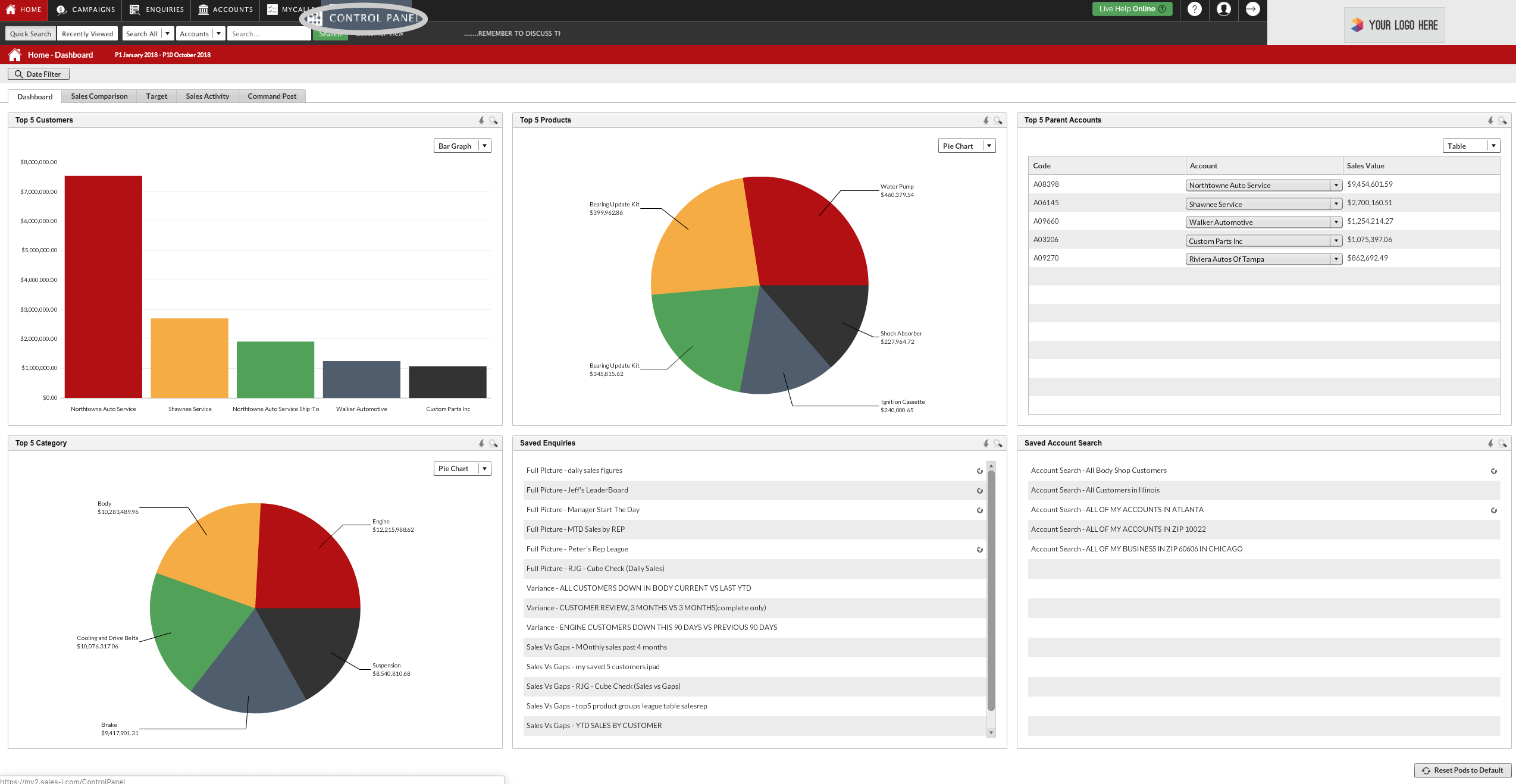
Step 2: Click CRM
Now, click CRM from the options on the left hand side.
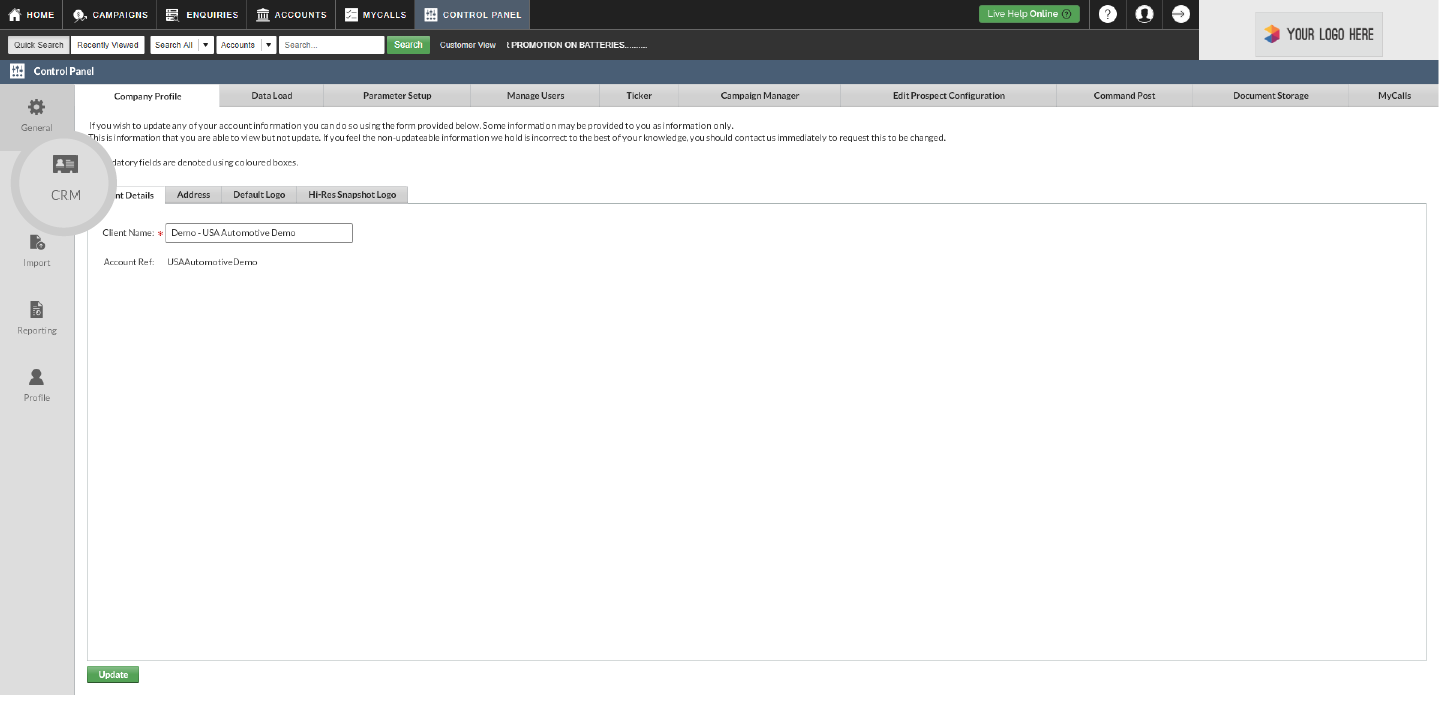
Step 3: Click Setup
Next, click Setup.
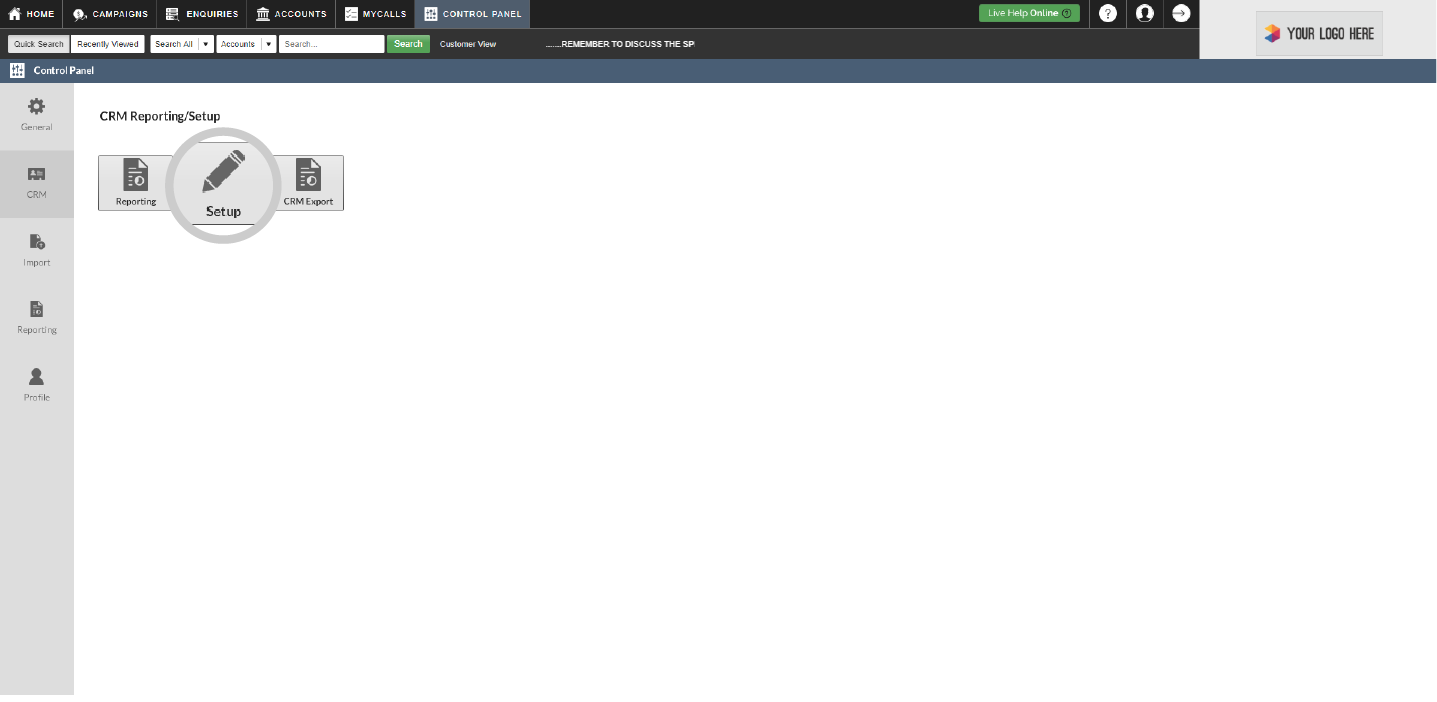
Step 4: Click Notes and Edit List
Click Notes from the options on the left hand side.
Then, click Edit List on the Call Type line in the middle of your screen.
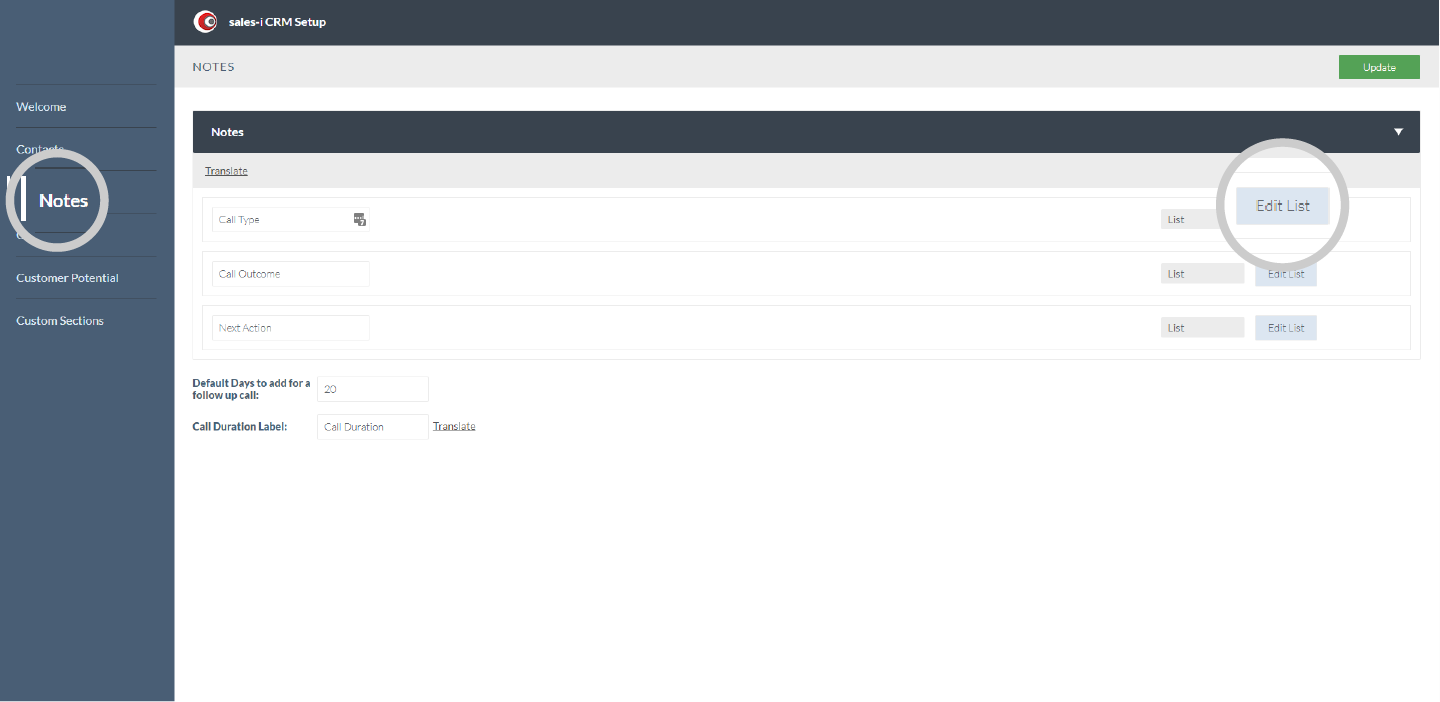
Step 5: A pop-up box will now open.
Check your call type option doesn't already exist, if not scroll to the bottom and type the new Call Type option.
Finally, click the green Add Item button, then click OK.
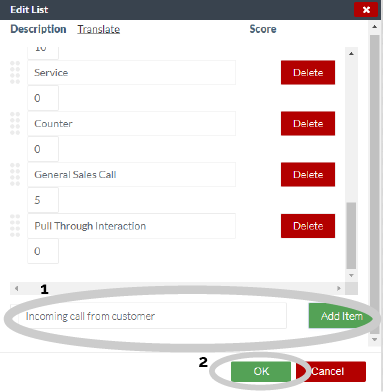
Step 6: Click Update
Next, click the green Update button in the top right hand corner of your screen to save your new call type option and make it available for selection.