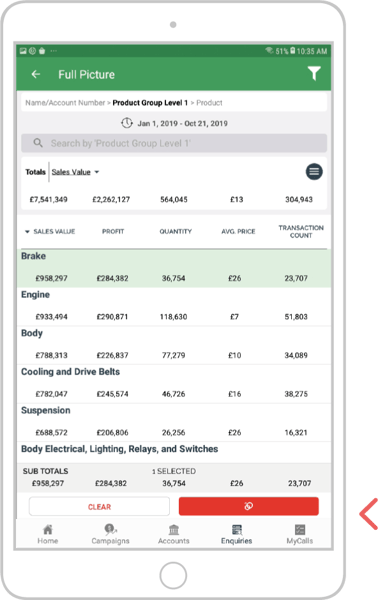You can now navigate back and forth on your Enquiries drill trail without losing it, so you can change and adjust requirements as needed.
Select a device:
Desktop
Step 1: Drill trail
At the top of the enquiry you will see your drill path, colour coded using the bubbles you have used to create your enquiry. Click on any of these options to be taken back to a previous step.
In this example we have gone back to Product Group Level One.
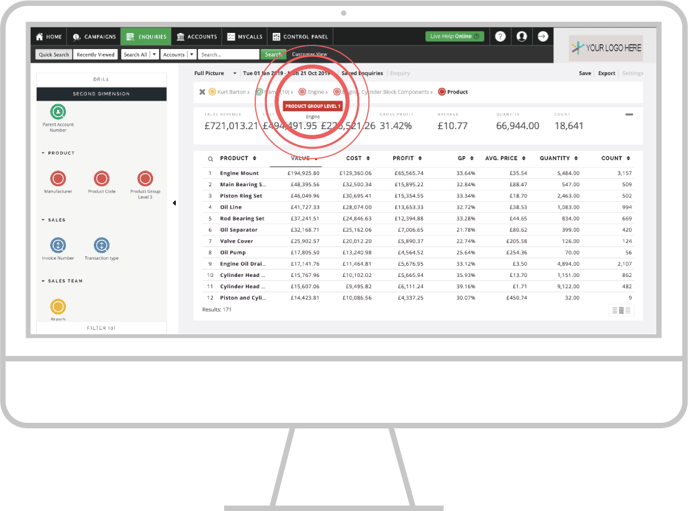
Step 2: Creating a new drill trail
If you now click on a new bubble from the left hand side selection you will see this has taken us into a different results list depending on what was selected.
In this example we used the moved straight to product this time instead of using the product group levels.
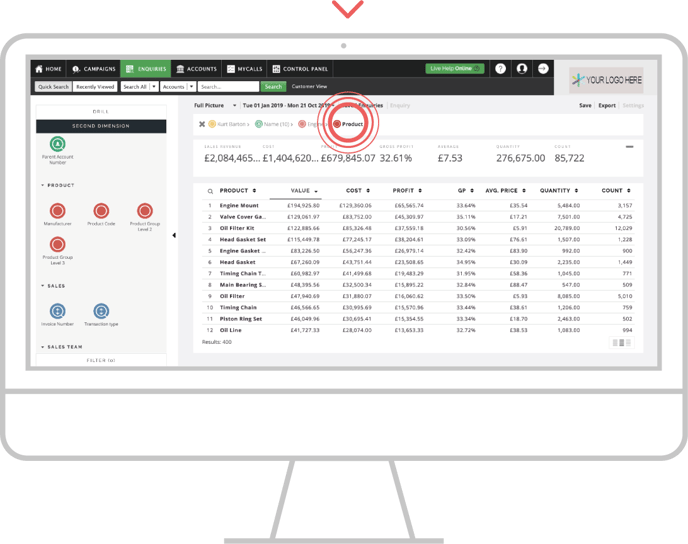
Step 3: Next steps
From here you can drill further, or take a step back again and take a new path through your data.
Try changing the order in which you drill to see how the results can identify different information.
Note: You can jump back as little or as many steps as you need from your original drill path and jump forward should you need to. This will give you the flexibility to investigate your sales figures in more dynamic ways.
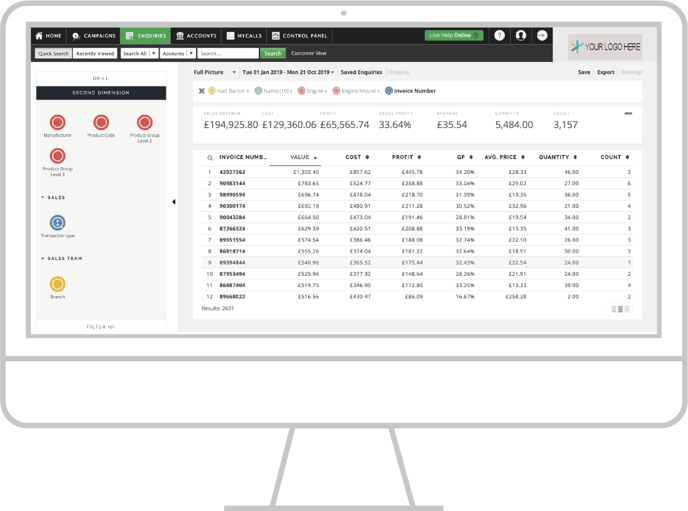
Apple
Step 1: Drill trail
When drilling into your data, a chronological history of your active search actions will populate at the top of the screen. Your location within this drill trail will be in bold text.
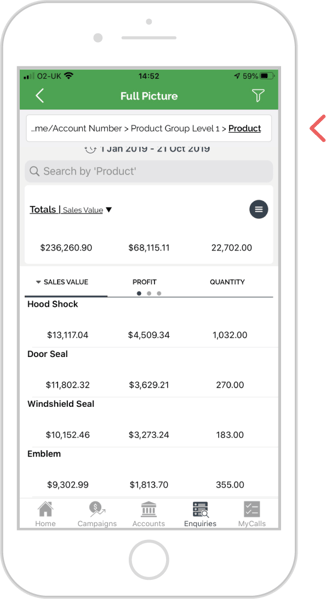
Step 2: Move back in the drill trail
You can move backwards and forwards along your drill trail by tapping on the action in the trail you wish to revisit. In this example, tap on the action Account Number in the trail.
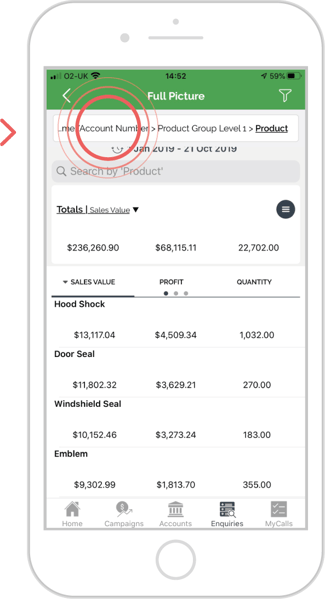
Step 3: Edit trail
You can edit the actions made along your drill trail. Once you have selected a drill trail action, you can add a Second Dimension to your report by tapping the ‘+’ symbol on the bottom option.
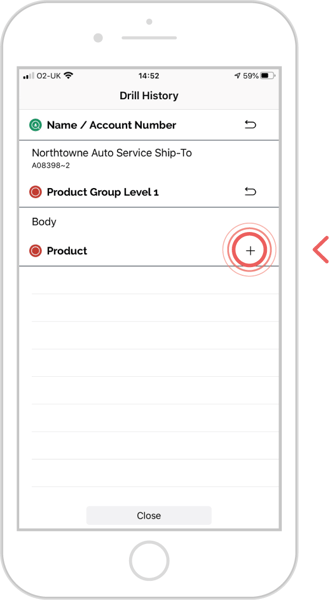
Step 4: Select bubble
You can also amend your search by tapping the ‘revert icon’ on any of your icons you wish to amend.
This will take you back the bubble previously selected and allows you to drill into a new bubble.
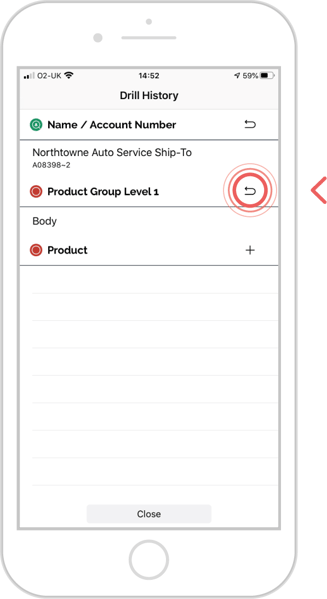
Step 5: Results
From here you can use the drill icon to take you to the bubble screen and choose a new path into your data if you need to.
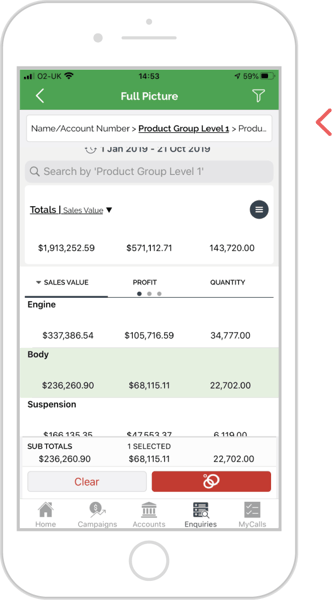
Android
Step 1: Drill trail
When drilling into your data, a chronological history of your active search actions will populate at the top of the screen. Your location within this drill trail will be in bold text.
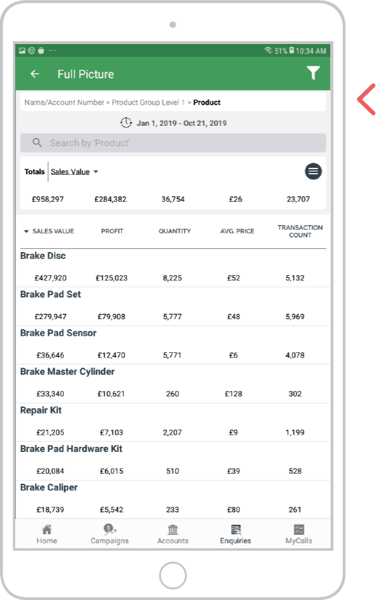
Step 2: Move back in the drill trail
You can move backwards and forwards along your drill trail by tapping on the action in the trail you wish to revisit. In this example, tap on the action Account Number in the trail.
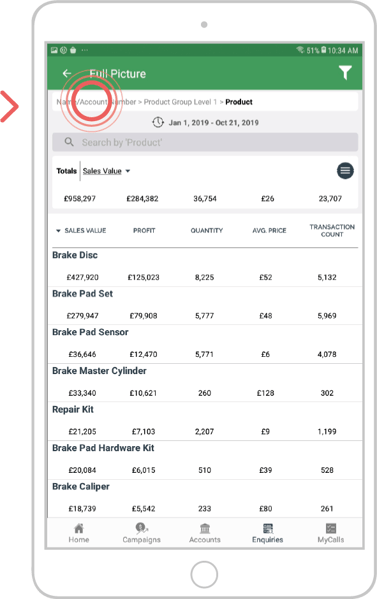
Step 3: Edit trail
You can edit the actions made along your drill trail. Once you have selected a drill trail action, you can add a Second Dimension to your report by tapping the ‘+’ symbol on the bottom option.
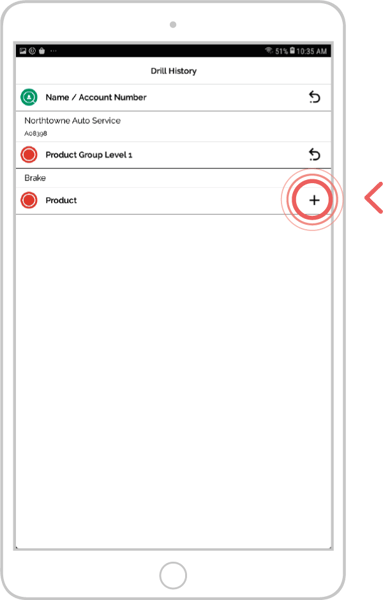
Step 4: Select bubble
You can also amend your search by tapping the ‘ ’ on any of your icons you wish to amend. This will take you back the bubble previously selected and allows you to drill into a new bubble.
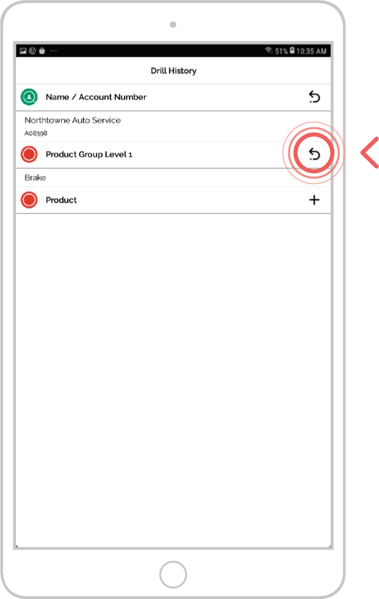
Step 5: Results
From here you can use the drill icon to take you to the bubble screen and choose a new path into your data if you need to.