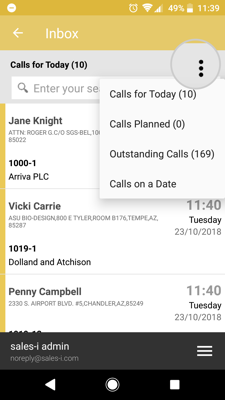Let sales-i fill in your diary for you. At the click of a few buttons you can discover customers you haven't contacted in a while and send details of them to your dairy. Say goodbye to admin and hello to having more selling time.
Desktop
Step 1: Click MyCalls
From the black navigation bar at the top of the screen, click MyCalls.
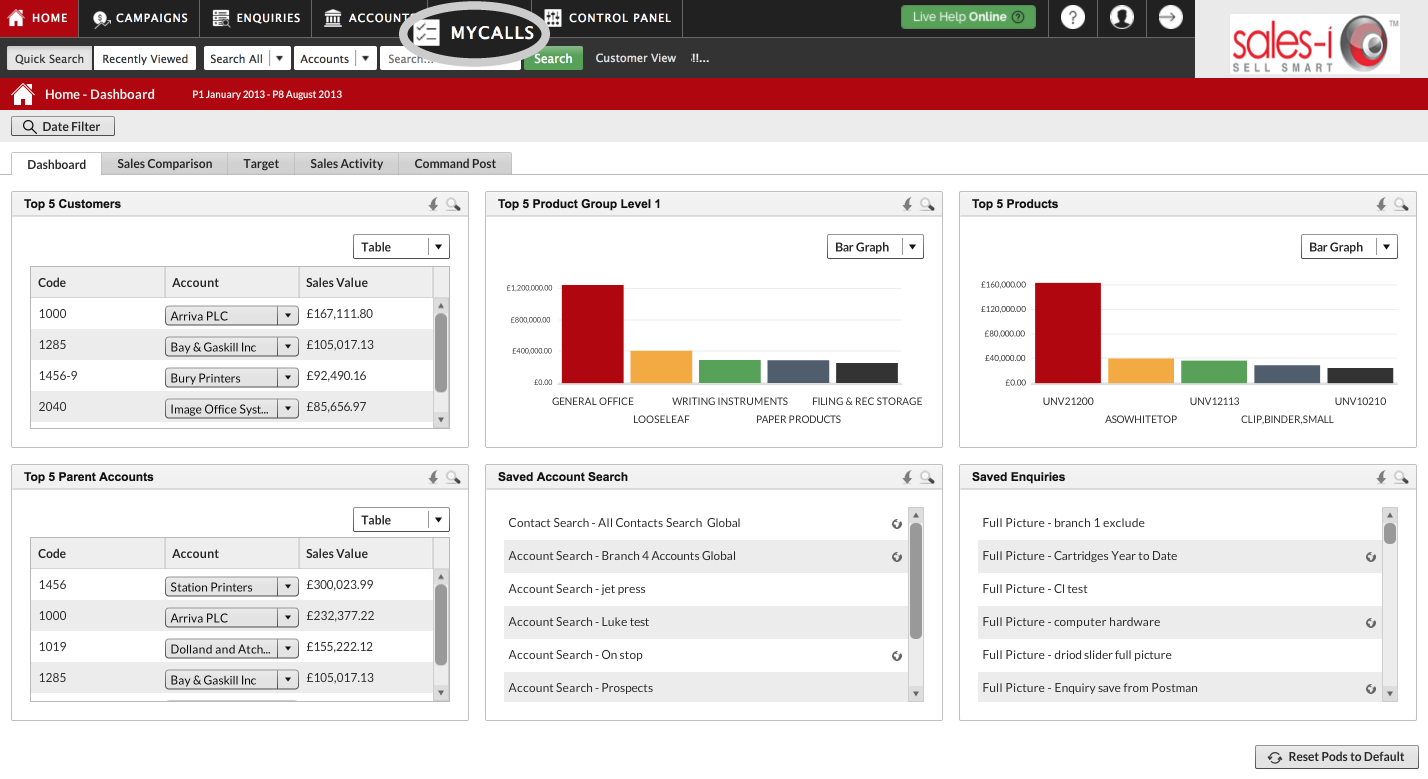
Step 2: Click Generate
Next, click Generate.
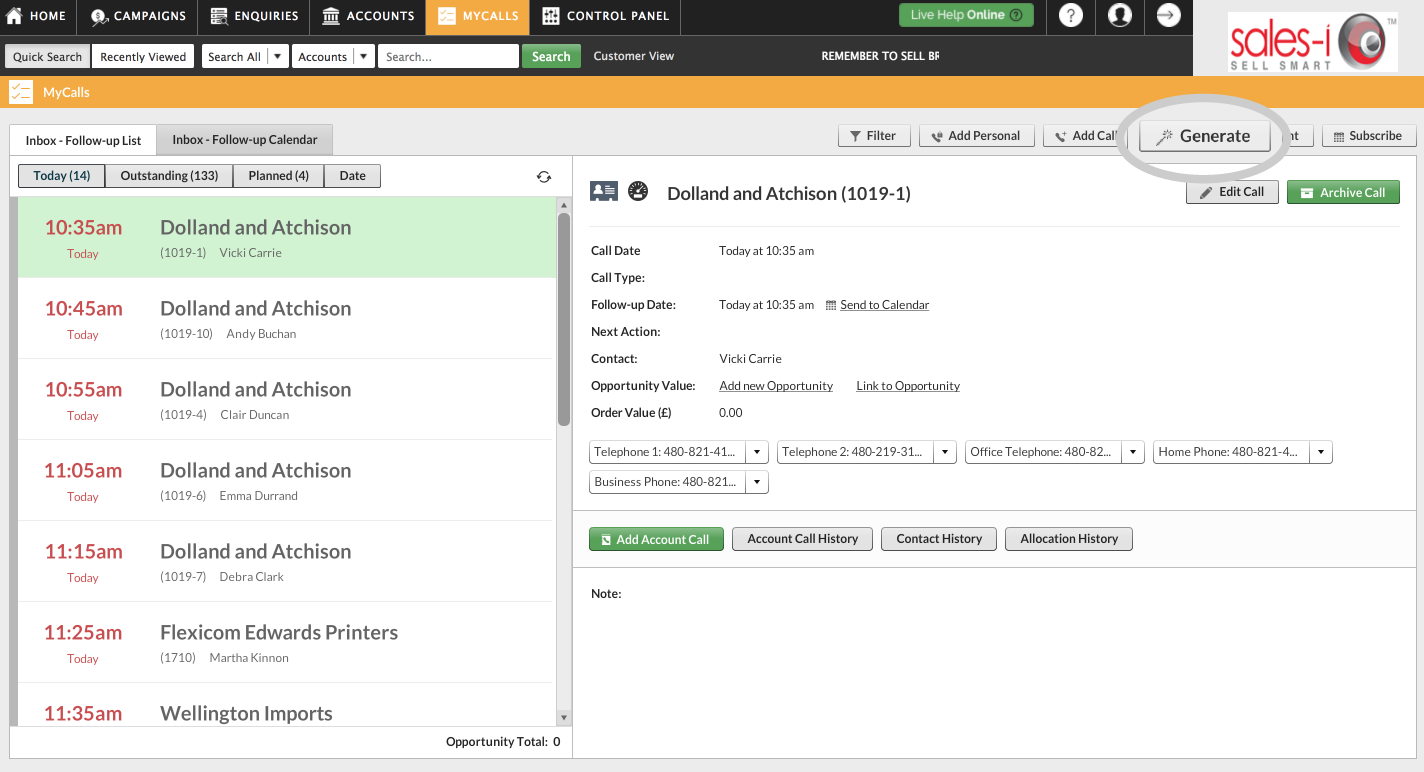
Step 3: Generate Calls options
You will now see a list of options which will help you decide which calls you wish to generate:
Account Type = Select Customers or Prospects.
No. of Calls = Select the amount of calls you want to make.
Start Date and Time = Select what day and time you would like to start making these calls.
Time Interval = How often do you want to make these calls.
Ignore Days = refers to the number of days since your last point of contact with an account. Selecting 60 days will exclude/ignore anyone who has been contacted in the last 60 days.
We want to contact 10 customers who we have not spoken to in the last 60 days and we want to put them into our diary so that we start contacting them from 9am tomorrow, every 10 minutes.
Finally, click the green Confirm Selection button.
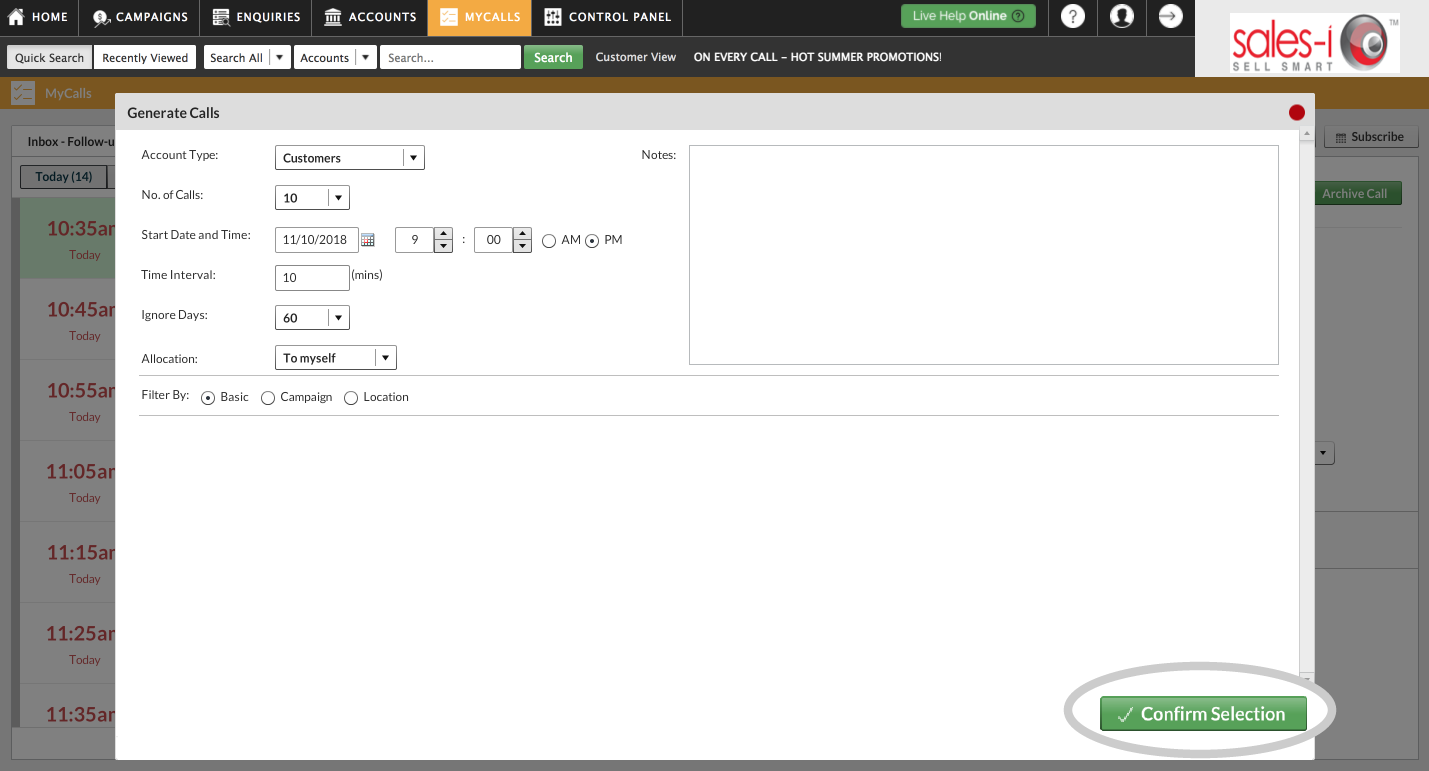
Step 4: Preview and Edit
You will now see a message which asks you whether you wish to Generate or Preview and Edit.
It is a good idea to Preview and Edit these calls to check if there is anyone you wish to include or exclude from the initial list.
Click Preview and Edit.
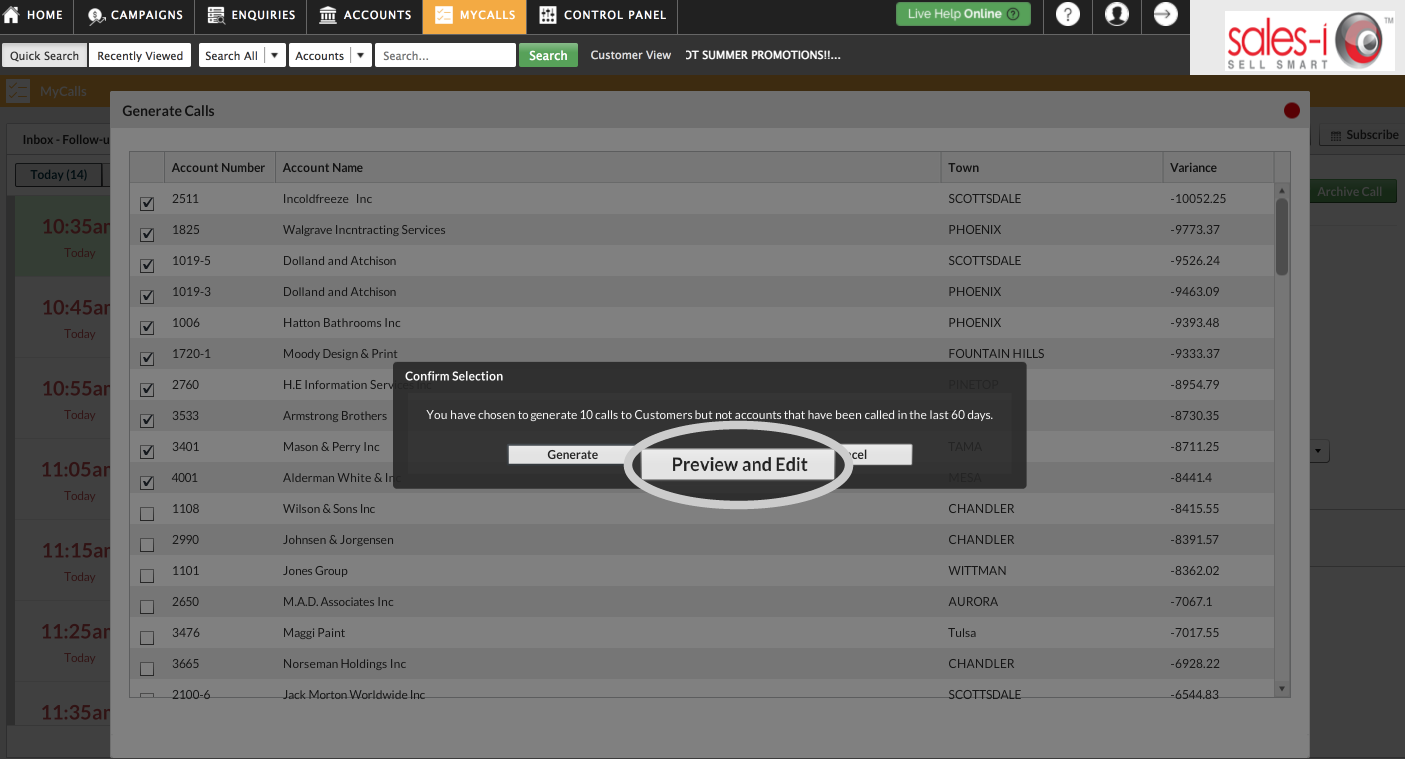
Step 5: Generate
You will now see a preview of your results.
They are in order of the accounts who have had the biggest decrease in spend (year on year).
You can untick any who you don't want to contact.
Once you are happy with your selection, click the green Generate button.
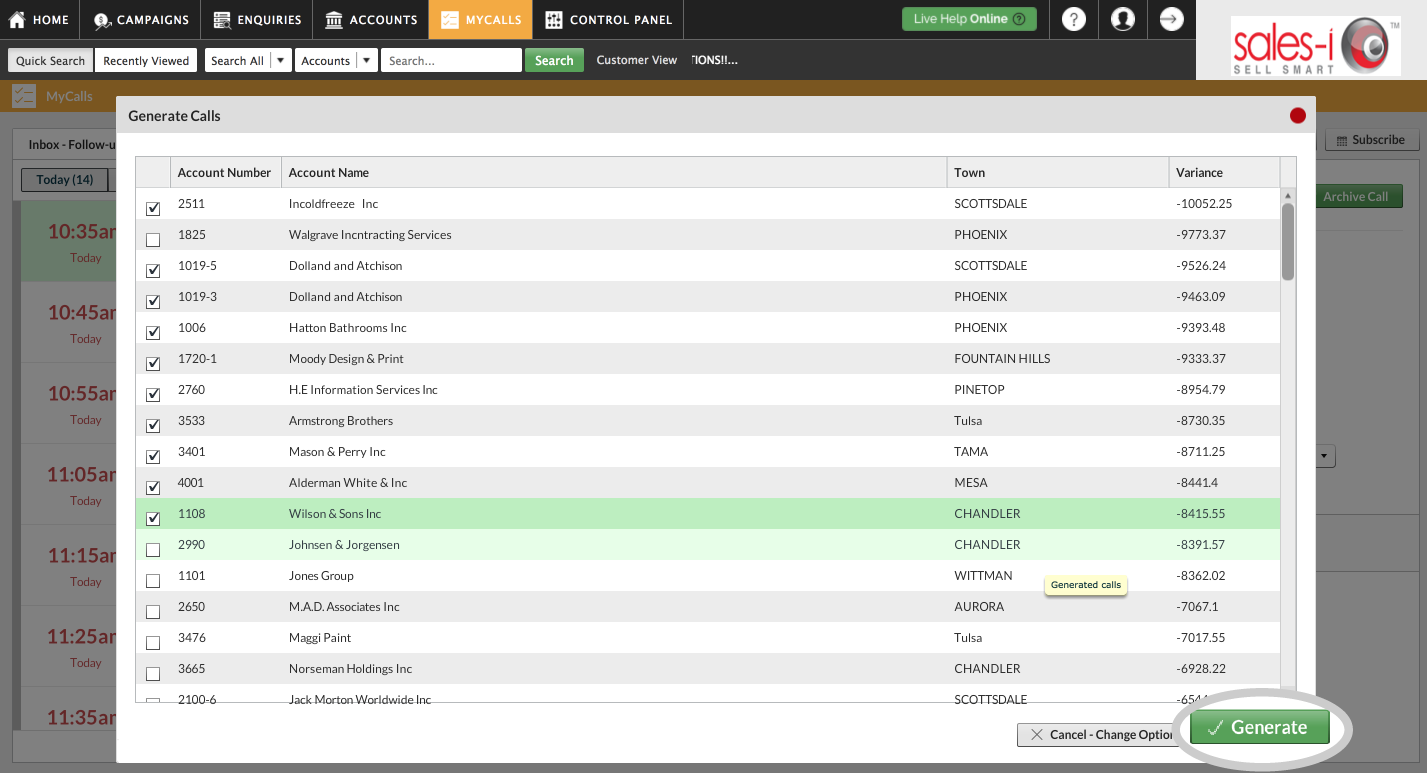
Step 6: View list
You will now see a message informing you that calls were generated successfully.
Click OK.
Your list of customers you haven't spoken to in the last 2 months has been created and sent to your diary.
To see them click either Today (to see calls scheduled for today) or Planned (to see calls you have scheduled for the future).
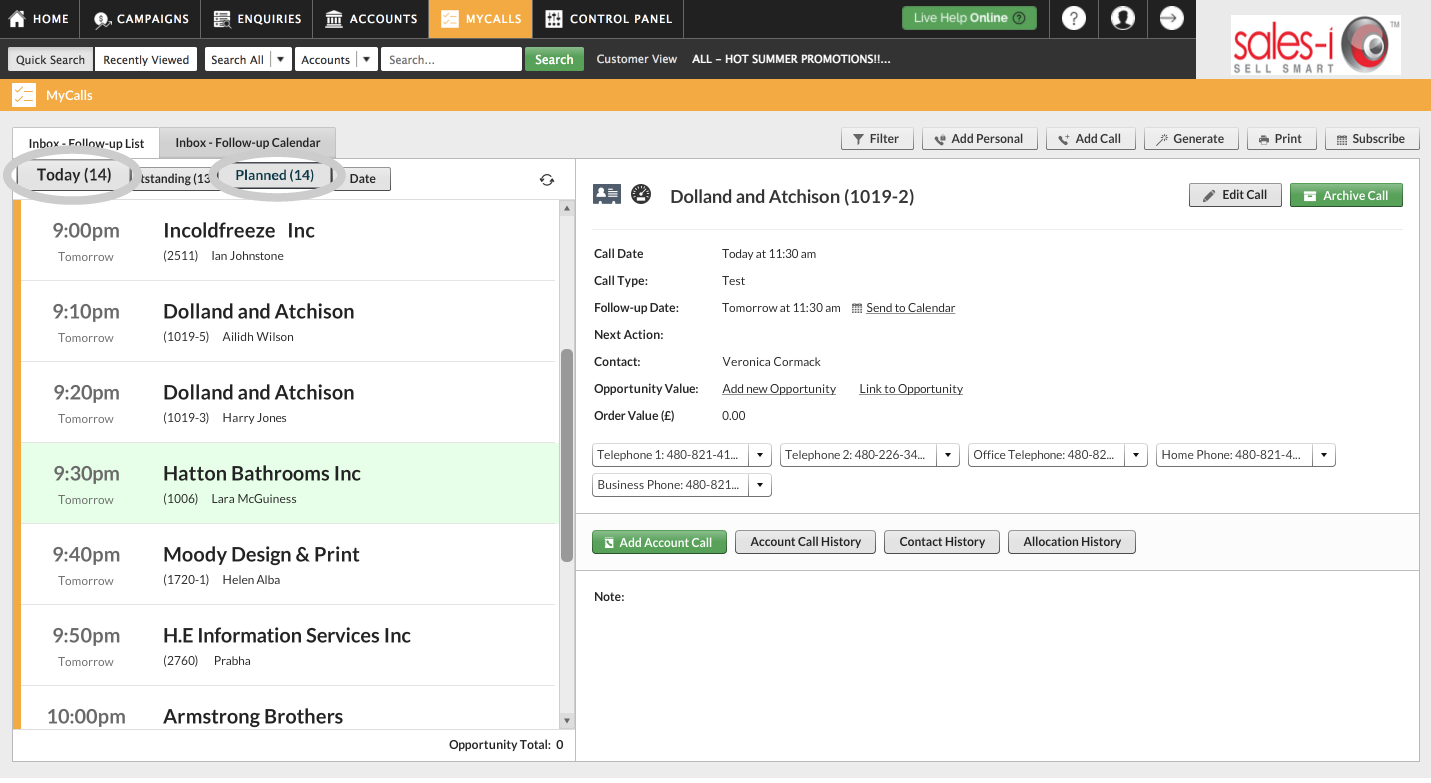
Apple
Step 1: Tap MyCalls
From the navigation bar at the bottom of the screen, tap MyCalls.
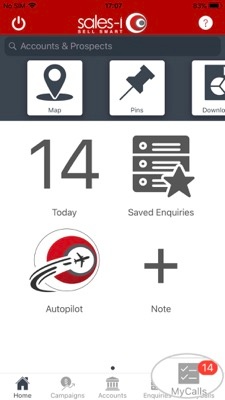
Step 2: Tap Generate Calls
Next, tap Generate Calls.
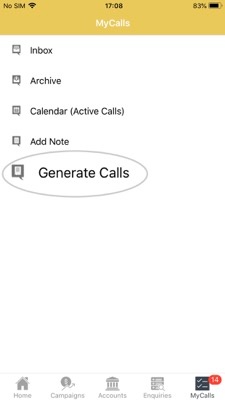
Step 3: Generate Calls options
Start Date = Select what day and time you would like to start making these calls.
Account Type = Select Customers or Prospects.
No. of Calls = Select the amount of calls you want to make.
Days to ignore = refers to the number of days since your last point of contact with an account. Selecting 63 days (9 weeks) will ignore anyone who has been contacted in the last 63 days.
Generation Interval = How often do you want to make these calls.
We want to contact 10 customers who we have not spoken to in the last 63 days and we want to put them into our diary so that we start contacting them from 9am tomorrow, every 10 minutes.
Finally, tap the Generate button.
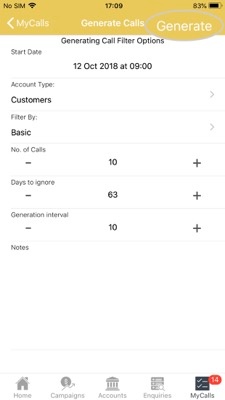
Step 4: Preview and Edit
You will now see a preview of your results.
They are in order of the accounts who have had the biggest decrease in spend (year on year).
You can untick any which you don't want to contact.
Once you are happy with your selection, click the Submit button in the top right hand corner.
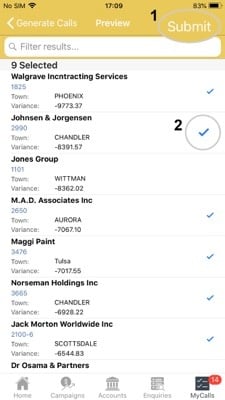
Step 5: Generate
You will now see a message informing you that calls were successfully created.
Tap Ok.
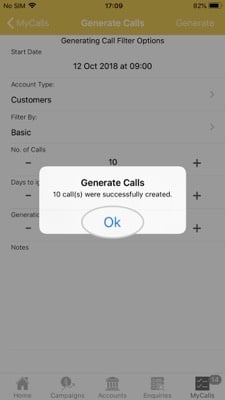
Step 6: View list
Your list of customers you haven't spoken to in the last 9 weeks has been created and sent to your diary.
To see them tap either Today (to see calls scheduled for today) or Planned (to see calls you have scheduled for the future).
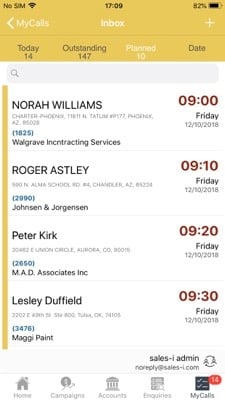
Android
Download a PDF version
Step 1: Tap MyCalls
From the navigation bar at the bottom of the screen, tap MyCalls.
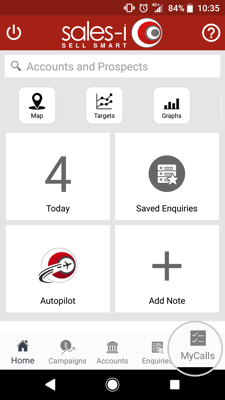
Step 2: Tap Generate Calls
Next, tap Generate Calls.
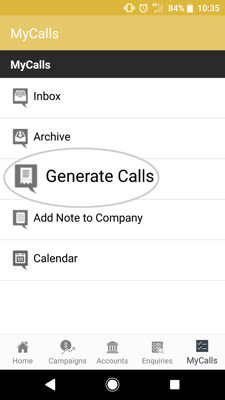
Step 3: Generate Calls options
Start Date = Select what day and time you would like to start making these calls.
Account Type = Select Customers or Prospects.
No. of Calls = Select the amount of calls you want to make.
Days to ignore = refers to the number of days since your last point of contact with an account. Selecting 63 days (9 weeks) will ignore anyone who has been contacted in the last 63 days.
Generation Interval = How often do you want to make these calls.
We want to contact 10 customers who we have not spoken to in the last 63 days and we want to put them into our diary so that we start contacting them from 9am tomorrow, every 10 minutes.
Finally, tap the Generate button.
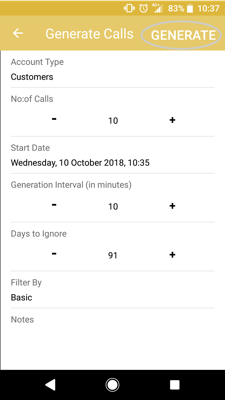
Step 4: Preview and Edit
You will now see a preview of your results.
They are in order of the accounts who have had the biggest decrease in spend (year on year).
You can untick any which you don't want to contact.
Once you are happy with your selection, click the Save icon button in the top right hand corner.
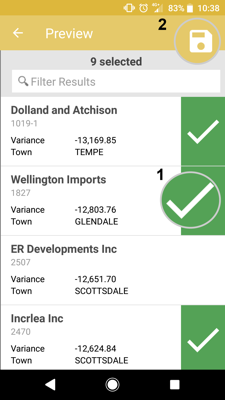
Step 5: Tap OK
You will now see a message informing you that calls were generated successfully.
Tap Ok.
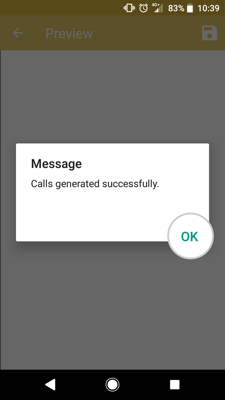
Step 6: View list
Your list of customers you haven't spoken to in the last 9 weeks has been created and sent to your diary.
To see them tap the three dots icon in the top right hand corner and then click Calls for Today (to see calls scheduled for today) or Calls Planned (to see calls you have scheduled for the future).