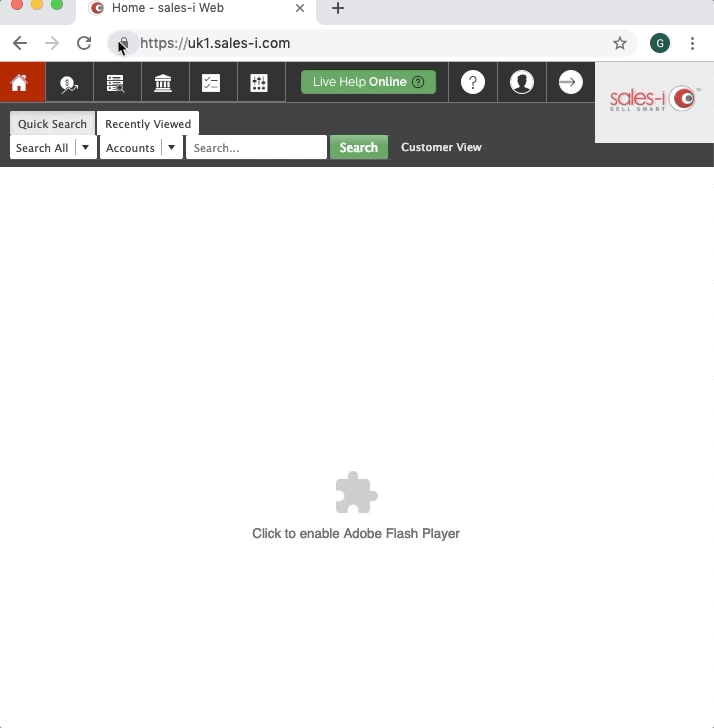If you've just logged into sales-i on your Desktop and it's asking to enable Flash, then the following guide will help you turn it on and keep it active.
Desktop
Option 1
Click the centre of the web page where it says Click to enable Adobe Flash Player and then click Allow from the Run Flash pop up that appears.
This will force Chrome to reload the web page and sales-i will now load.
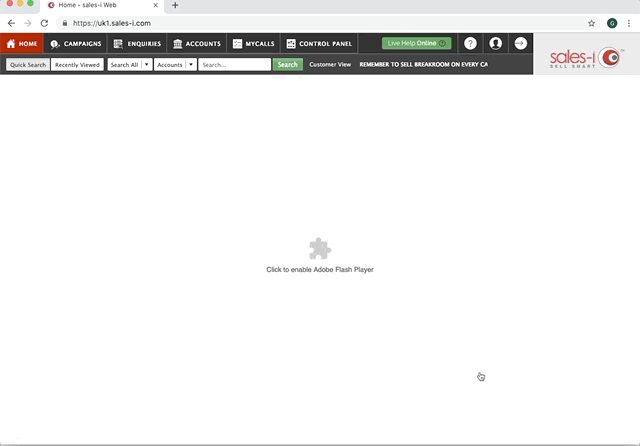
Option 2
Click the padlock in the URL/website entry box and then change the flash settings from Ask or Block to Allow.
The page will ask you to refresh and sales-i will load.
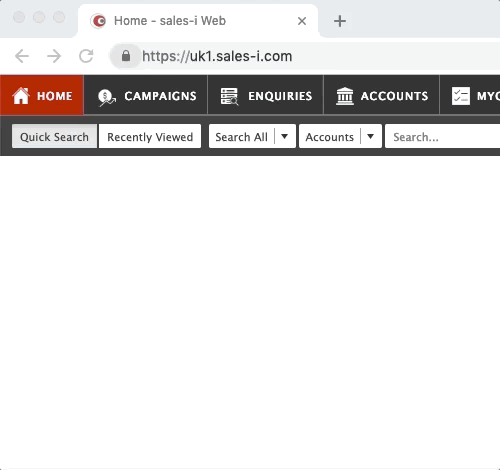
Option 3
If you're still having issues with flash loading then firstly click the padlock in the URL/website entry box, then click Site settings.
Then change the Flash setting to Allow. This will automatically save the settings for sales-i.