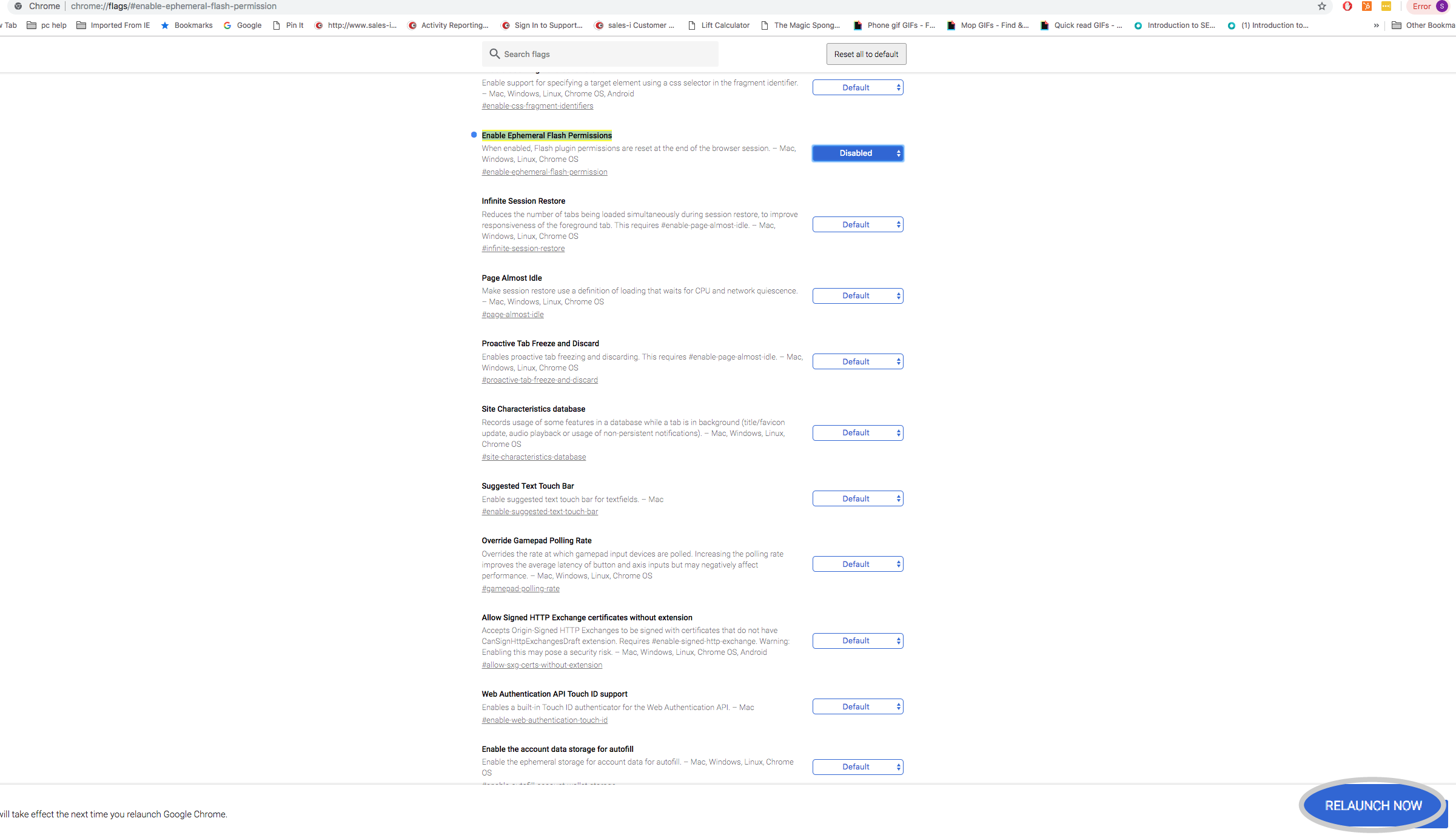Do you keep receiving the message “Click to enable Adobe Flash Player” each time you access the sales-i home page within Google Chrome? No worries! sales-i has found a solution to rectify this issue.
Please Note: The reason for this issue will be that you have recently updated Google Chrome.
Following the steps below will ensure that you can continue to use your shiny new Chrome and sales-i together.
Desktop
Step 1: Enter web address
Open your browser and copy and paste the script below within your browser web address tab:
chrome://flags/#enable-ephemeral-flash-permission
and click Enter.
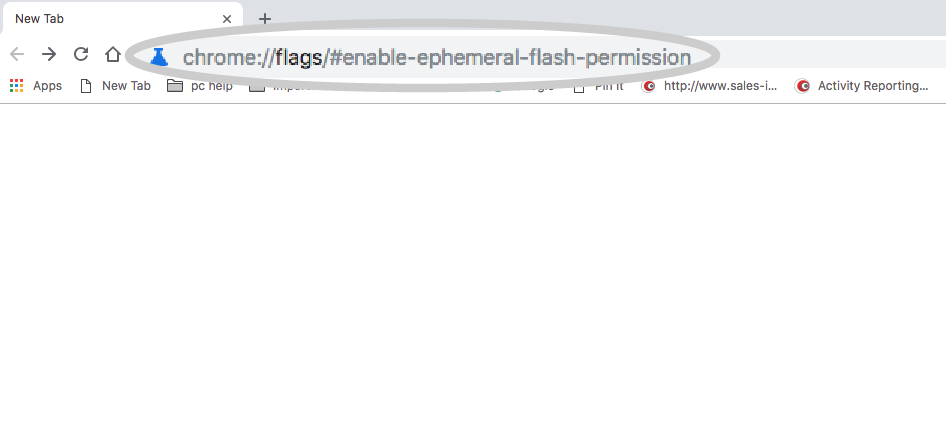
Step 2: Disable Ephemeral Flash Permissions
Change the first setting under the yellow header 'Enable Ephemeral Flash Permissions' from Default to Disabled.
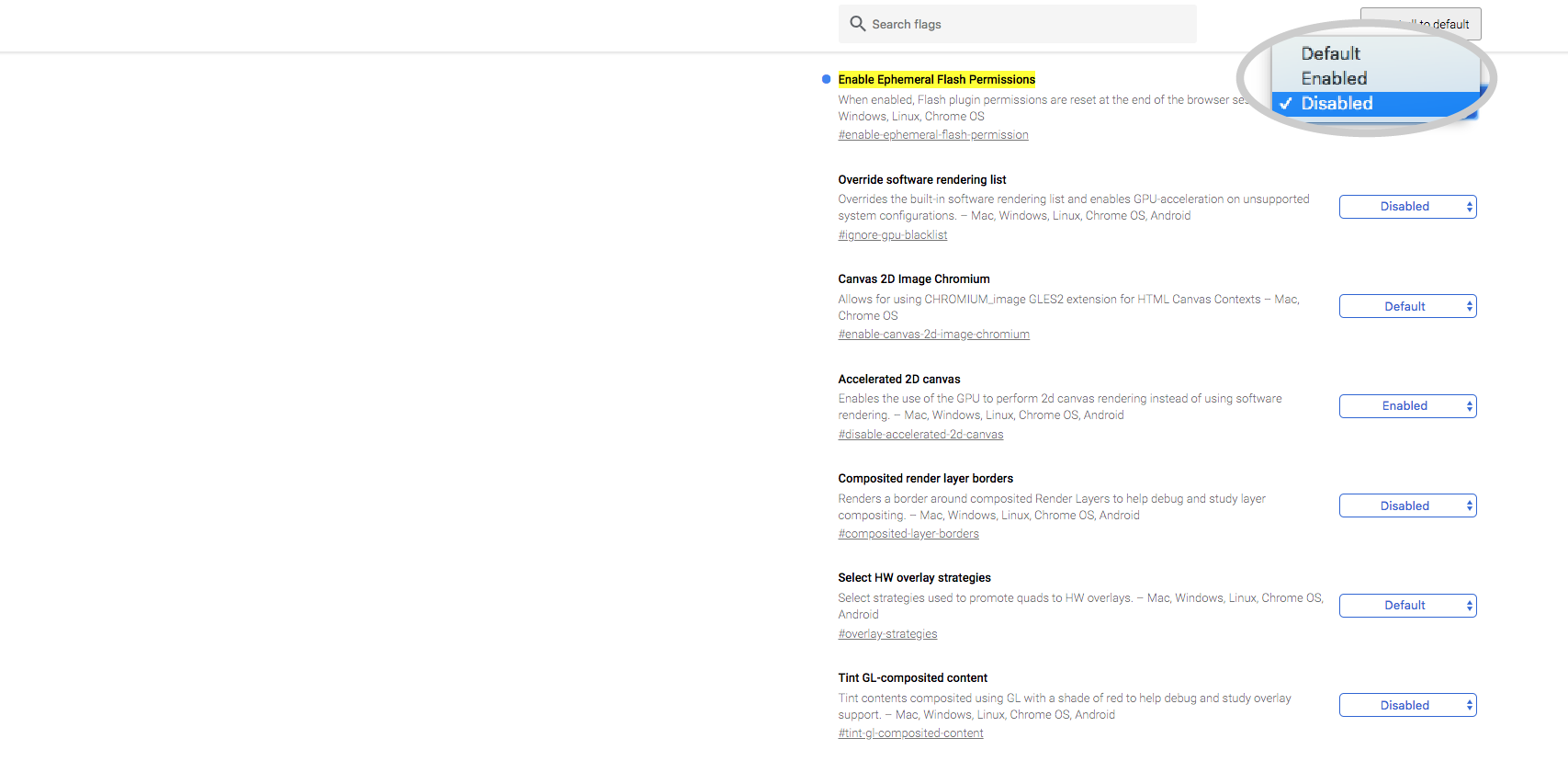
Step 3: Relaunch Now
Next, select Relaunch Now.
Your browser will now restart and you will be able to use sales-i with no issues!