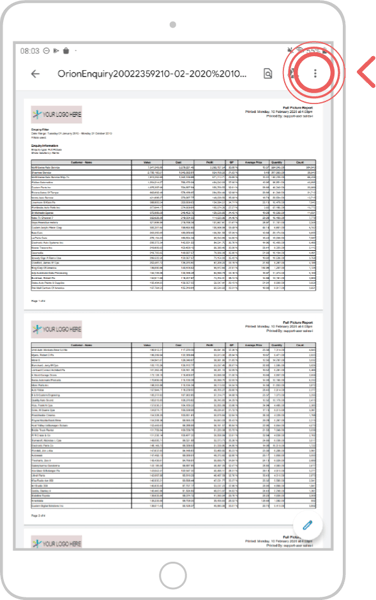You can export enquiries you create in sales-i, this can help if you wish to send reports via e-mail or feature them in a presentation.
Select a device:
Desktop
Apple
Android
Desktop
Step 1: Find Enquiry
To export an enquiry, you first must create an enquiry or select a previously Saved Enquiry.
For this example, we will load an enquiry we have previously saved.
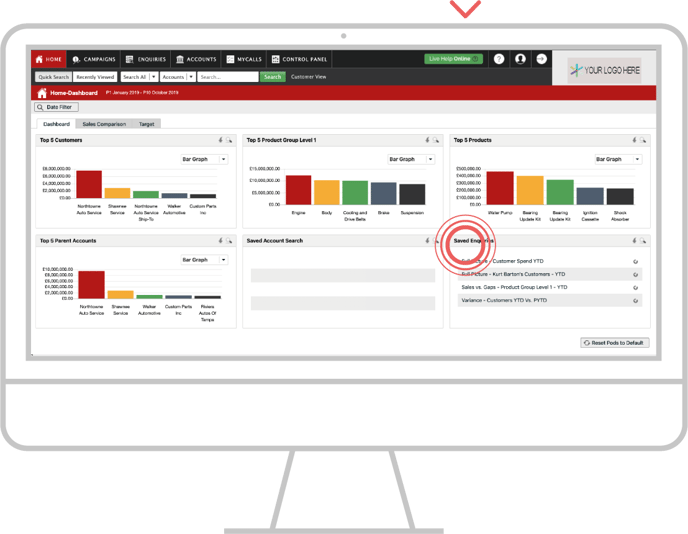
Step 2: Select Saved Enquiry
Double click on your chosen saved enquiry from the home page or Saved Enquiry section to load it.
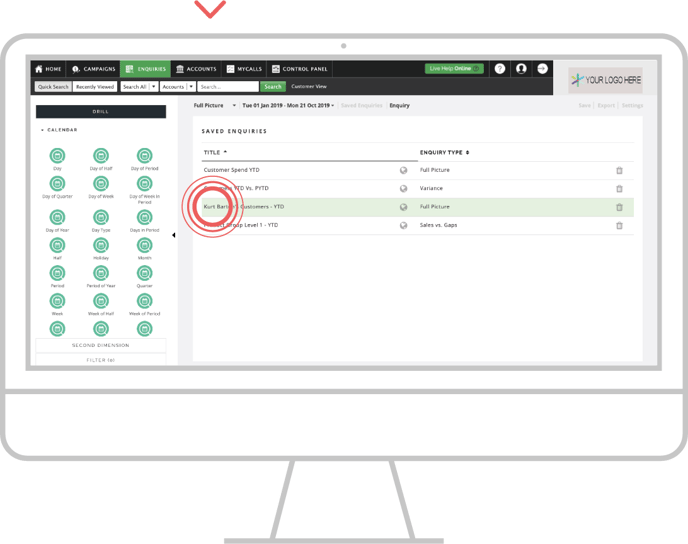
Step 3: Select Print/Export
Your selected enquiry will now have loaded.
Click on the Export button in the top right hand corner.
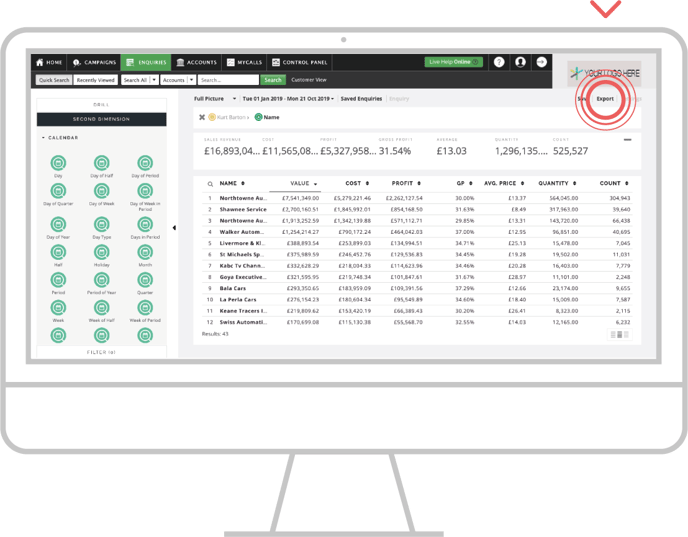
Step 4: Options
Now you will see a menu with the options for your export.
It will allow you to select the file type for the exported file as well as options for how many results you would like to include in the export.
When you are ready, click the red Export button to continue.
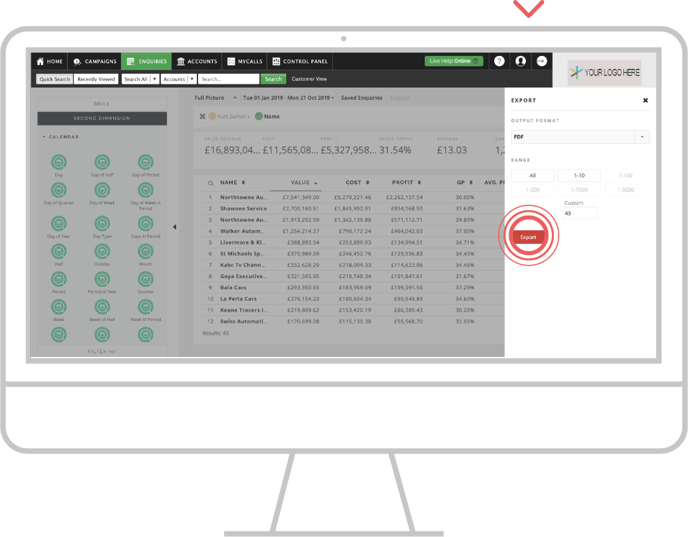
Step 5: Export
When your enquiry is ready, click the red Download now button to view it.
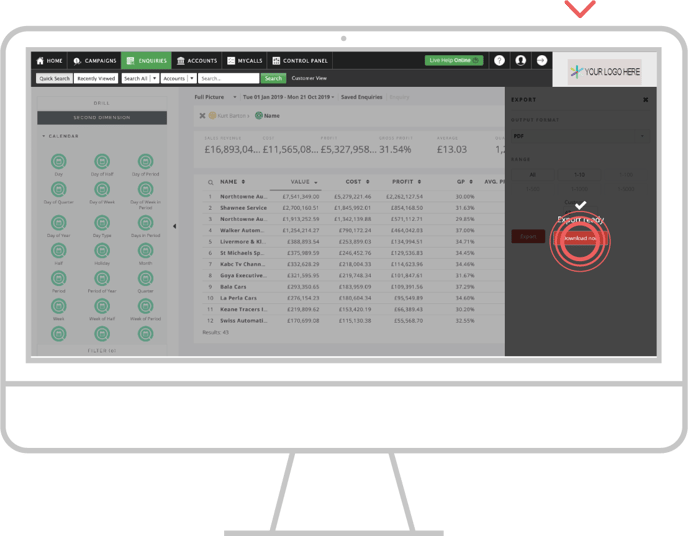
Step 6: Completed
Your exportable file is now ready to be viewed or emailed elsewhere as needed.
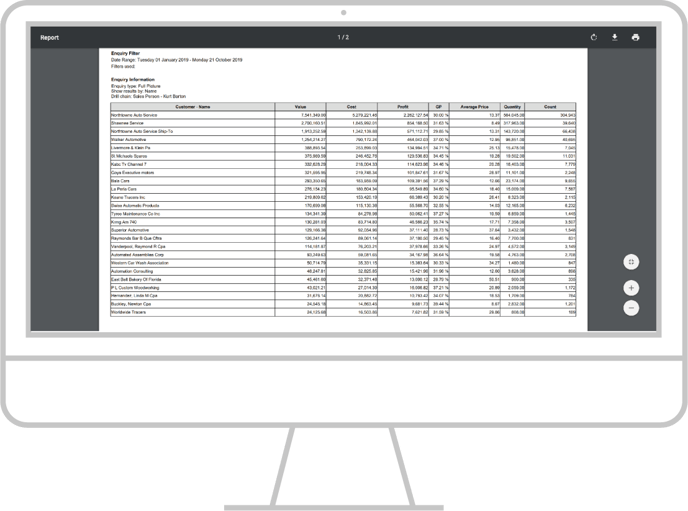
Apple
Step 1: Find Enquiry
To export an enquiry, you first must create an enquiry or select a previously Saved Enquiry.
For this example, we will load an enquiry we have previously saved.
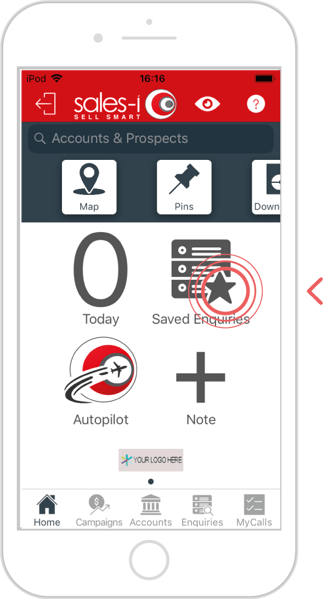
Step 2: Select Saved Enquiry
Tap on your chosen saved enquiry from the home page or Saved Enquiry section to load it.
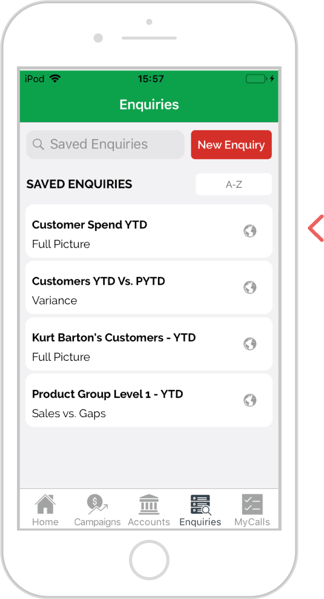
Step 3: Export
Your selected enquiry will now have loaded.
Tap on the OPTIONS burger menu, which when opened becomes a circle.
Now select the Export option.
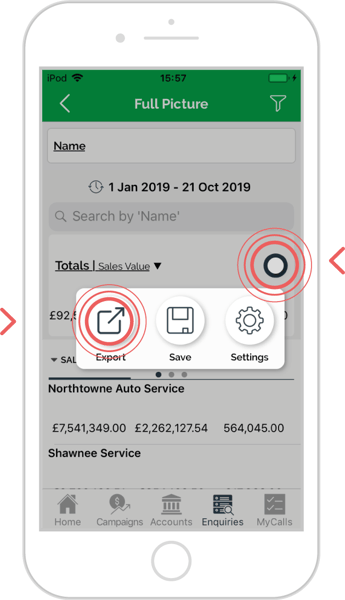
Step 4: Options
Now you will see a menu with the options for your export.
It will allow you to select the file type for the exported file as well as options for how many results you would like to include in the export.
When you are ready, click the red Export button to continue.
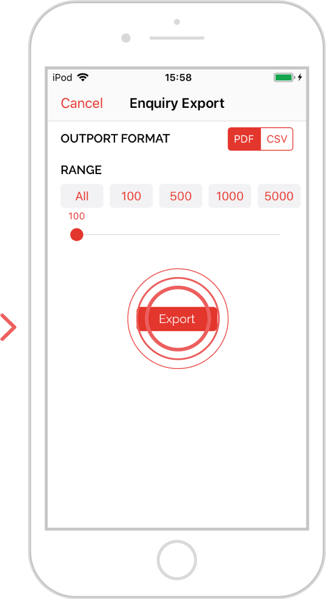
Step 5: Completed
Your exportable file is now ready to be viewed or emailed elsewhere as needed.
Use the Share (Square with arrow) option to Print/Email/Share depending on the apps available to your device.
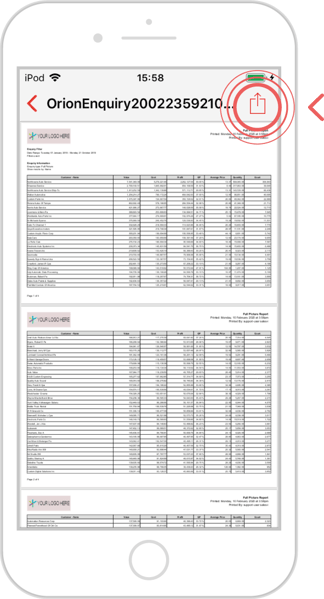
Android
Step 1: Find Enquiry
To export an enquiry, you first must create an enquiry or select a previously Saved Enquiry.
For this example, we will load an enquiry we have previously saved.
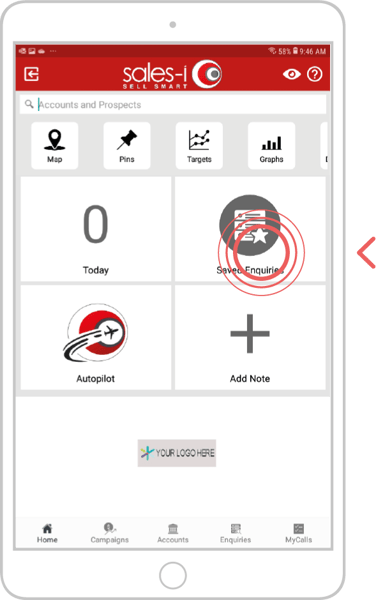
Step 2: Select Saved Enquiry
Tap on your chosen saved enquiry from the home page or Saved Enquiry section to load it.

Step 3: Export
Your selected enquiry will now have loaded.
Tap on the OPTIONS burger menu, which when opened becomes a circle.
Now select the Export option.

Step 4: Options
Now you will see a menu with the options for your export.
It will allow you to select the file type for the exported file as well as options for how many results you would like to include in the export.
When you are ready, click the red Export button to continue.
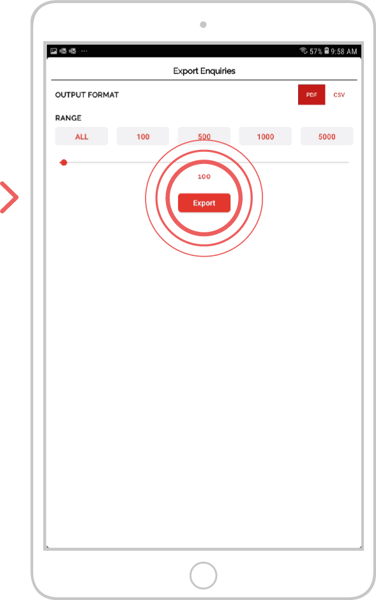
Step 5: Completed
Your exportable file is now ready to be viewed or emailed elsewhere as needed.
Use the Share (3 dots) option to Print/Email/Share depending on the apps available to your device.