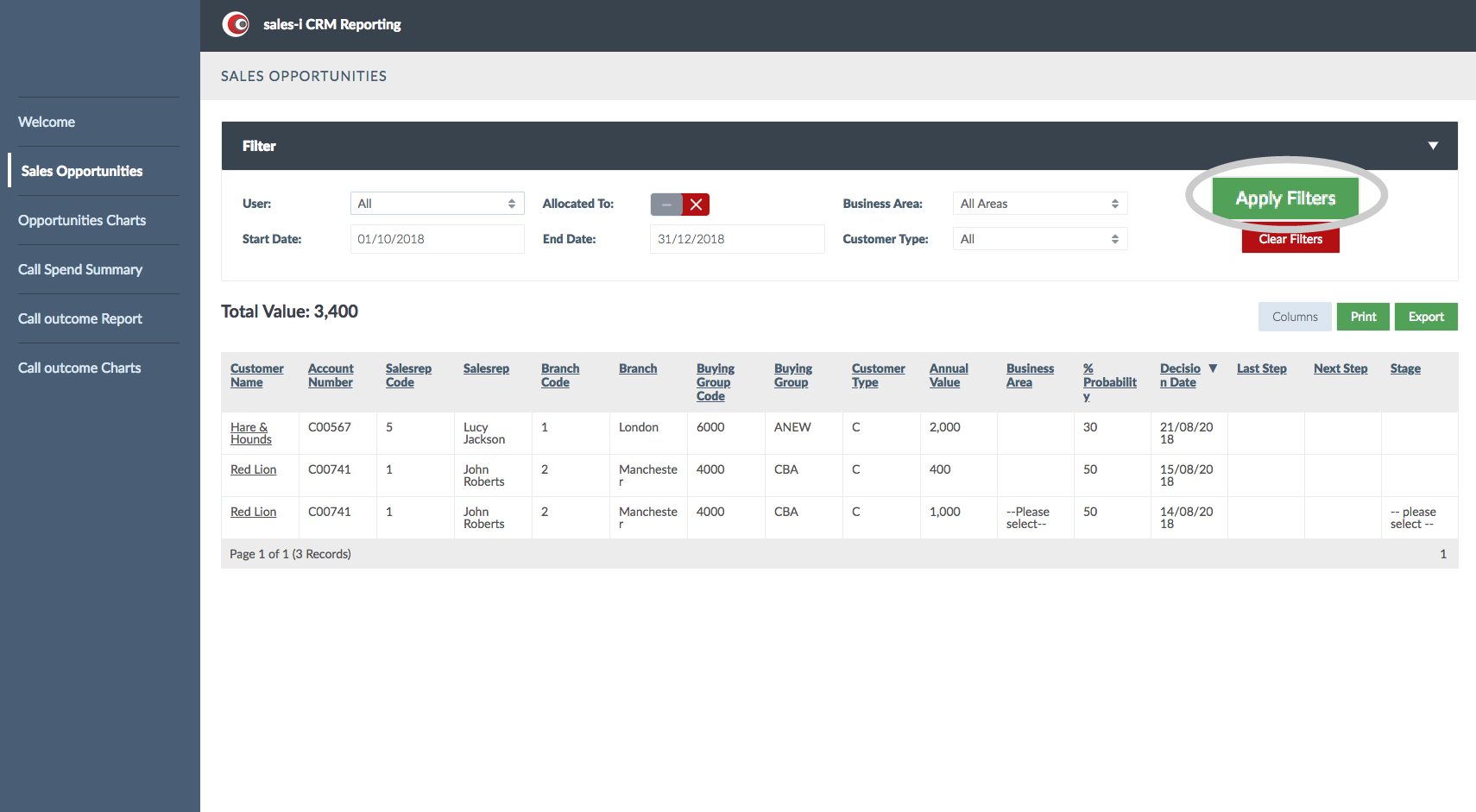This guide will show you how to view and filter your sales opportunities stored within sales-i. Please note: This feature is currently only available on the desktop version of sales-i.
Desktop
Download a PDF version
Step 1: Click Control Panel
From the black navigation bar at the top of the screen, click CONTROL PANEL.
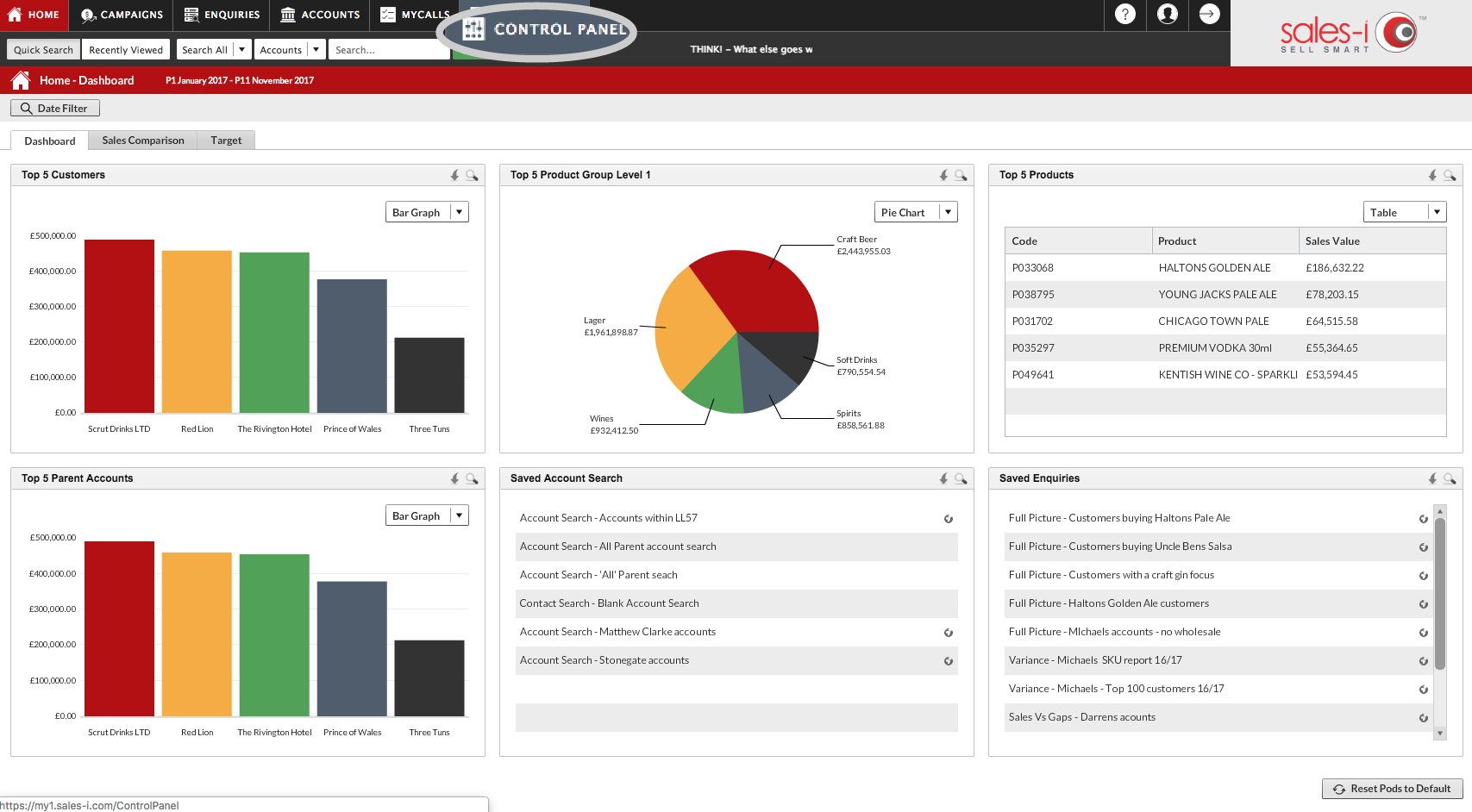
Step 2: Click Reporting
Choose Reporting from the options on the left hand side of the screen.
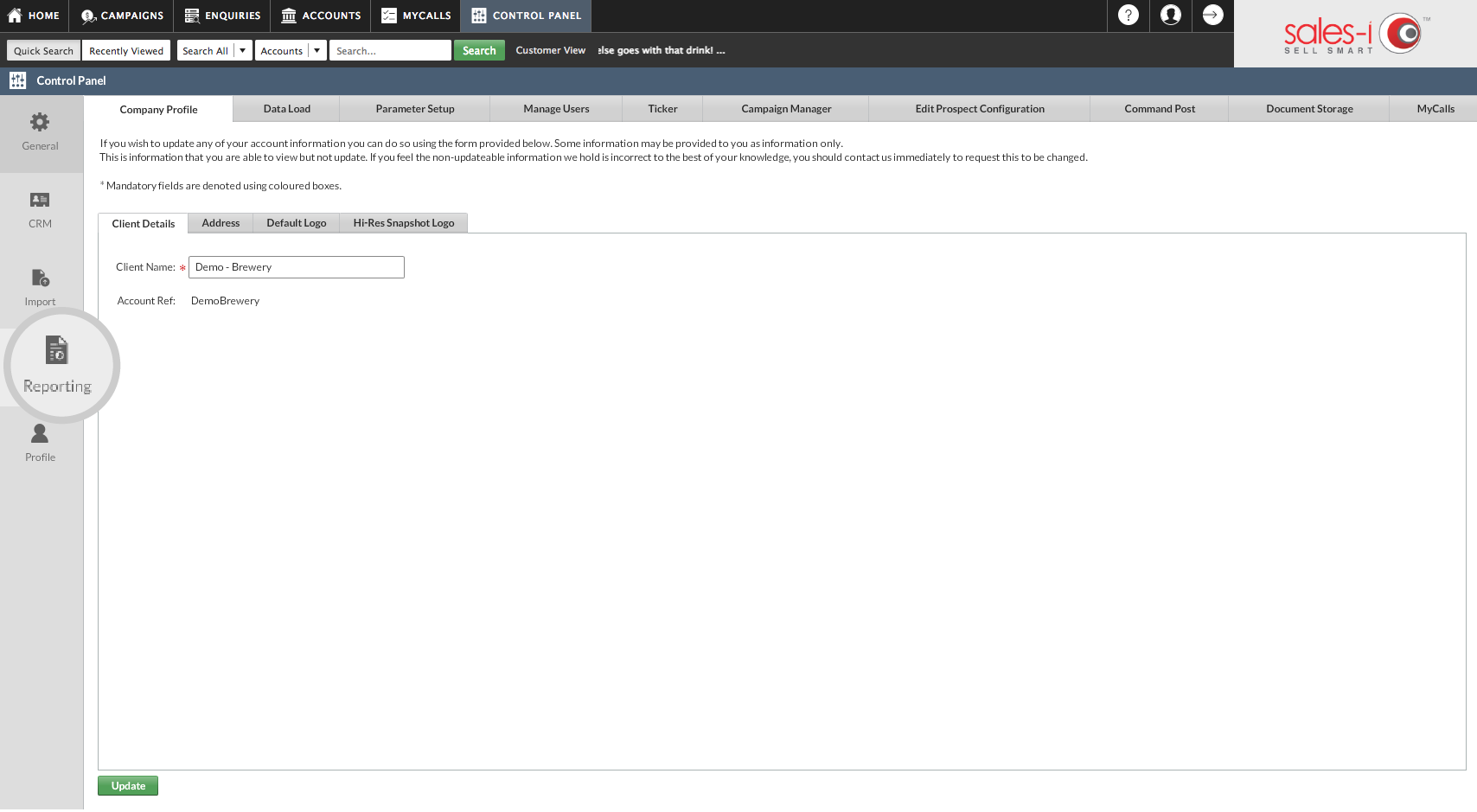
Step 3: Click CRM Reporting
Select CRM Reporting from the menu in the middle of the screen.
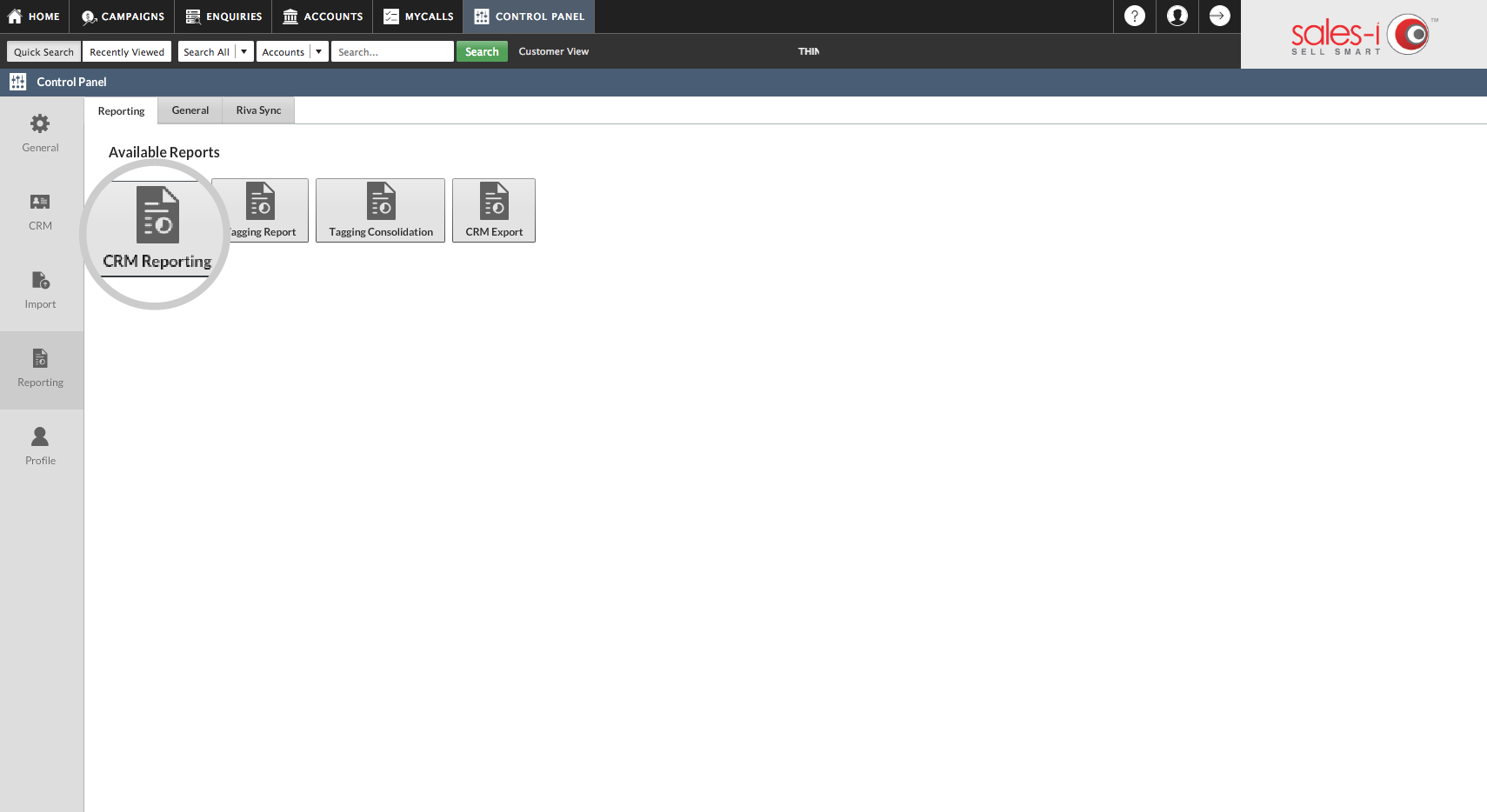
Step 4: Click VIEW REPORT
Now you want to select the Sales Opportunities report.
To do so, click VIEW REPORT in the Sales Opportunities section.
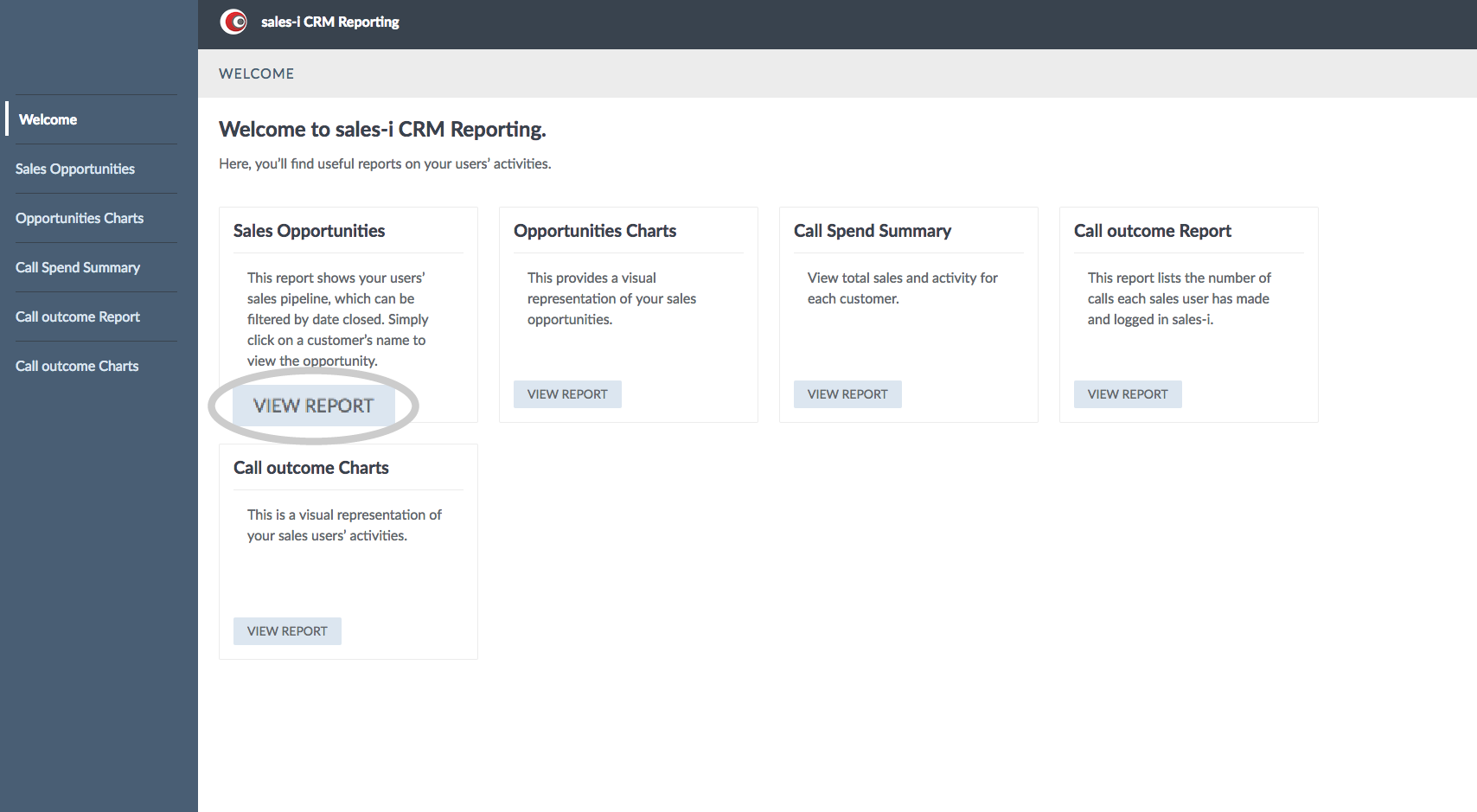
Step 5: Click the blue filter line
To open up the filter options click anywhere on the blue Filter line.
If you are a Sales User, you can now filter your opportunities, set a date range or view opportunities by status.
If you are a Power User or a Team Leader you can also select to view other Sales rep's opportunities as required.
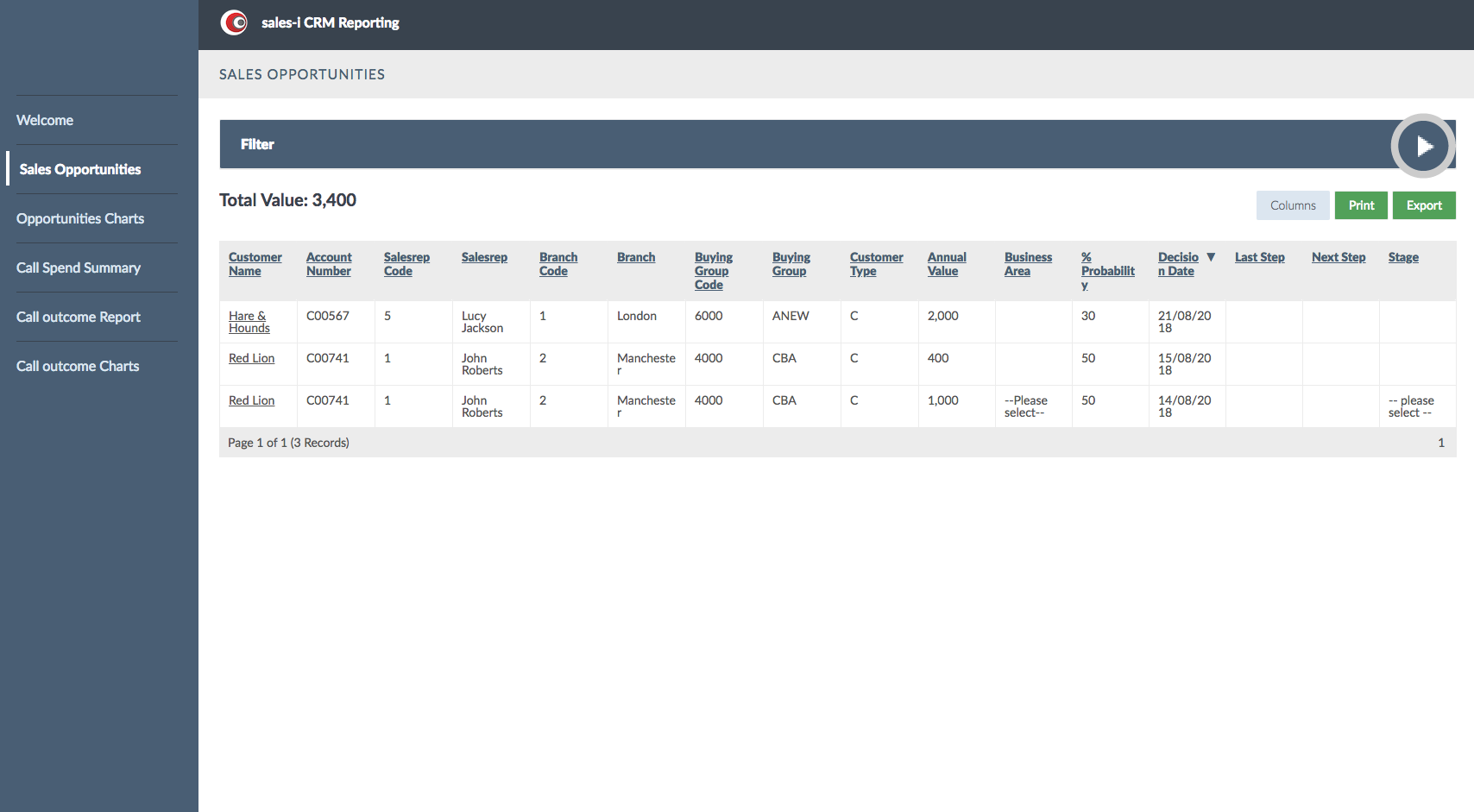
Step 6: Select Filters
Use the filtering options to narrow down your search for opportunities and then click Apply Filters.
From the results, you are also able to Print or Export a list of your current opportunities too.