Did you know you can search for all your accounts (prospects or customers) in a certain area? So, if you're due to see a customer, why not run a zip/post code or town search to see if there are any accounts nearby to visit.
Desktop
Download a PDF version
Step 1: Select Accounts
From the black navigation bar at the top of the screen, click Accounts.
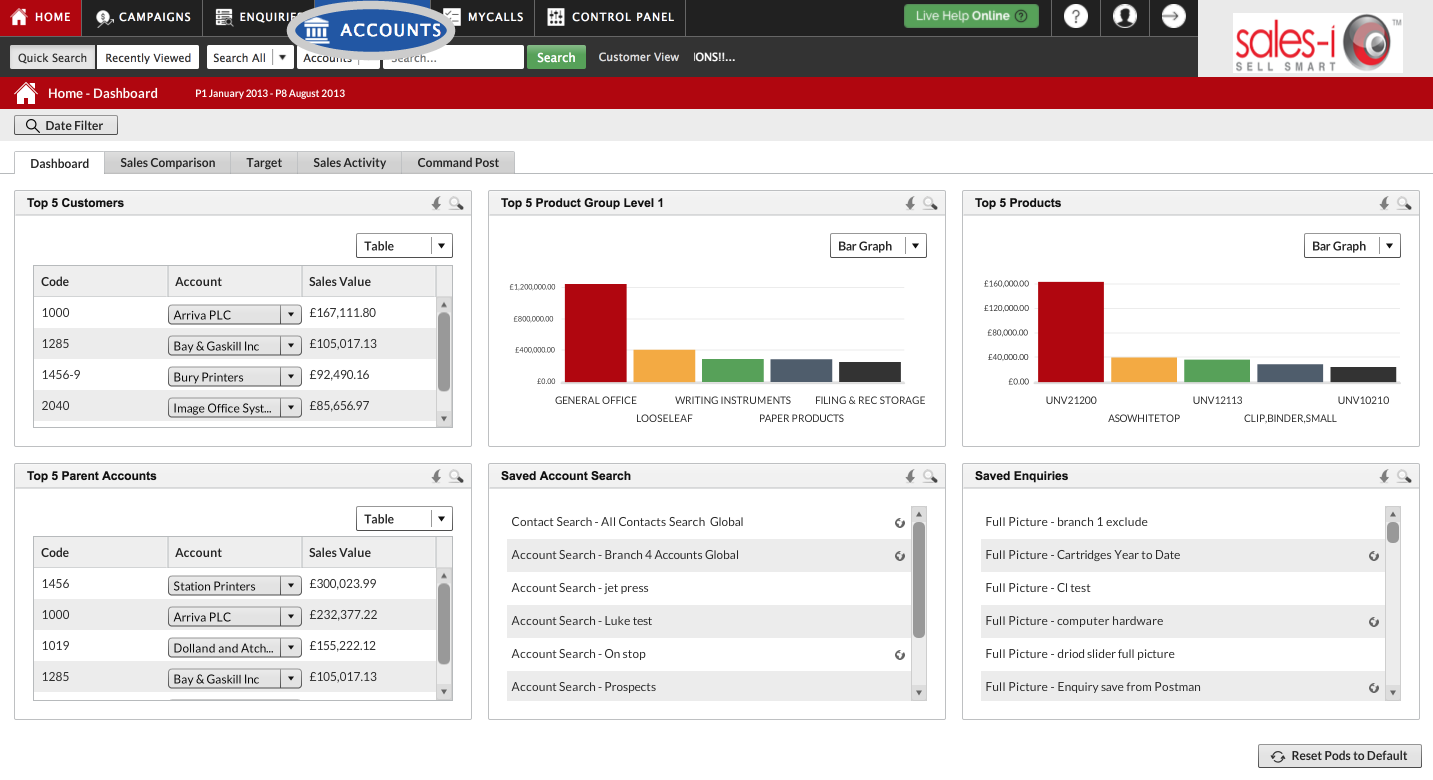
Step 2: Select Advanced Search
Next, click Advanced Search.

Step 3: Search Options
You will now see a list of Search Options.
Untick Name and Account Number.
Tick Post Code / Zip Code, Town or County/State depending on what you would like to search for.
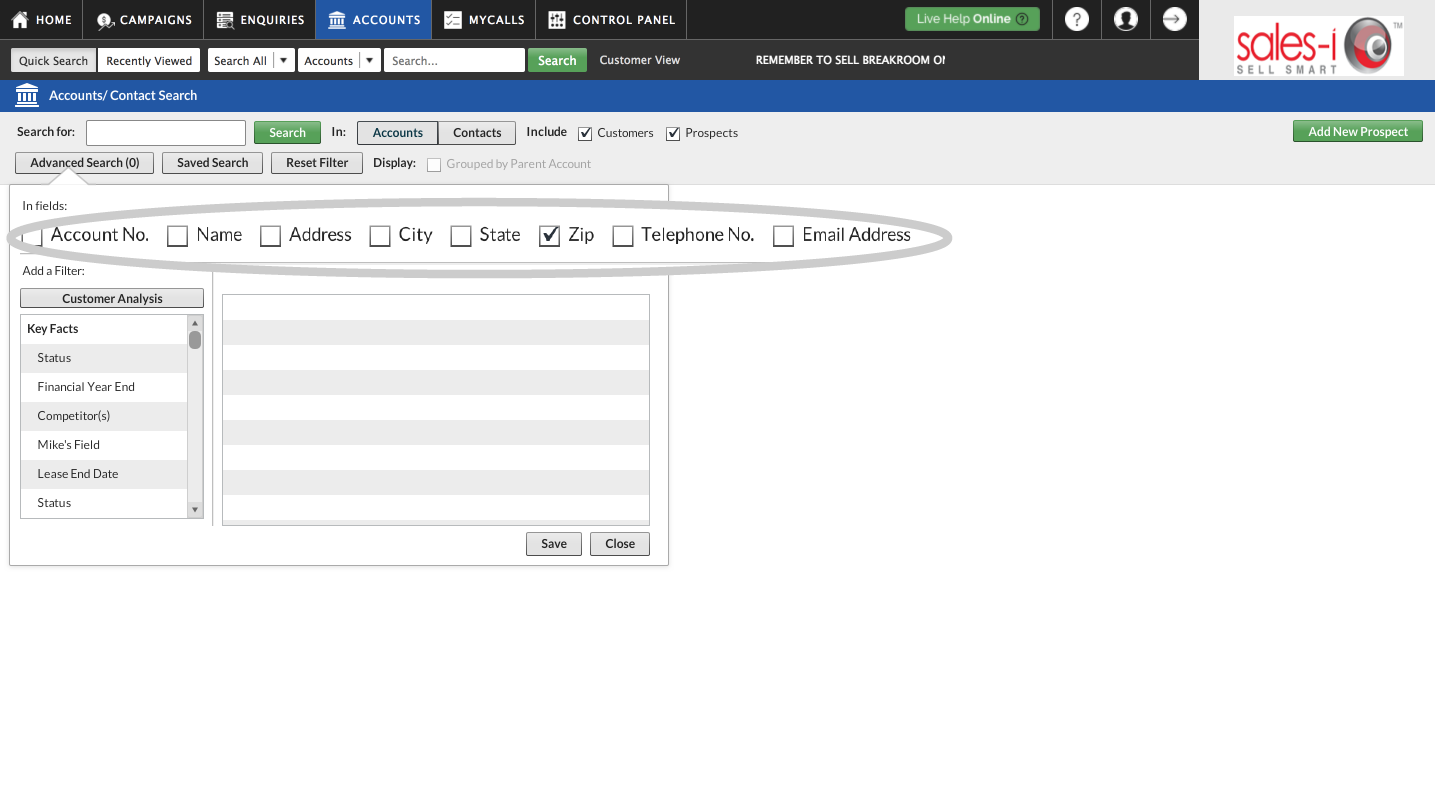
Step 4: Customers or Prospects
As standard, your results will show you all of your accounts.
If you would like to only see Customers or Prospects, tick or untick Customers or Prospects as required.
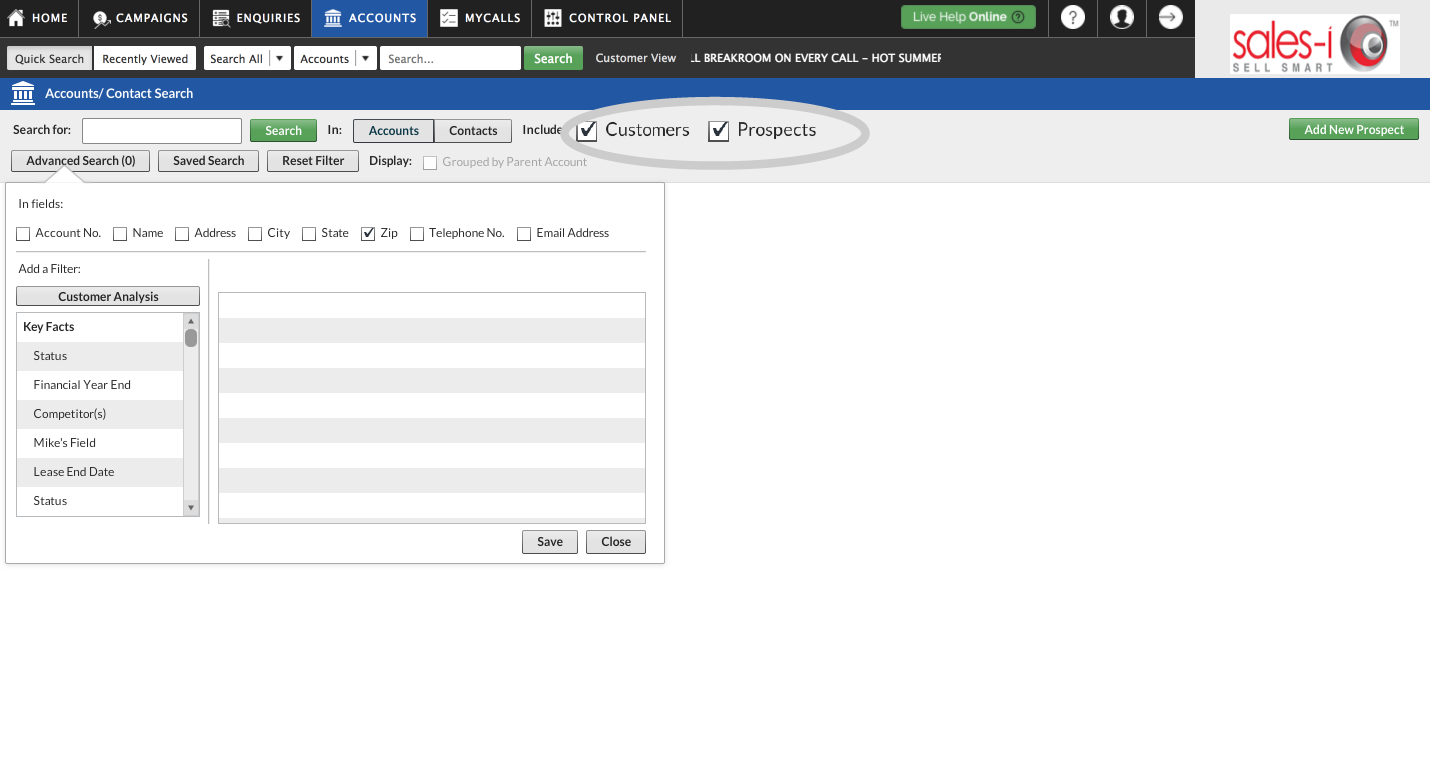
Step 5: Enter search details
Now you need to type in what you would like to search for.
Type in the details of the post code/zip/town/county etc that you would like to search for and click the green Search button.
You will now see a list of all Accounts which match your criteria.
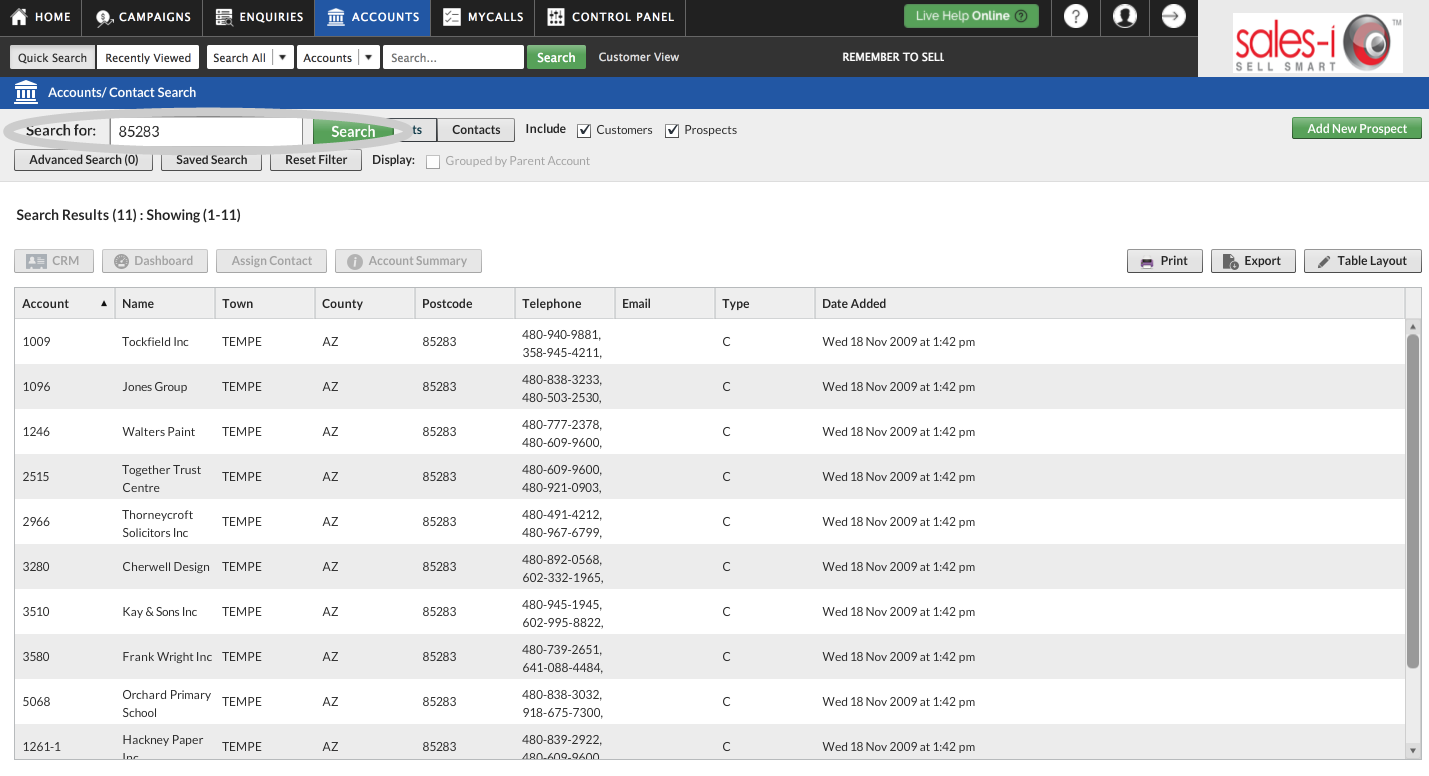
Top Tip: Wild Card Search
By default, sales-i will run a full or partial search, however if you want to narrow your search down e.g. to a particular postcode area you can do this by adding an asterisk (*) to the end of your search criteria.
Apple
Download a PDF version
Step 1: Select Accounts
From the navigation bar at the bottom of the screen, tap Accounts.
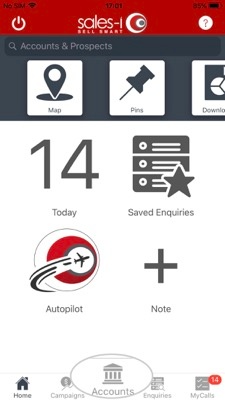
Step 2: Tap the magnifying glass icon
Tap the magnifying glass icon in the top right hand corner of the screen.
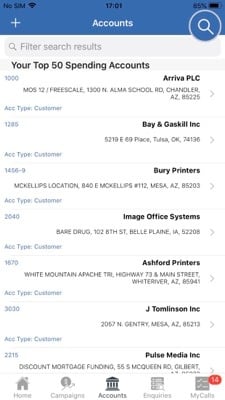
Step 3: Search options
You will now see a list of Search Options.
Tap Search Fields to open up some further options.
Next, tap on Name and Account Number to untick them.
Finally, tick ZIP/PostCode, Town or State/County depending on what you would like to search for.
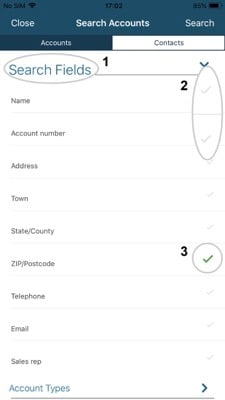
Step 4: Customers or Prospects?
By default the results would show you all of your accounts.
If you would like to see only Customers or only Prospects then scroll down and tap on Account Types.
Now, tick or untick Customers or Prospects as required.
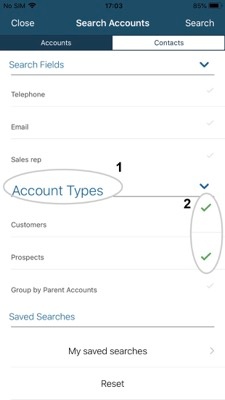
Step 5: Enter search details
Now you need to type in what you would like to search for, so scroll back up and tap on Search For.
Enter the details of the postcode/town or State/county etc that you would like to search for and tap Search in the top right hand corner of your screen.
You will now see a list of all Accounts which match your criteria.
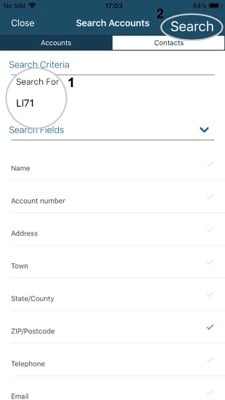
Top Tip: Wild Card Search
By default, sales-i will run a full or partial search, however if you want to narrow your search down e.g. to a particular postcode area you can do this by adding an asterisk (*) to the end of your search criteria.
Android
Download a PDF version
Step 1: Select Accounts
From the navigation bar at the bottom of the screen, tap Accounts.
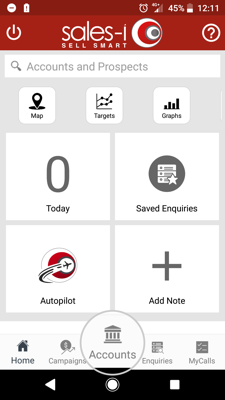
Step 2: Tap the magnifying glass icon
Next, tap the circular menu button in the bottom right hand corner of the screen and tap the Search icon that appears.
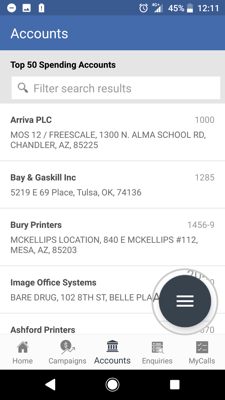
Step 3: Search options
You will now see a list of Search Options.
Tap Search Fields to open up some further options.
Next, tap on Name and Account Number to untick them.
Finally, tick Post Code (Zip Code), Town or County (state) depending on what you would like to search for.
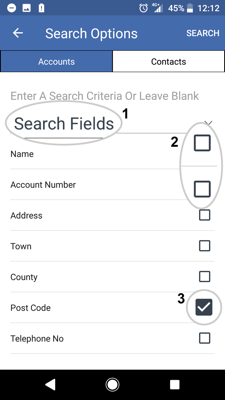
Step 4: Customers or Prospects?
By default the results would show you all of your accounts.
If you would like to see only Customers or only Prospects then scroll down and tap on Account Types.
Now, tick or untick Customers or Prospects as required.
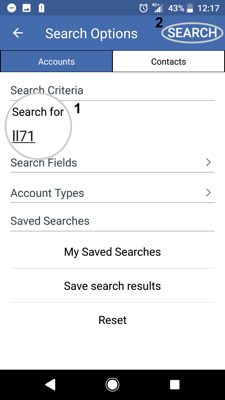
Step 5: Enter search details
Now you need to type in what you would like to search for, so scroll back up and tap on Search For.
Enter the details of the postcode/town or State/county etc that you would like to search for and tap Search in the top right hand corner of your screen.
You will now see a list of all Accounts which match your criteria.
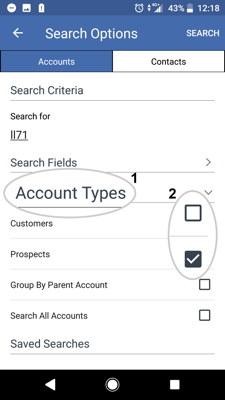
Top Tip: Wild Card Search
By default, sales-i will run a full or partial search, however if you want to narrow your search down e.g. to a particular postcode area you can do this by adding an asterisk (*) to the end of your search criteria.