As we continue with the development of sales-i we are migrating all clients to Microsoft Azure cloud hosting. We need your help to finish the upgrade. This guide will show you what we need you to do.
IMPORTANT:
To ensure uninterrupted data uploads, please contact support support@sales-i.com to confirm the time and date you are making the update.
What do you need to do?
We need your help to finish the upgrade by changing the path to where you send the files. You will need to update the FTP (File Transfer Protocol) host name details to do this. The new details are below:
New FTP host name is: us1mft.sales-i.com
Ports: 10001 (FTP & FTPS), 10002 (SFTP),
We also accept connections over the standard ports which are 21 ,22.
Please note: the username and password that you were originally given in order to send the details will remain the same and do not need to be changed.
Are there any other things to note?
In most cases, just changing the hostname will be sufficient, however the server making the connection might ask you to accept a new certificate. Once accepted the connection will be established and your files will be sent to us.
It is also worth noting that you must have the correct open outbound ports on your firewall.
Step by step guide
If you are making the connection over standard FTP programs such as WinSCP or FileZilla, simply open the application on the machine that makes the connection and edit the connection details. (screenshots below) -
WinSCP example
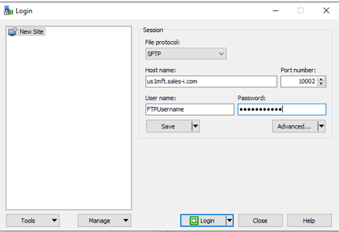
FileZilla example
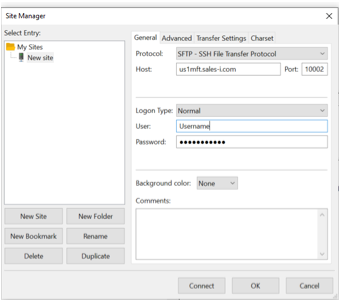
Batch file connections
Connections over a batch file will need to be edited and the host name can be changed within that.
IMPORTANT:
To ensure uninterrupted data uploads, please contact support support@sales-i.com to confirm the time and date you are making the update.