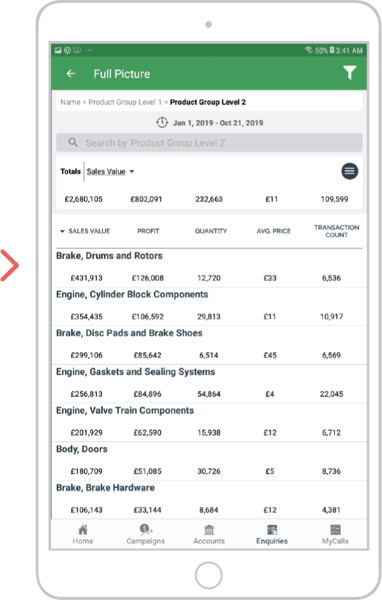New Enquiries gives the ability to multi-select on rows within an enquiry. You can then drill further down and analyze based on your selection.
Select a device:
Desktop
Step 1: Go to Enquiries
Click on enquiries from the black navigation bar at the top of the screen.
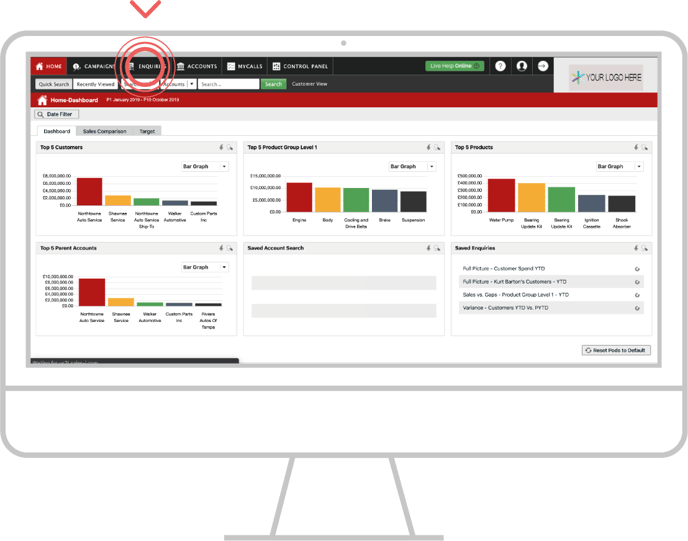
Step 2: Choose Enquiry
Choose your enquiry type from the dropdown at the top of the page under the search bar or click on “Saved Enquiries” to load the saved enquiry you’d like to start with.
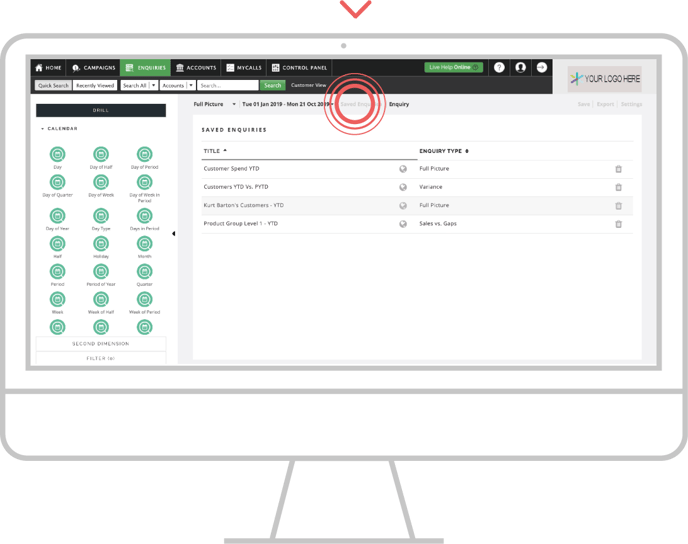
Step 3: Drill
If you created/create a new enquiry, click your initial drill option.
In this example, we have clicked on the Product Group Level 1 bubble.
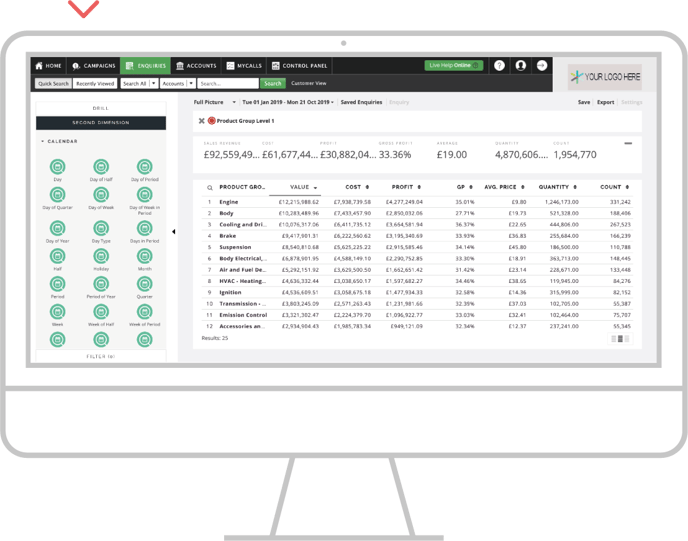
Step 4: Multi - drill
To multi-drill, click on each line that you’d like to include in your next drill.
You can click on as many or as few lines as you’d like to select them.
Pro Tip: There is a magnifying glass above the first rows of your enquiry. This is a search bar that will let easily locate the customer, product, or other search criteria that you’d like to select without having to scroll down to find it.
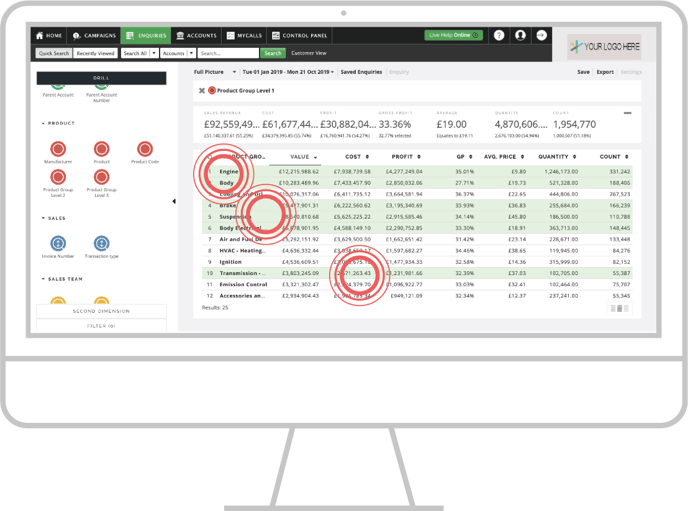
Step 5: Enable multi - drill
With your lines selected, click on the Product Group Level 2 bubble, then click the Drill button on the top left-hand side of the screen.
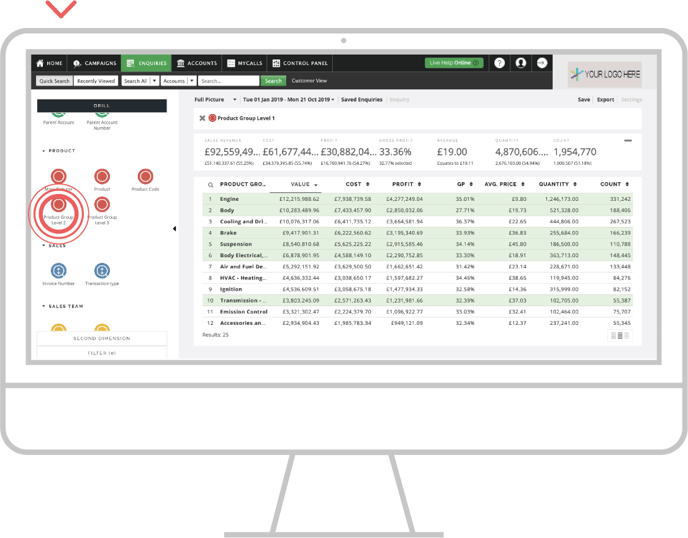
Step 6: Continue
Select the line or lines your like to drill into further and on the left-hand side of the screen, click whichever drill bubble you’d like in order to further break down the lines you selected.
In this example, we clicked on the product bubble.
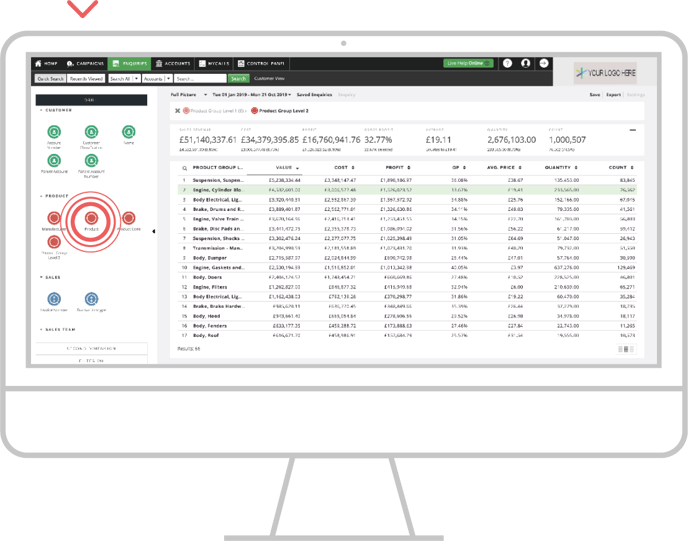
Step 7: Updated results
Your results table will now reflect all of the lines you multi-selected on the previous page, broken down by the drill option chosen.
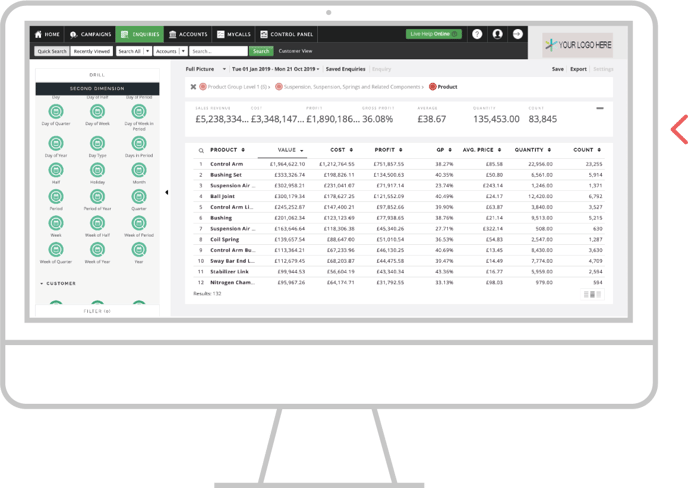
Step 8: Review drill
You can see the items that you included on your multi-drill by hovering your mouse over the drill trail at the top of the enquiry.
In this example, the cursor is hovering over Product Group Level 1 to show that Brake, Engine, and Body were all broken down into their respective Product Group Level 2 categories.
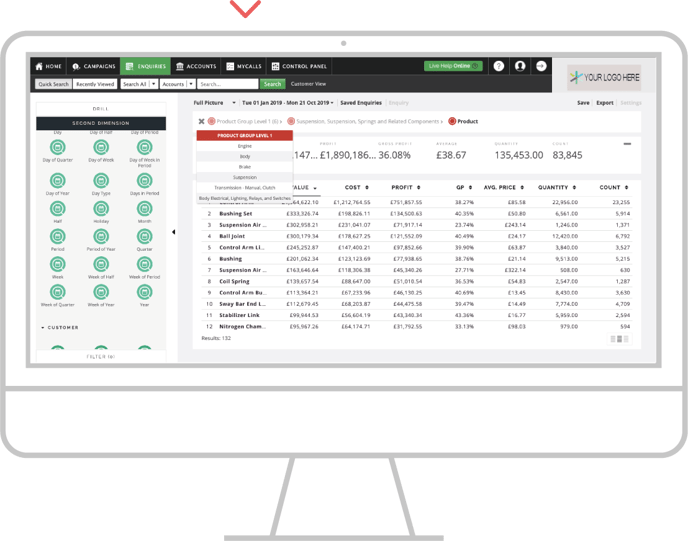
Apple
Step 1: Enquiries
Go to the Enquiries section from the main navigation.
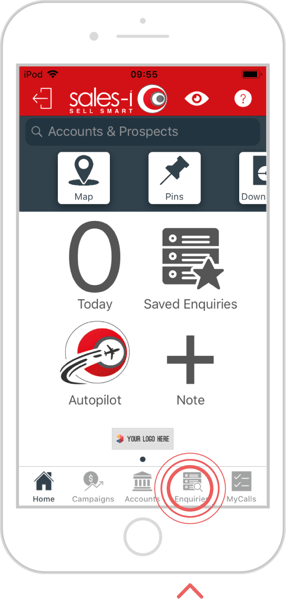
Step 2: New Enquiry
Tap New Enquiry and choose your enquiry type or tap on the saved Enquiry you’d like to start with.
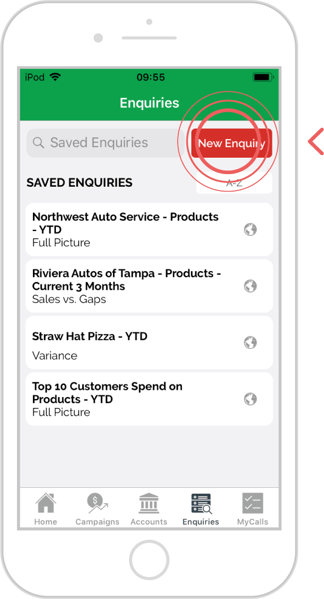
Step 3: Drill
Tap your initial drill option to create your enquiry.
In this example, tap on the Name bubble.
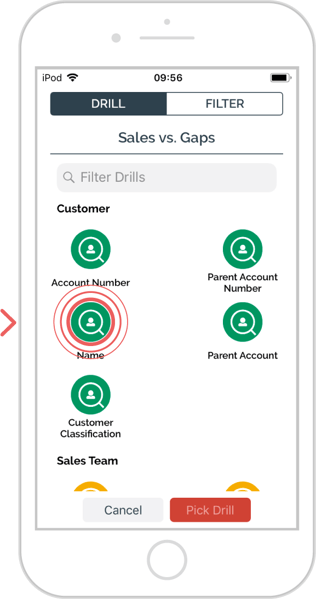
Step 4: Select lines
When you want to multi-select, tap on each line that you’d like to include in your next drill. You can tap on as many or as few lines as you’d like.
Once you’ve selected the lines you’d like to multi-drill into, tap the drill button on the bottom right.
As you now multi-select you will see a dynamic subtotal appear at the bottom of the page. This will recalculate each time you select or deselect a line.
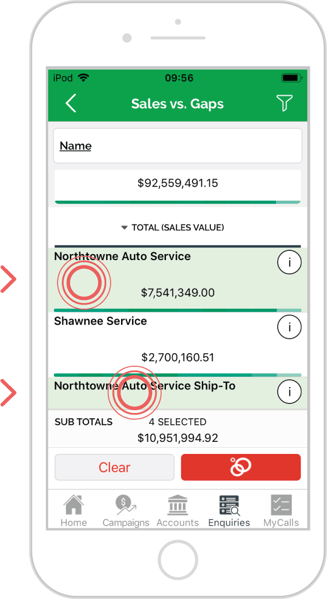
Step 5: Select bubble
Tap whichever drill bubble you’d like in order to further investigate each of the lines you have selected.
In this example, tap on the Product Level 1 bubble.
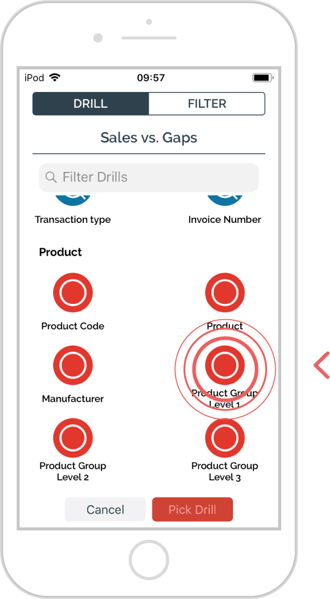
Step 6: Results
Your enquiry will now reflect all of the lines you multi-selected on the previous page, broken down by the drill option selected.
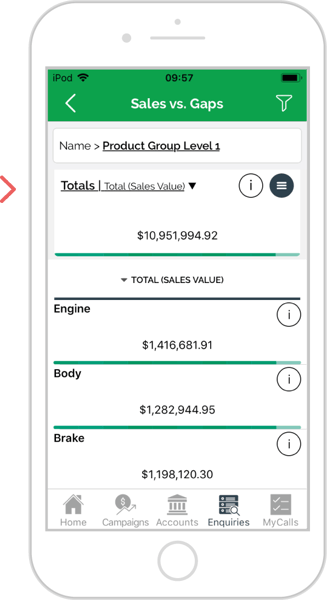
Android
Step 1: Enquiries
Go to the Enquiries section from the main navigation.
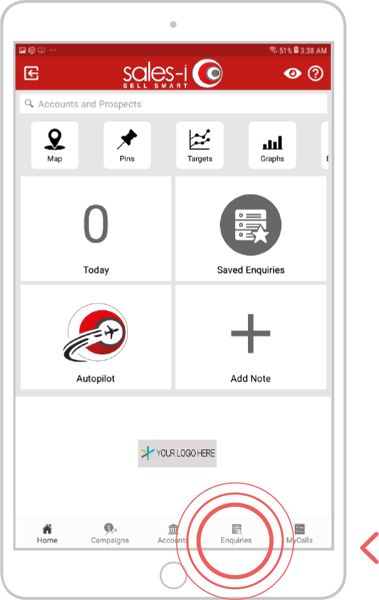
Step 2: New Enquiry
Tap New Enquiry and choose your enquiry type or tap on the saved Enquiry you’d like to start with.
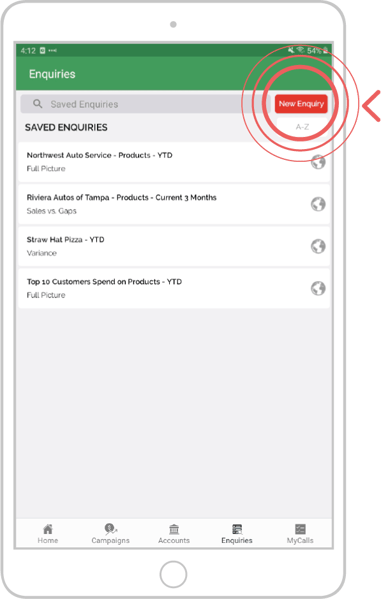
Step 3: Drill
Tap your initial drill option to create your enquiry. In this example, tap on the Name bubble.
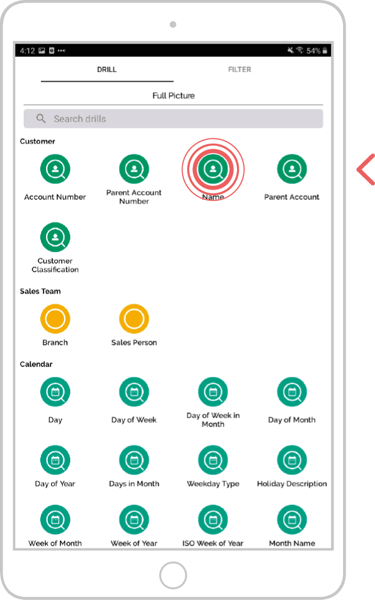
Step 4: Select lines
When you want to multi-select, tap on each line that you’d like to include in your next drill. You can tap on as many or as few lines as you’d like. Once you’ve selected the lines you’d like to multi-drill into, tap the drill button on the bottom right. In this example we are looking at product Level 1 results. As you now multi-select you will see a dynamic subtotal appear at the bottom of the page. This will recalculate each time you select or deselect a line.
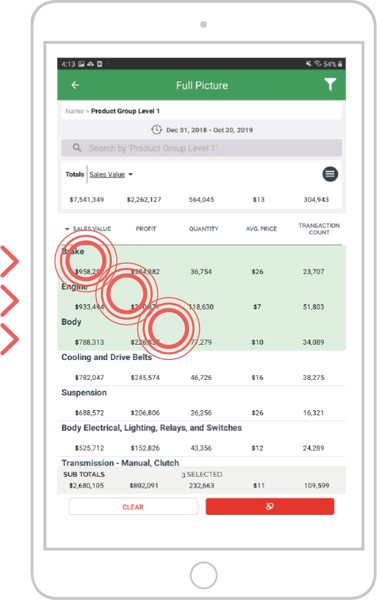
Step 5: Select bubble
Tap whichever drill bubble you’d like in order to further investigate each of the lines you have selected. In this example, tap on the Product Level 2 bubble.
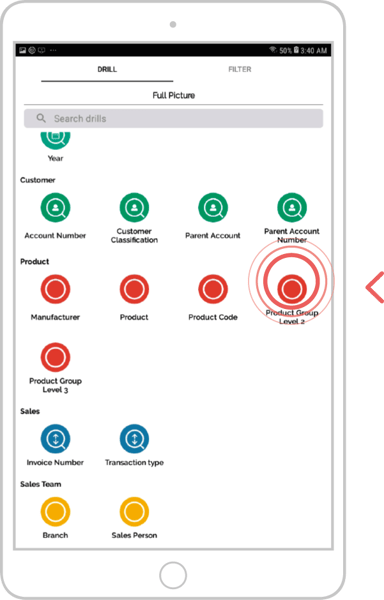
Step 6: Results
Your enquiry will now reflect all of the lines you multi-selected on the previous page, broken down by the drill option selected.