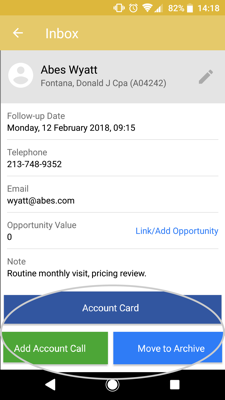Power Users are able to access and edit their team members' MyCalls on their mobile devices, helping them manage and keep visibility whilst out on the road.
Apple
Step 1: Tap Today
From the Home page tap to access your calls for the day and the rest of your diary.
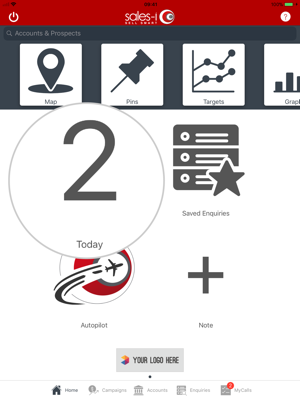
Step 2: Tap on the switch users icon
To see one of your team members' calls for the day, tap on the icon next to your name in the bottom middle of the screen.
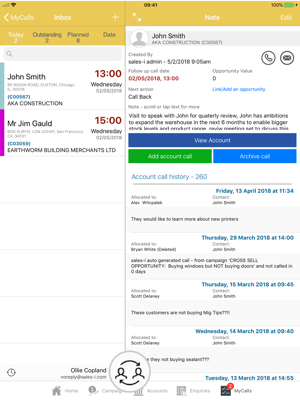
Step 3: Tap on your chosen user
Next, tap on the name of the user whose MyCalls you would like to view.
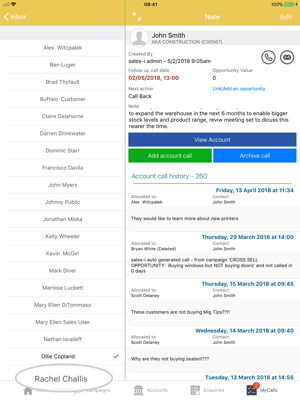
Step 4: Loading
You will now see a Loading Notes screen whilst your requested team members' MyCalls section loads.
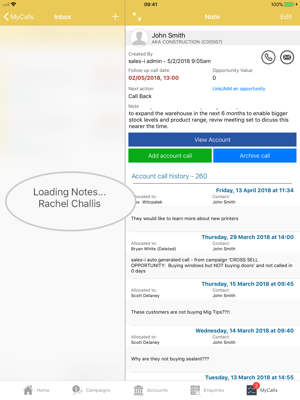
Step 5: Work away!
Once loaded, you will see your requested team members' MyCalls.
You can view, edit, rearrange and archive these calls just as you would if they were your own calls.
Please note: You will continue to see your team members' calls until you select to see your own once more.
To return to your call list for the day, follow steps 2 to 4 once more but select your own name at step 3.
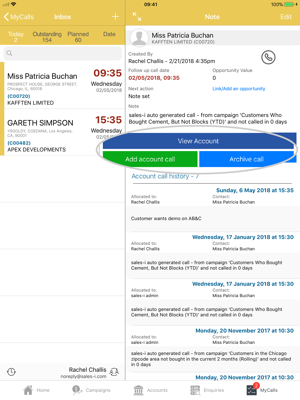
Android
Step 1: Tap Today
From the Home page tap Today to access your calls for the day and the rest of your diary.
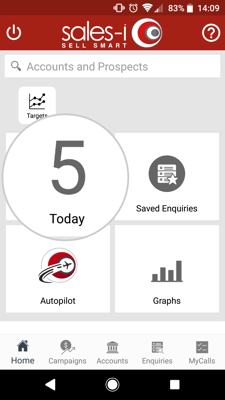
Step 2: Tap three lines icon
To see one of your team members' calls for the day, tap on the three lines icon next to your name at the bottom of the screen.
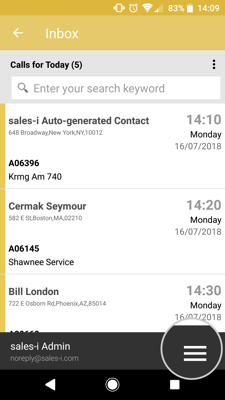
Step 3: tap on the switch person icon
Next, tap on the switch person icon.
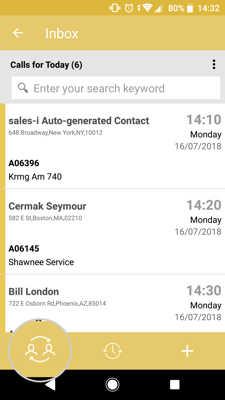
Step 4: Tap on the user
Next, tap on the name of the user whose MyCalls you would like to view.
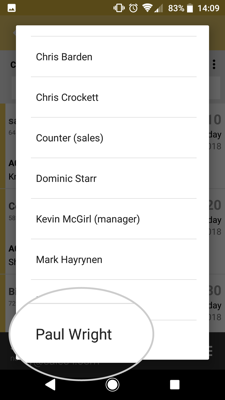
Step 5: Work away
Once loaded, you will see your requested team members' MyCalls.
You can tap on one to view, edit, rearrange and archive these calls just as you would if they were your own calls.
Please note: You will continue to see your team members' calls until you select to see your own once more.
To return to your call list for the day, follow steps 2 to 4 once more but select your own name at step 3.