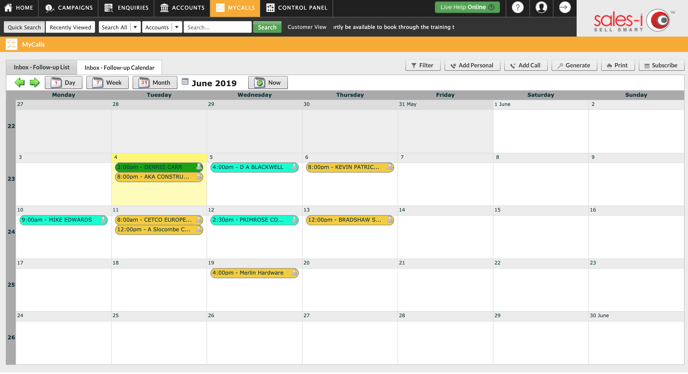You may wish to change the color of your call types in order to highlight or distinguish between particular call types more easily. Please Note: This guide is for Power Users only.
Desktop
Download a PDF version
Step 1: Click Control Panel
From the black navigation bar at the top of the screen, click CONTROL PANEL.
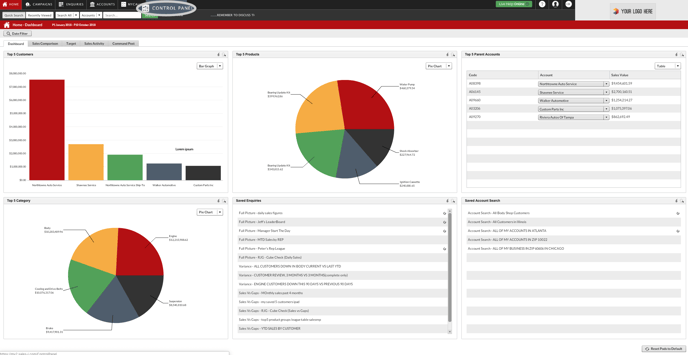
Step 2: Click MyCalls
Click on the MyCalls tab, on the far right.
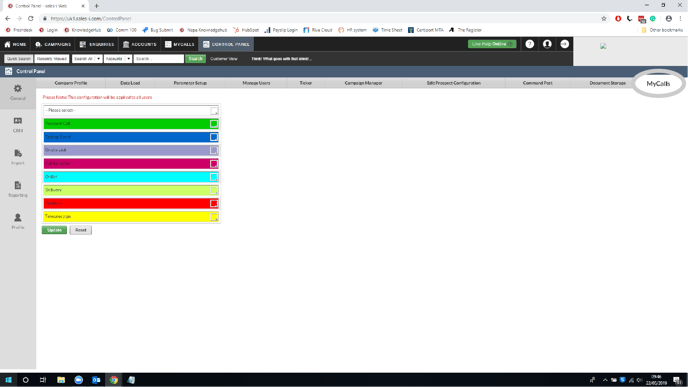
Step 3: Pick a call type and color
You will now see a list of call types.
Click on the square on the right hand side of the call type which colour you want to change to open up a color palette.
Next, select the new color to update too.
Please note: If you can't see the call type you want to edit, you may need to add or edit it, to discover how to do this visit:
https://support.sales-i.com/how-to-add-or-edit-a-call-type
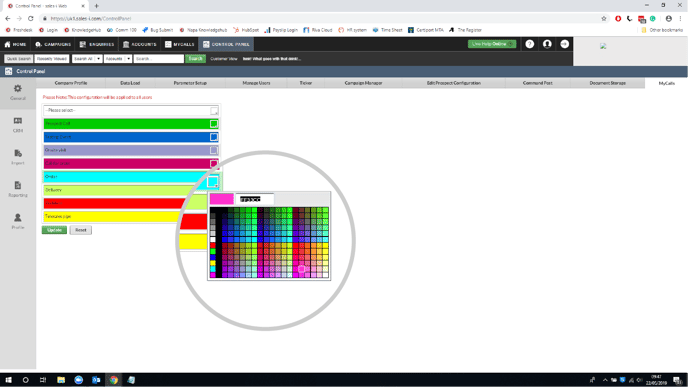
Step 4: Click Update
Once you have picked a color, click the green Update button.

Step 5: Click OK
You will now see a message telling you that your MyCalls configuration updated successfully and that you will need to click Refresh in MyCalls to see these changes.
Click OK.
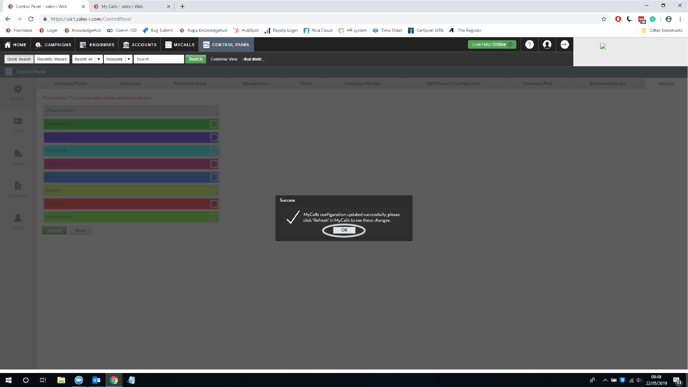
Step 6: Great Success!
When you next refresh or reopen the MyCalls page on desktop or on mobile, you will have noticed your call type colors will have updated as requested.