Pins is a feature which allows you to pin some of your favorite areas of the system to your home screen, making it easier to find what you want each time you log-in. This guide explains how to pin a Saved Enquiry.
Apple
Download a PDF version
Step 1: Tap Enquiries
From the sales-i home screen, tap Enquiries.
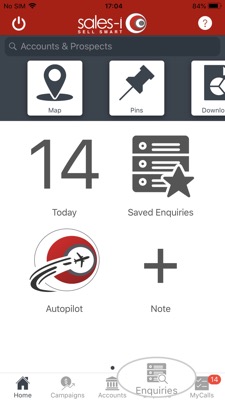
Step 2: Tap Saved Enquiries
Next, tap Saved Enquiries.
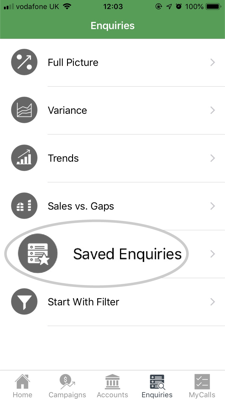
Step 3: Hold down on a Saved Enquiry
Scroll to the saved enquiry you would like and press and hold on the screen until a message appears.
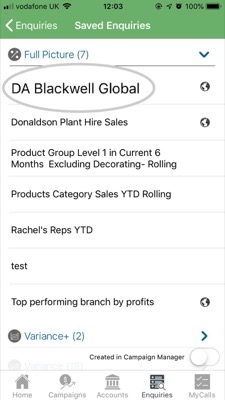
Step 4: Tap Pin
The message will ask you 'Would you like to Pin this enquiry?'
Tap Pin.
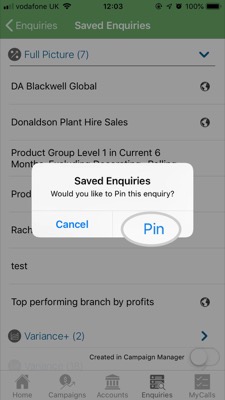
Step 5: Tap Pins
Your saved Enquiry has now been pinned to the home screen.
To access a list of your pins: Navigate to the sales-i home screen and tap Pins.
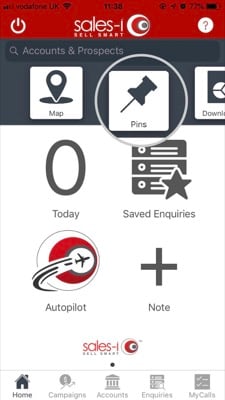
Step 6: Your Pins
You will now see a list of all of your pins, tap on your chosen pin to access it.
Don't forget you can also pin Accounts, Contacts, Opportunities, Campaigns, Targets and Saved Searches on your Apple device.
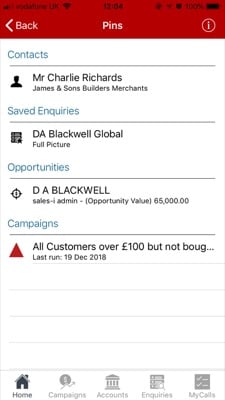
Discover how to Pin various areas of the system:
- How to pin a Contact
- How to pin a Saved Search
- How to pin a Saved Enquiry
- How to pin a Campaign
- How to pin an Account
- How to delete a Pin